Updating the bios, Updating the bios in windows, Updating the bios using the usb drive in windows – Dell 23.8" OptiPlex 7410 All-in-One Desktop Computer (Gray) User Manual
Page 121: Updating the bios in linux and ubuntu
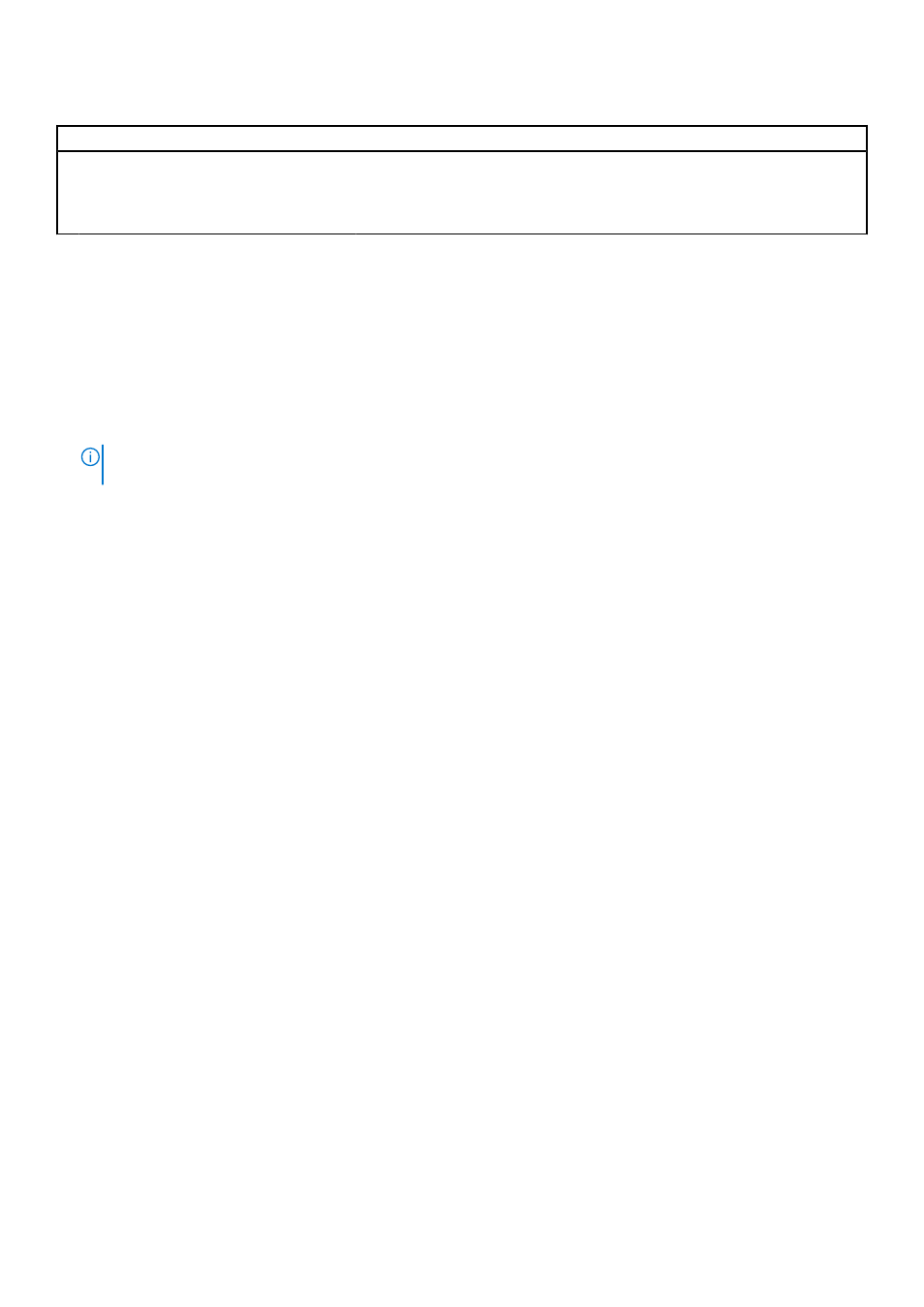
Table 41. System setup options—System Logs menu
System Logs
BIOS Event Log
Clear BIOS Event Log
Display BIOS events.
By default, the
Keep
option is enabled.
Updating the BIOS
Updating the BIOS in Windows
Steps
1. Go to
.
2. Click
Product support
. In the
Search support
box, enter the Service Tag of your computer, and then click
Search
.
NOTE:
If you do not have the Service Tag, use the SupportAssist feature to automatically identify your computer. You
can also use the product ID or manually browse for your computer model.
3. Click
Drivers & Downloads
. Expand
Find drivers
.
4. Select the operating system installed on your computer.
5. In the
Category
drop-down list, select
BIOS
.
6. Select the latest version of BIOS, and click
Download
to download the BIOS file for your computer.
7. After the download is complete, browse the folder where you saved the BIOS update file.
8. Double-click the BIOS update file icon and follow the on-screen instructions.
For more information about how to update the system BIOS, search in the Knowledge Base Resource at
.
Updating the BIOS using the USB drive in Windows
Steps
1. Follow the procedure from step 1 to step 6 in
to download the latest BIOS setup program file.
2. Create a bootable USB drive. For more information, search the Knowledge Base Resource at
.
3. Copy the BIOS setup program file to the bootable USB drive.
4. Connect the bootable USB drive to the computer that needs the BIOS update.
5. Restart the computer and press
F12
.
6. Select the USB drive from the
One Time Boot Menu
.
7. Type the BIOS setup program filename and press
Enter
.
The
BIOS Update Utility
appears.
8. Follow the on-screen instructions to complete the BIOS update.
Updating the BIOS in Linux and Ubuntu
To update the system BIOS on a computer that is installed with Linux or Ubuntu, see the knowledge base article
at
.
BIOS setup
121
