Controlling an epson document camera – Epson BrightLink 1485Fi 5000-Lumen Pixel-Shift Full HD Ultra-Short Throw 3LCD Interactive Laser Projector User Manual
Page 266
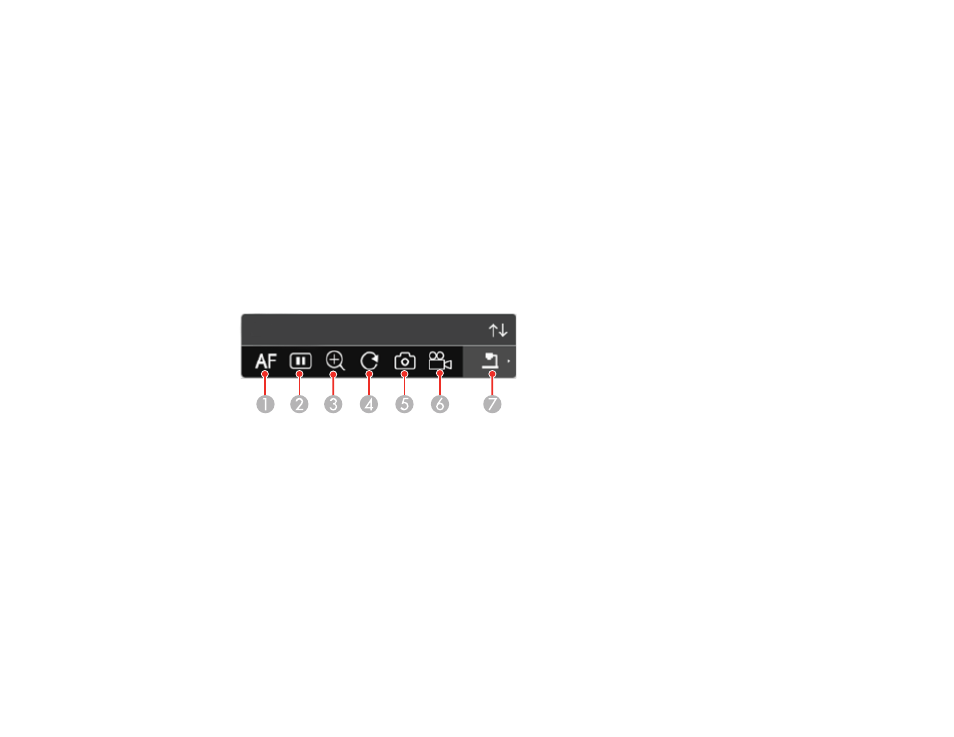
266
Controlling an Epson Document Camera
You can control certain document camera features from the projected toolbar when a compatible Epson
document camera is connected.
Note:
A document camera toolbar is displayed only when an Epson DC-07, DC-13, or DC-21 document
camera is connected. You must connect the Epson DC-13 and DC-21 cameras via HDMI and the Epson
DC-07 camera via USB to control them from the projector toolbar.
1.
Connect an Epson document camera to the projector.
Note:
If you are connecting the document camera via HDMI cable, make sure
HDMI Link
is set to
On
in the Signal I/O menu and disable
PC Interactivity
on the interactive toolbar.
You see a toolbar like this at the bottom of the projected image. You can select the following options
as available. Depending on your document camera model, options may vary.
1
Automatically focuses the image
2
Pauses the image
3
Enlarges the image
4
Rotates the image 180°
5
Captures the image and drawings
6
Records the image
7
Switches sources to the SD Card Viewer
