Determining the scanner's ip address, Disabling wi-fi features – Epson ES-580W Wireless Duplex Document Scanner User Manual
Page 72
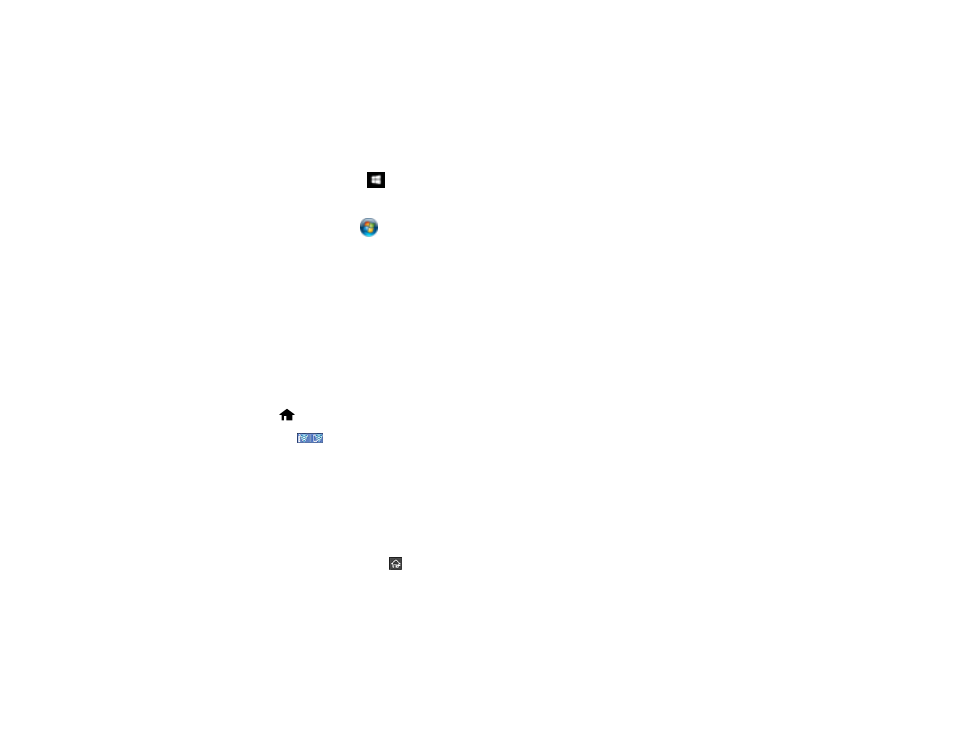
72
Determining the Scanner's IP Address
Determining the Scanner's IP Address
If you have multiple scanners on your network, you need to know the IP address of the scanner when
setting up network scanning.
1.
Do one of the following to start EpsonNet Config:
•
Windows 10
: Click
>
EpsonNet
>
EpsonNet Config
.
•
Windows 8.x
: Navigate to the
Apps
screen and select
EpsonNet Config
.
•
Windows 7
: Click
, and select
All Programs
. Select
EpsonNet
>
EpsonNet Config
>
EpsonNet Config
.
•
Mac
: Open the
Applications
folder and select
Epson Software
>
EpsonNet
>
EpsonNet Config
>
EpsonNet Config
.
2.
Locate your scanner in the list and write down the IP address.
Parent topic:
Disabling Wi-Fi Features
You may need to disable your product's Wi-Fi features if you change your network connection type or
need to solve a problem with your network connection.
1.
Select
home, if necessary.
2.
Press the
icon.
3.
Select
Router
.
4.
Select
Change Settings
.
5.
Select
Others
.
6.
Select
Disable Wi-Fi
.
7.
Select
Start Setup
to disable Wi-Fi.
8.
When finished, select the
return home icon to return to the home screen.
Parent topic:
