Uninstalling scanner software - mac – Epson ES-580W Wireless Duplex Document Scanner User Manual
Page 162
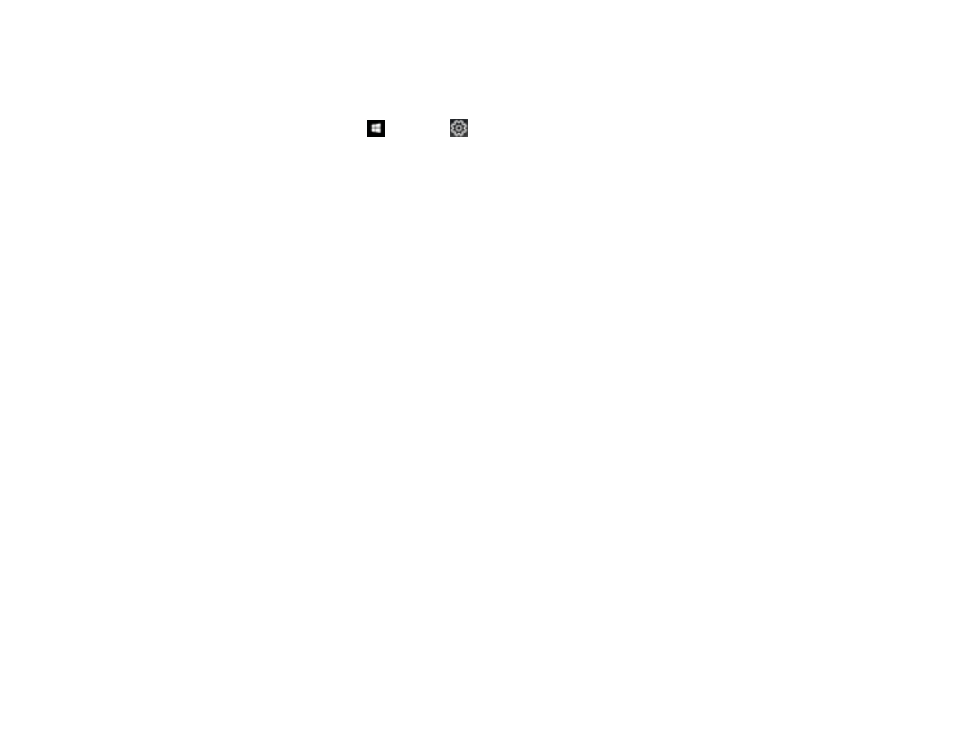
162
3.
Disconnect any interface cables.
4.
Do the following to uninstall each of your scanning software programs and follow any on-screen
instructions:
•
Windows 10
: Click
and select
(Settings) >
Apps
>
Apps & features
. Select the scanner
software program and click
Uninstall
.
•
Windows 8.x
: Navigate to the
Apps
screen and select
Control Panel
>
Programs
>
Programs
and Features
. Select the scanner software program and click
Uninstall/Change
.
•
Windows 7
: Open the Windows
Control Panel
utility. Select
Programs and Features
. (In
Classic view, select
Programs
and click
Uninstall a program
.) Select the scanner software
program and click
Uninstall/Change
.
5.
Restart your computer, then see the
Start Here
sheet to re-install your software.
Note:
If you find that re-installing your scanner software does not solve a problem, contact Epson.
Parent topic:
Uninstall Your Scanner Software
Uninstalling Scanner Software - Mac
In most cases, you do not need to uninstall your scanner software before re-installing it. However, you
can download the Uninstaller utility from the Epson support website to uninstall your scanner software as
described here.
1.
To download the Uninstaller utility, visit
(U.S.),
(Canada), or
(Caribbean) and select your product.
2.
Follow the instructions on the screen to install the Uninstaller utility.
3.
Quit all applications currently running on your Mac.
4.
Double-click the
Uninstaller
icon.
5.
In the Epson Uninstaller screen, select the checkbox for each software program you want to
uninstall.
6.
Click
Uninstall
.
7.
Follow the on-screen instructions to uninstall the software.
8.
To reinstall your scanner software, see the
Start Here
sheet for instructions.
Note:
If you find that re-installing your scanner software does not solve a problem, contact Epson.
