Paper protection does not work correctly – Epson ES-580W Wireless Duplex Document Scanner User Manual
Page 152
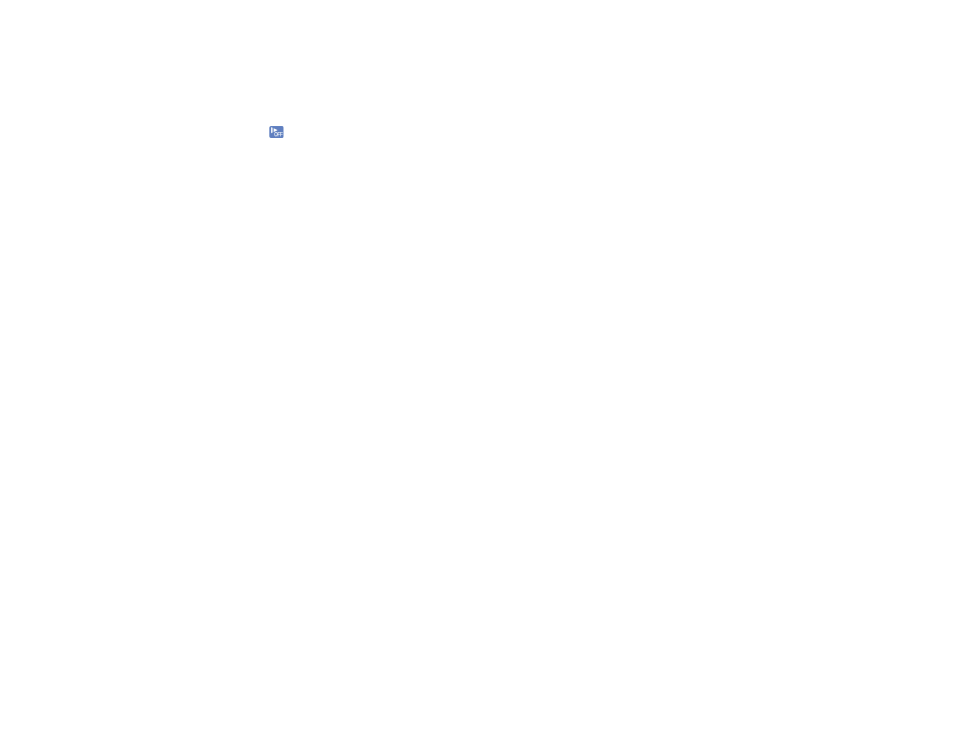
152
6. Close the scanner cover.
7. Carefully follow all loading instructions when you reload originals.
If originals jam in the scanner frequently, try the following:
• Select
on the scanner control panel to slow down the scanning speed.
• Turn off the
Detect Double Feed
setting.
• Clean inside the scanner and clean the rollers.
• Close the output tray and let the originals fall freely onto the surface below the scanner.
• If the roller counter is nearing end of life, replace the roller assembly kit.
Parent topic:
Related references
Original Document Specifications
Plastic and Laminated Card Specifications
Special Original Specifications
Where to Get Help (U.S. and Canada)
Where to Get Help (Latin America)
Related tasks
Related topics
Paper Protection Does Not Work Correctly
To reduce damage to the original, the Paper Protection feature immediately stops scanning if a paper
feed error is detected. If the Paper Protection feature does not work correctly, try these solutions:
• If your scanned original is damaged, make sure that the Paper Protection feature is enabled. Increase
the detection level, if necessary.
• If misdetection occurs frequently, lower the Paper Protection detection level .
• Set the Paper Protection feature to
Off
on the LCD screen (
Settings
>
Scanner Settings
>
Paper
Protection
>
Off
) when scanning plastic cards and thick originals.
• When scanning multiple originals, make sure that the leading edges of the documents are aligned. If
the leading edges of the documents are not aligned, they may be mistakenly detected as a paper feed
error even if they are scanned correctly.
