Epson ES-580W Wireless Duplex Document Scanner User Manual
Page 63
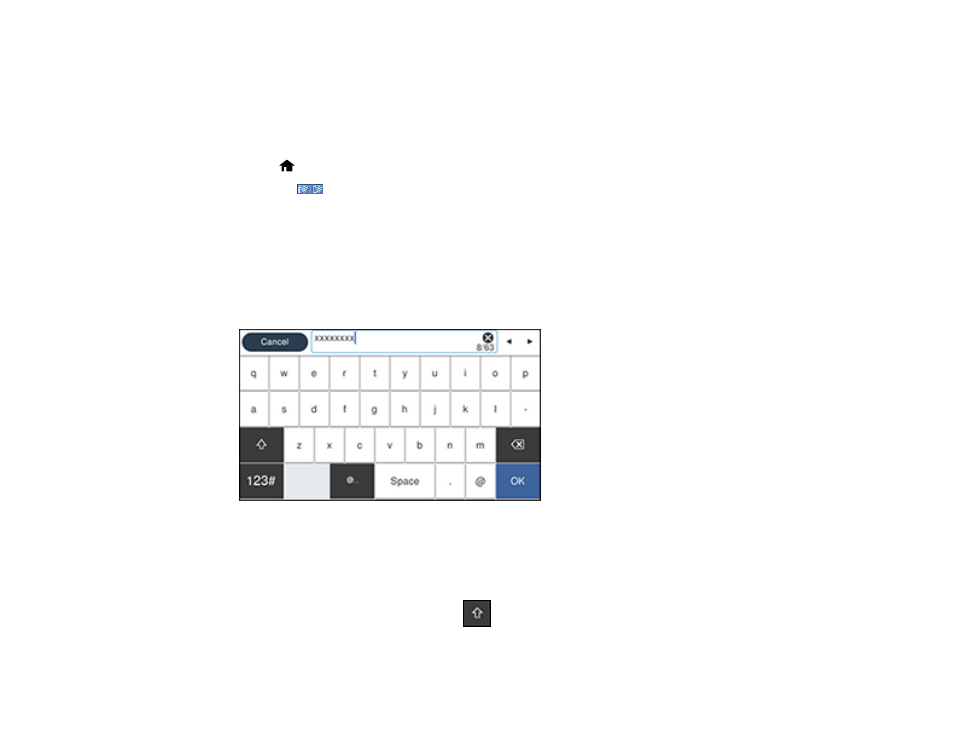
63
Selecting Wireless Network Settings from the Control Panel
You can select or change wireless network settings using your product control panel.
To install your product on a wireless network, follow the instructions on the
Start Here
sheet and install
the necessary software by downloading it from the Epson website. The installer program guides you
through network setup.
1.
Select
home, if necessary.
2.
Press the
icon.
3.
Select
Router
.
4.
Select
Start Setup
or
Change Settings
.
5.
Select
Wi-Fi Setup Wizard
.
6.
Select the name of your wireless network or select
Enter Manually
to enter the name manually. Use
the displayed keypad to enter your network name.
7.
Select the
Password
field and enter your wireless password using the displayed keypad.
Note:
The network name and password are case sensitive. Be sure to correctly enter uppercase and
lowercase letters, and numeric or special characters.
• To move the cursor, press the left or right arrows.
• To change the case of letters, press
.
- PERFECTION V600 PHOTO (164 pages)
- PERFECTION V600 PHOTO (2 pages)
- Perfection V500 (240 pages)
- Perfection V500 (2 pages)
- GT-30000 (140 pages)
- GT-30000 (21 pages)
- GT-30000 (148 pages)
- Perfection V330 Photo (2 pages)
- PERFECTION 4990 PRO (8 pages)
- Perfection V200 Photo (9 pages)
- Expression 836XL (4 pages)
- Expression 10000XL- Photo E10000XL-PH (36 pages)
- ES-600C (8 pages)
- GT 8000 (11 pages)
- Grayscale Scanner (16 pages)
- Perfection V100 Photo (8 pages)
- CaptureOne 90DPM (2 pages)
- PSB.2003.04.004 (8 pages)
- 10000XL (96 pages)
- V750 (10 pages)
- Perfection 1250 (3 pages)
- Perfection 1650 (2 pages)
- STYLUS PHOTO 875DC (12 pages)
- II (13 pages)
- PERFECTION 2450 (5 pages)
- Perfection 636 (6 pages)
- GT-5500 (64 pages)
- PERFECTION V350 (10 pages)
- 4870 (6 pages)
- PERFECTION 4870 PRO (8 pages)
- 4990 Pro (8 pages)
- Perfection Photo 2400 (8 pages)
- V350 (10 pages)
- V350 (4 pages)
- Perfection Photo Scaner 1670 (8 pages)
- H6440 (2 pages)
- 1650 (5 pages)
- 1650 (2 pages)
- TM-S1000 (58 pages)
- 1640XL (167 pages)
- 836XL (120 pages)
- GT-20000 (2 pages)
- CX7800 (8 pages)
- EXPRESSION 10000XL (8 pages)
- 1680 (159 pages)
