Connecting to a mobile device – Epson ES-580W Wireless Duplex Document Scanner User Manual
Page 66
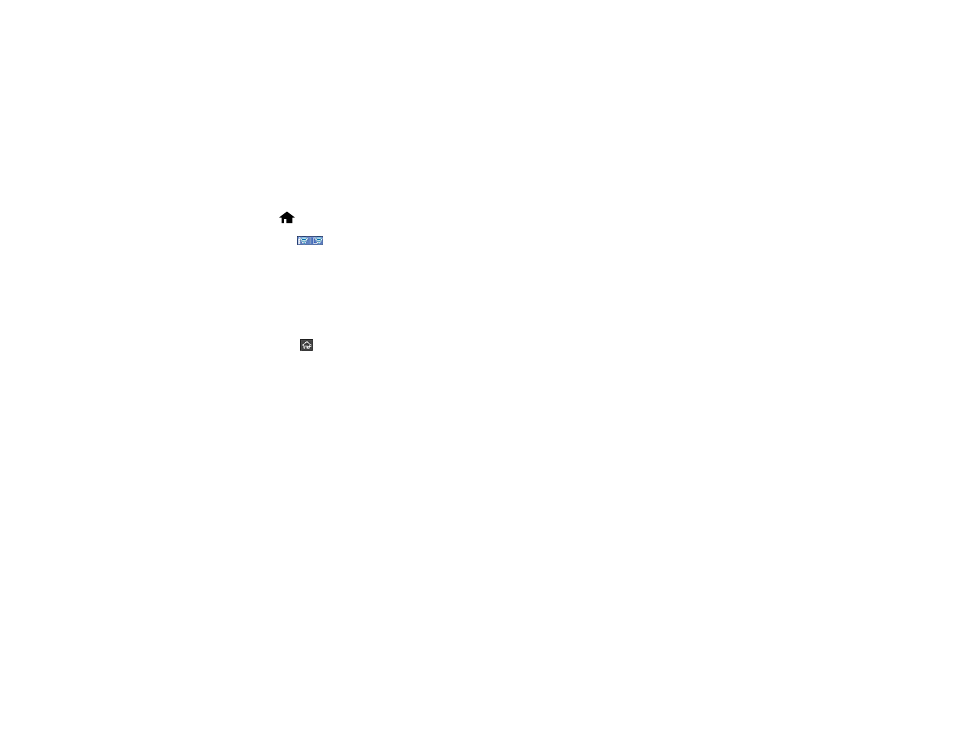
66
Related tasks
Selecting Wireless Network Settings from the Control Panel
Connecting to a Mobile Device
You can connect a mobile device directly to the printer without a wireless router or access point.
Note:
Make sure the Epson Smart Panel app is installed on your mobile device before connecting to the
printer.
1.
Select
home, if necessary.
2.
Press the
icon.
3.
Select
Wi-Fi Direct
.
4.
Select
Start Setup
.
5.
Select your scanner in the Epson Smart Panel app to complete Wi-Fi Direct setup.
6.
Select
Complete
.
7.
Select the
return home icon to return to the home screen.
Parent topic:
Direct Wi-Fi Mode (AP Mode) Setup
Setting Up Wireless Scanning from a Smart Device Using Epson Smart Panel
You can use the Epson Smart Panel app to connect your Epson product to a wireless network or
connect your smart device directly to the product. Epson Smart Panel is available on iOS and Android
devices.
Make sure you have the following:
• A device that is connected to a wireless network
• The Epson Smart Panel app installed on the device
• The wireless network name (SSID) and password
1.
Make sure the product is turned on and is ready to scan.
Note:
You must perform initial setup before setting up wireless scanning.
2.
Open the Epson Smart Panel app on your device.
