Cannot send scans to an email, Solving network scanning problems, Cannot scan over a network – Epson ES-580W Wireless Duplex Document Scanner User Manual
Page 154
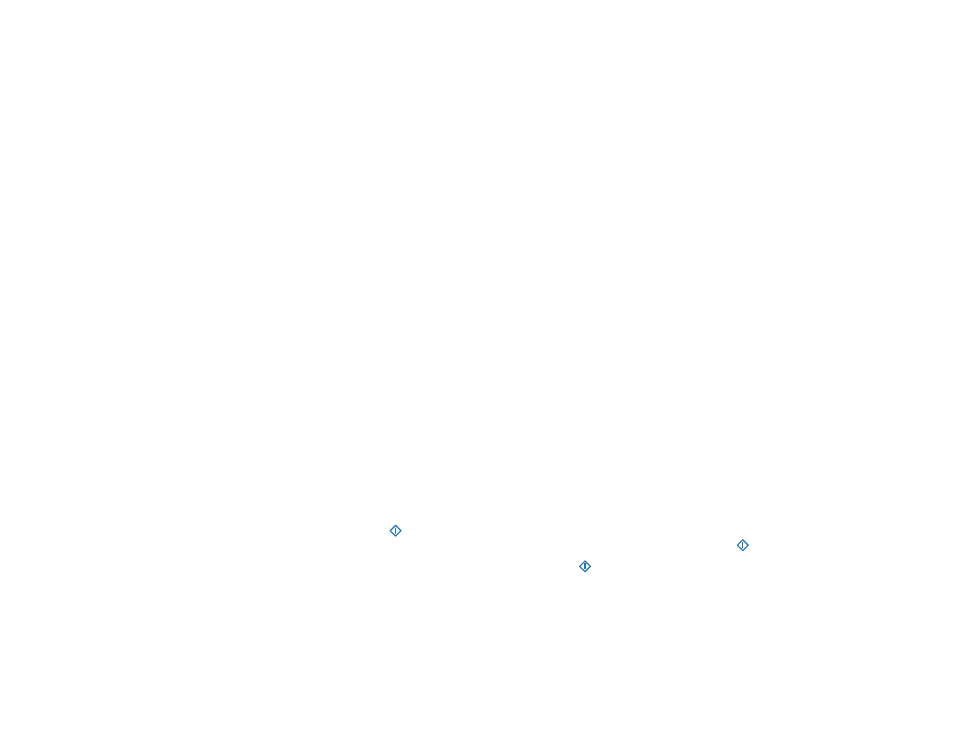
154
• Make sure the login information you entered for the cloud service is correct.
• Make sure the cloud service is not down for system maintenance. Check the cloud service website for
more information.
Parent topic:
Cannot Send Scans to an Email
If you cannot send a scan to an email address, try these solutions:
• Make sure the destination email address is working.
• Make the email server settings are correct.
• Contact the email server administrator to make sure the server is running.
Parent topic:
Solving Network Scanning Problems
Check these solutions if you have problems scanning over a network.
Cannot Scan Over a Network
Scanner Cannot Connect to a Wireless Router
Parent topic:
Cannot Scan Over a Network
If you have problems scanning over a network, try these solutions:
• Check the scanner's control panel for error messages. If you have the notification email set when the
events occur, you can promptly learn the status.
• Make sure the computer and scanner are connected to the same network (or network subnet/VLAN).
• Move the scanner and computer or smart device closer to the access point.
• If you cannot scan from the
start button on the scanner, make sure you restarted your computer
after installing the scanning software. Also start Epson Scan 2 before scanning with the
start button.
• If you installed the Epson ScanSmart software, pressing the
start button on your scanner starts
Epson ScanSmart instead, via a USB or wireless connection. For instructions on scanning with Epson
ScanSmart, see the help information in Epson ScanSmart.
• If you are scanning a large original at a high resolution, a network communication error may occur. Try
scanning again at a lower resolution.
