Menu operation: aspect – Sony BRAVIA XR A95K 55" 4K HDR Smart QD-OLED TV User Manual
Page 76
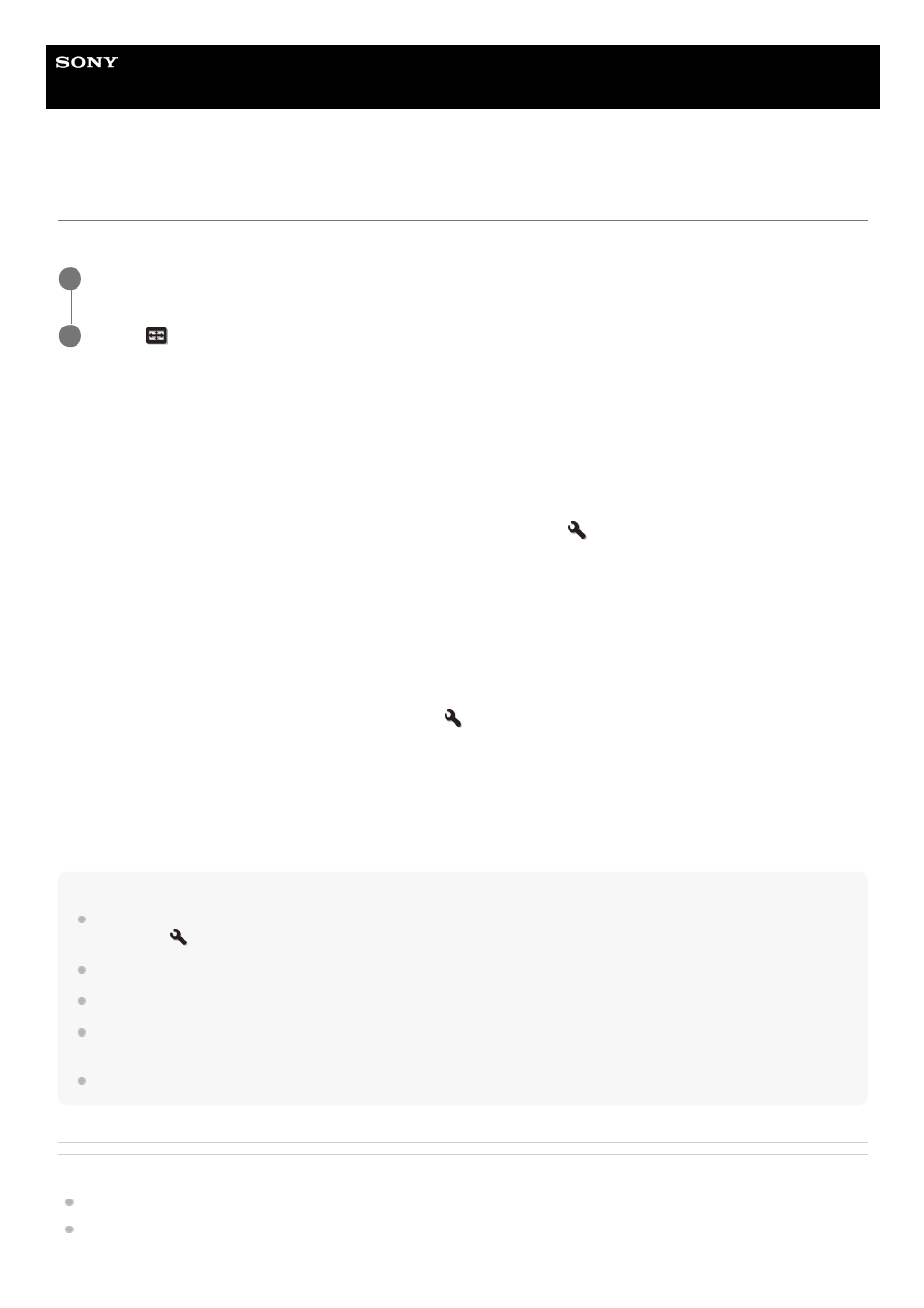
Data Projector
VPL-GTZ380
Menu Operation: Aspect
You can set the aspect ratio of the image to be projected for the current input signal.
Settings
[1.85:1 Zoom]
The 1.85:1 image is projected on the entire screen with the aspect ratio maintained so that black bands do not appear at
the top and bottom on the screen.
[2.35:1 Zoom]
The 2.35:1 image is projected on the entire screen with the aspect ratio maintained so that top and bottom black bands
become small. When you select [2.35:1 Zoom] under [Trigger Select] in the
[Installation] menu, a 12 V signal is
output from the TRIGGER 1/TRIGGER 2 terminal.
[H Stretch]
The 16:9 image is projected on the entire 2.35:1 screen.
[Normal]
Input image is projected on the entire screen with the aspect ratio maintained. This is suitable for viewing 1.78:1 (16:9)
and 1.33:1 (4:3) images.
[V Stretch]
This is most suitable for viewing the 2.35:1 image on the 2.35:1 screen with a commercially available anamorphic lens.
When you select [V Stretch] under [Trigger Select] in the
[Installation] menu, a 12 V signal is output from the
TRIGGER 1/TRIGGER 2 terminal.
[Squeeze]
When you view the 1.78:1 (16:9) or 1.33:1 (4:3) image with a commercially available anamorphic lens, the image is
projected with the correct aspect ratio.
[Stretch]
The image squeezed to 1.33:1 (4:3) is projected with 1.78:1 (16:9) aspect ratio.
Hint
When you select [V Stretch] or [Squeeze], select the anamorphic lens type according to your anamorphic lens under [Anamorphic
Lens] in the
[Installation] menu.
Selectable aspect settings vary depending on an input signal.
When a computer signal is input, you cannot select the aspect settings.
The aspect setting is saved for each of the five Picture Positions. Select the Picture Position before adjusting the aspect. Final
adjusted values are saved automatically.
When [H Stretch] is selected, the aspect ratio of the input image will be landscape-oriented.
Related Topic
Selecting an Aspect Ratio According to an Image
Menu Operation: Picture Position
Press the MENU button.
1
Select
[Screen] - [Aspect] - the desired setting.
2
76
