Viewing 3d images – Sony BRAVIA XR A95K 55" 4K HDR Smart QD-OLED TV User Manual
Page 48
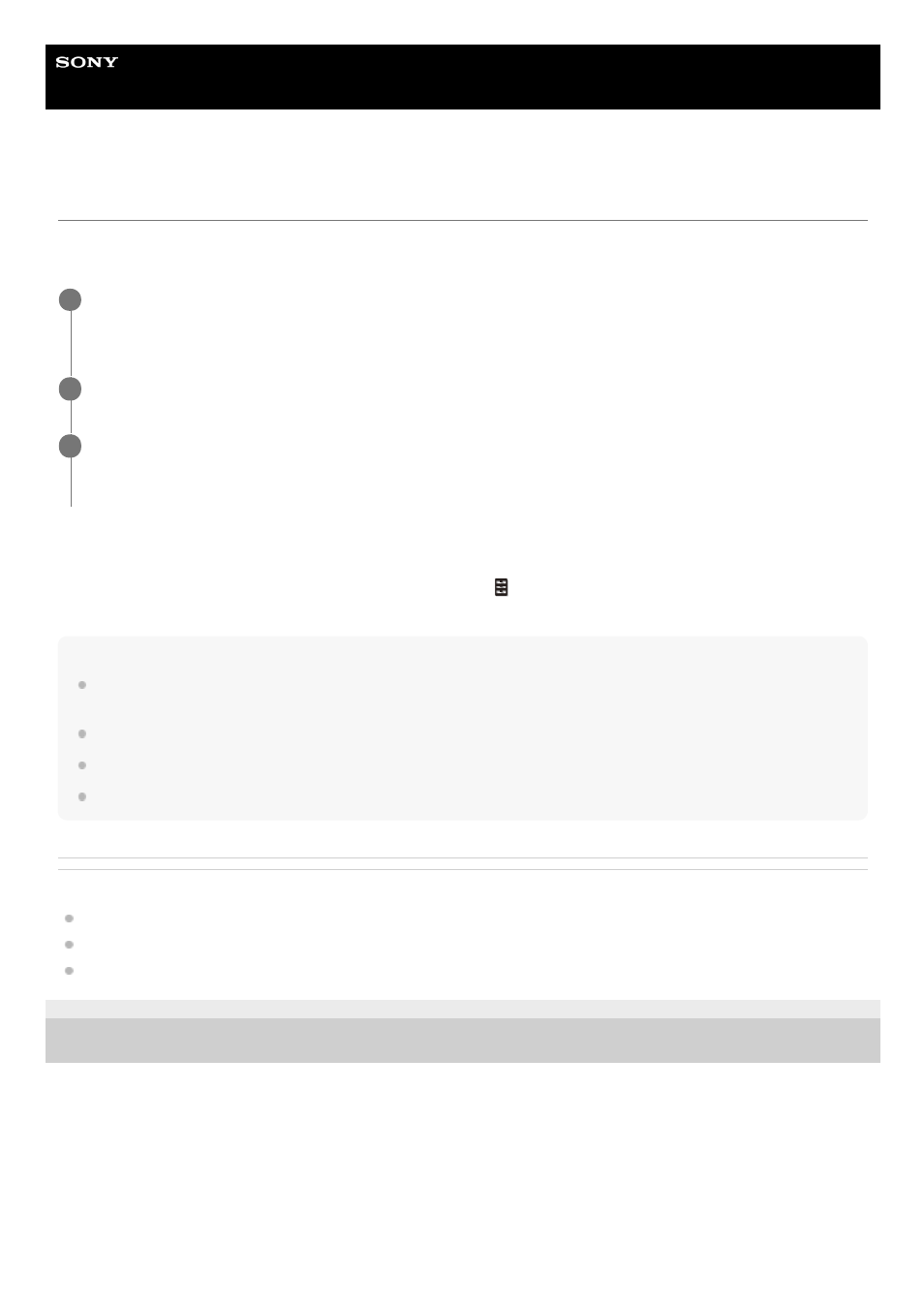
Data Projector
VPL-GTZ380
Viewing 3D Images
When you connect a 3D sync transmitter to the projector, you can enjoy powerful 3D images in 3D games and 3D Blu-
ray discs with active 3D glasses.
Setting and adjusting the 3D display
You can set and adjust the 3D display under [3D Settings] in the
[Function] menu. [2D-3D Display Sel.] is set to [Auto]
as the factory default so that the unit projects 3D images automatically when it detects 3D signals.
Note
Depending on the type of signal, 3D images may not be displayed automatically. Set [2D-3D Display Sel.] to [3D], and [3D
Format] to [Side-by-Side] or [Over-Under] according to the format of the 3D content you want to view.
Use the 3D glasses within the communication range.
Visual perception of 3D images varies between individuals.
When the temperature of the usage environment is low, the 3D effect may be diminished.
Related Topic
Connecting to a 3D Sync Transmitter
Menu Operation: 3D Settings > 2D-3D Display Sel.
Operation With the Remote Control RM-PJ24
5-023-481-14(1) Copyright 2020 Sony Corporation
Turn on the 3D-compatible HDMI device connected to the unit, then play 3D content.
For details on how to play 3D content, refer to the operating instructions of the device.
1
Turn on the projector, then project a 3D image.
2
Turn on the 3D glasses, then put on the 3D glasses so that they fit comfortably.
For details on how to use 3D glasses, refer to the operating instructions of the 3D glasses.
3
48
