Menu operation: picture position – Sony BRAVIA XR A95K 55" 4K HDR Smart QD-OLED TV User Manual
Page 74
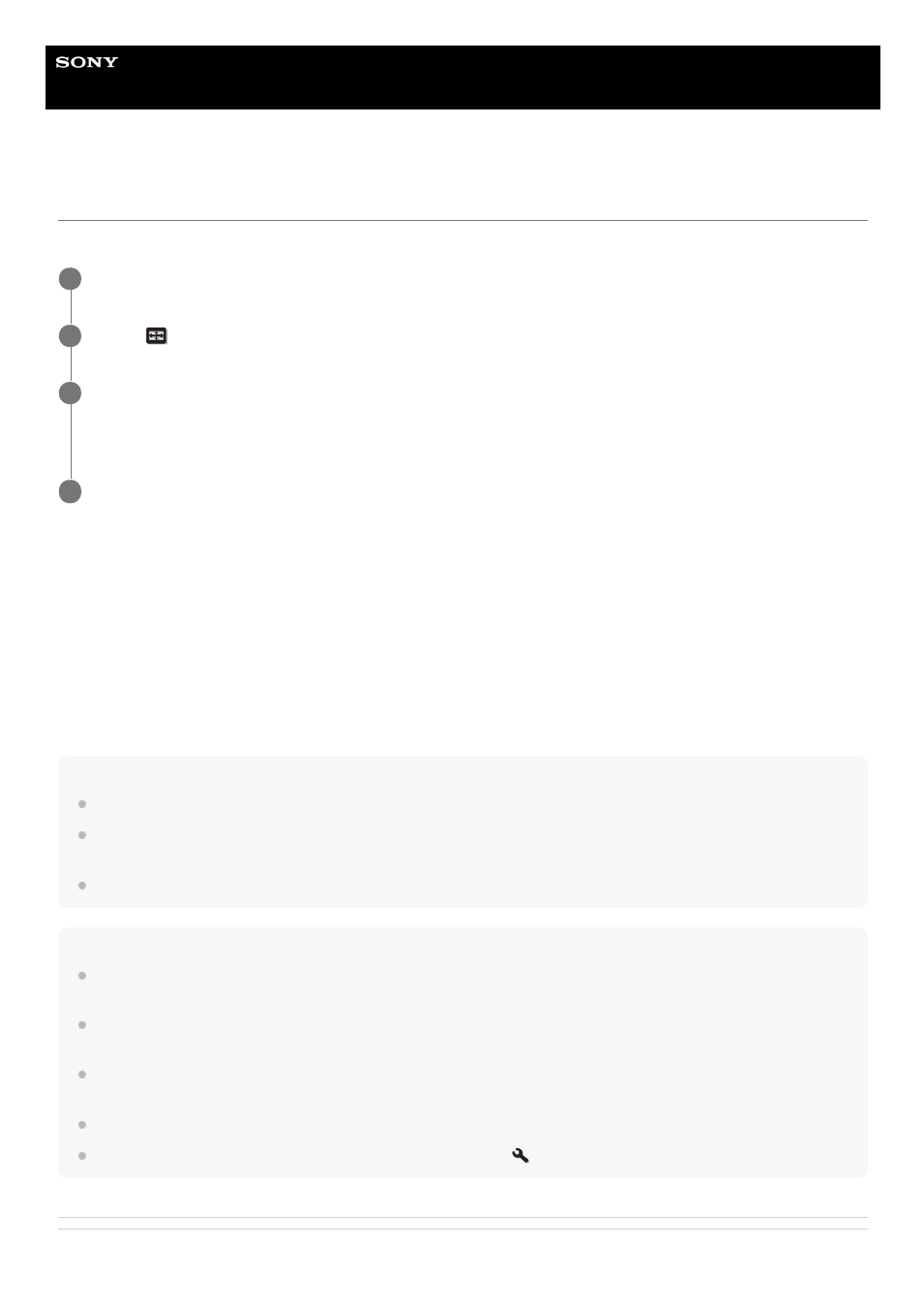
Data Projector
VPL-GTZ380
Menu Operation: Picture Position
You can save up to five combinations of lens settings, aspect ratio, and blanking.
Settings
[Save]
The current lens settings (focus, image size, image position) are saved in the selected position. If another setting has
already been saved in the position, it is overwritten.
[Delete]
The saved setting is deleted. After the setting is deleted, [1.85:1], [2.35:1], [Custom 1] to [Custom 3] are changed to [---]
in the display.
[Select]
The settings of the selected position are recalled.
Hint
The optimal aspect ratio is preset to each Picture Position. The aspect ratio can be changed and saved for each Picture Position.
It is recommended to first move down by 5 cm or more from the desired point, then move up before saving the Picture Position.
This improves the precision of the Picture Position when it is recalled.
You can also set [Picture Position] with the POSITION button on the remote control.
Note
When the position has been selected and then confirmed, the lens starts to move. Do not touch the lens and place anything near
the lens. Doing so may cause injury or malfunction.
If you press any button on the remote control or the control panel while the lens is moving, the lens stops. In that case, select the
position again or adjust the lens manually.
If you use a 2.35:1 aspect ratio and a 16:9 aspect ratio together with the Picture Position function, make sure that the installation
position of the projector is suitable.
The Picture Position function is not guaranteed to reproduce the lens settings precisely.
Picture Position cannot be set when [Lens Control] is set to [Off] in the
[Installation] menu.
Related Topic
Press the MENU button.
1
Select
[Screen] - [Picture Position].
2
After setting the lens (focus, image size, image position), select the desired position from [1.85:1], [2.35:1],
[Custom 1] to [Custom 3] according to the adjusted screen aspect-ratio. Then confirm the selected
position.
3
Select [Save], [Delete], or [Select].
4
74
