Menu operation: panel alignment – Sony BRAVIA XR A95K 55" 4K HDR Smart QD-OLED TV User Manual
Page 101
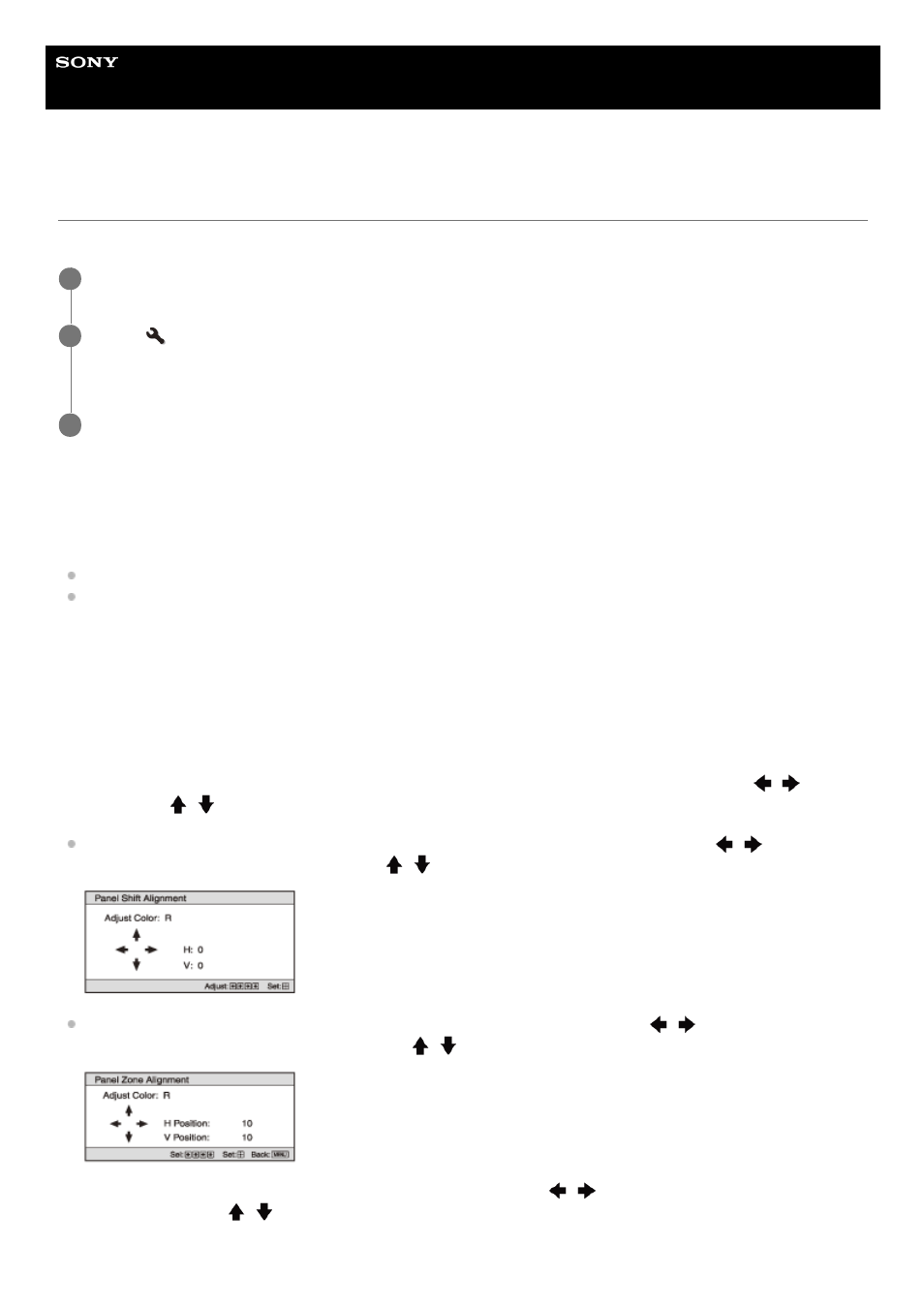
Data Projector
VPL-GTZ380
Menu Operation: Panel Alignment
You can slightly adjust color shift on the text or image on the projection screen.
Settings
[Adjust Item]
You can select the adjustment method from the following.
[Shift]: It shifts the whole image to make adjustments.
[Zone]: It specifies the desired range to make adjustments.
[Adjust Color]
It specifies the desired color to adjust color shift. Select [R] (Red) or [B] (Blue) to make adjustments based on [G]
(Green).
[Pattern Color]
When [Adjust Color] is [R] (Red), select [R/G] (Red and Green) or [R/G/B] (White, all colors).
When [Adjust Color] is [B] (Blue), select [B/G] (Blue and Green) or [R/G/B] (White, all colors).
[Adjust]
You can make the shift adjustment and zone adjustment of the color selected in [Adjust Color], with the
/
(Left/Right) and
/
(Up/Down) buttons.
When [Shift] is selected: Set the amount of adjustment for the horizontal direction (H) with the
/
(Left/Right)
button, and the vertical direction (V) with the
/
(Up/Down) button on the shift adjustment screen.
When [Zone] is selected: Select the desired horizontal position (H Position) with the
/
(Left/Right) button, and
the desired vertical position (V Position) with the
/
(Up/Down) button. Then, press the ENTER button.
Set the amount of adjustment for the horizontal direction (H) with the
/
(Left/Right) button, and the vertical
direction (V) with the
/
(Up/Down) button.
You can select the desired position again by pressing the ENTER button.
Press the MENU button.
1
Select
[Installation] - [Panel Alignment] - [On] or [Off].
The correction data has been preset for [Off].
2
When you select [On], adjust color shift by selecting [Adjust Item] and [Adjust Color].
3
101
