Adding track marks automatically – Sony VPLL-3024 Fixed Short Throw Lens (2.34:1 to 3.19:1) User Manual
Page 133
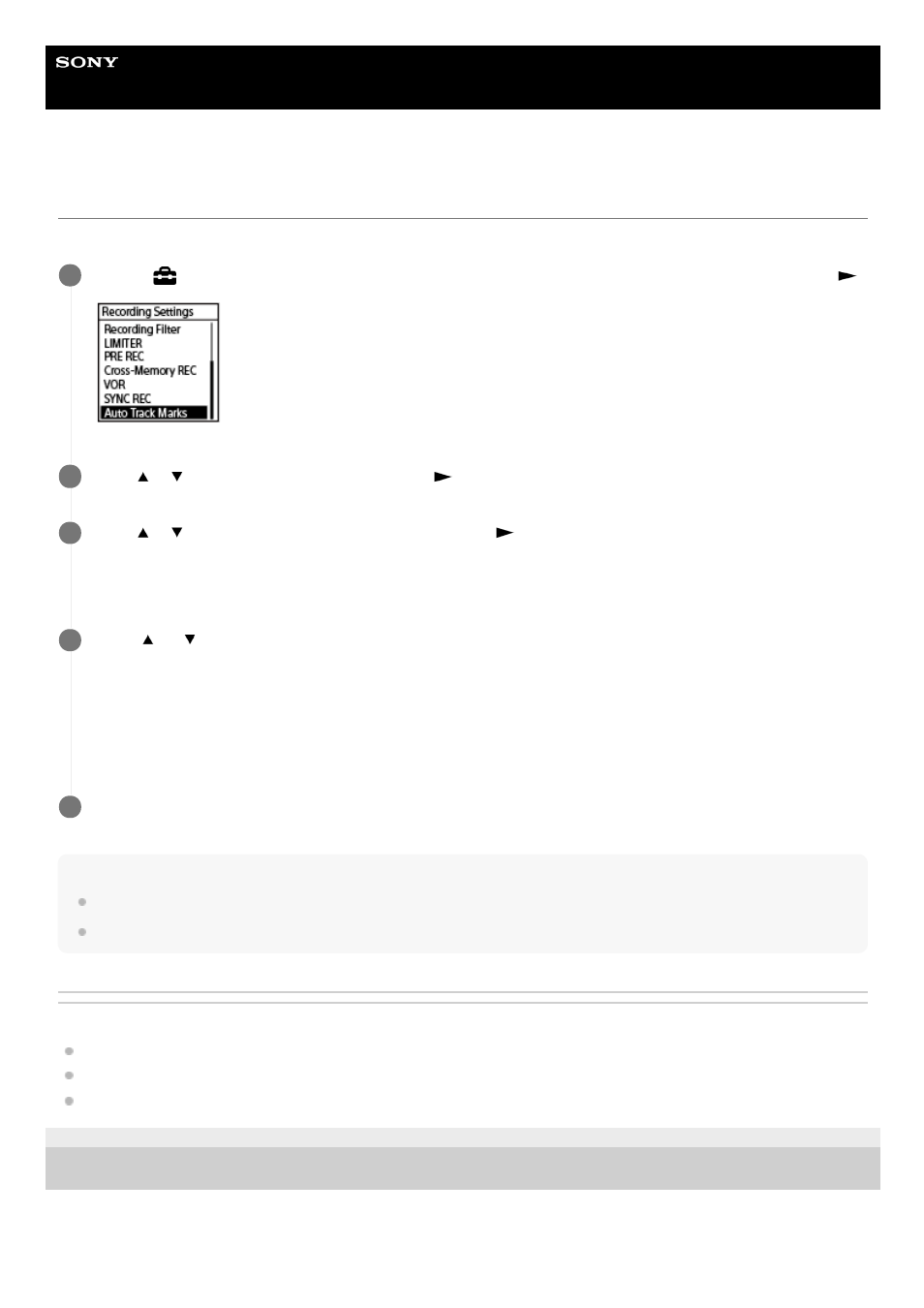
Linear PCM Recorder
PCM-A10
Adding track marks automatically
You can add track marks automatically at specified intervals while regular recording is in progress.
Hint
To cancel the Auto Track Marks function setup process, select [OFF] in step 2.
While the Auto Track Marks function is turned on, you can still press T-MARK during recording to add a track mark at any point.
Related Topic
Adding a track mark
Deleting a track mark
Locating a playback point with the track mark list (Track Mark List)
4-740-912-31(1) Copyright 2018 Sony Corporation
Select [
Settings] - [Recording Settings] - [Auto Track Marks] from the HOME menu, and then press
.
1
Press
or
to select [Interval], and then press
.
2
Press
or
to select the interval length and then press
.
You can select [5min], [10min], [15min], or [30min].
The Auto Track Marks function is turned on.
3
Press
or
to select [Time Stamps], and then [Time Stamps On].
The time stamp will be added to the track marks when they are automatically added.
If you set [Auto Track Marks] before you make a long recording, such as a recording of an extended conversation, it
will come in handy when you locate your desired track mark for playback because you can use the time stamps as
references.
You can view all the track marks in a file by selecting [Track Mark List] on the OPTION menu.
4
Press and hold BACK/HOME to return to the HOME menu.
5
133
