Operating the menu, Setting the date and time, Getting ready – Roland P-20HD Video Instant Replayer User Manual
Page 9
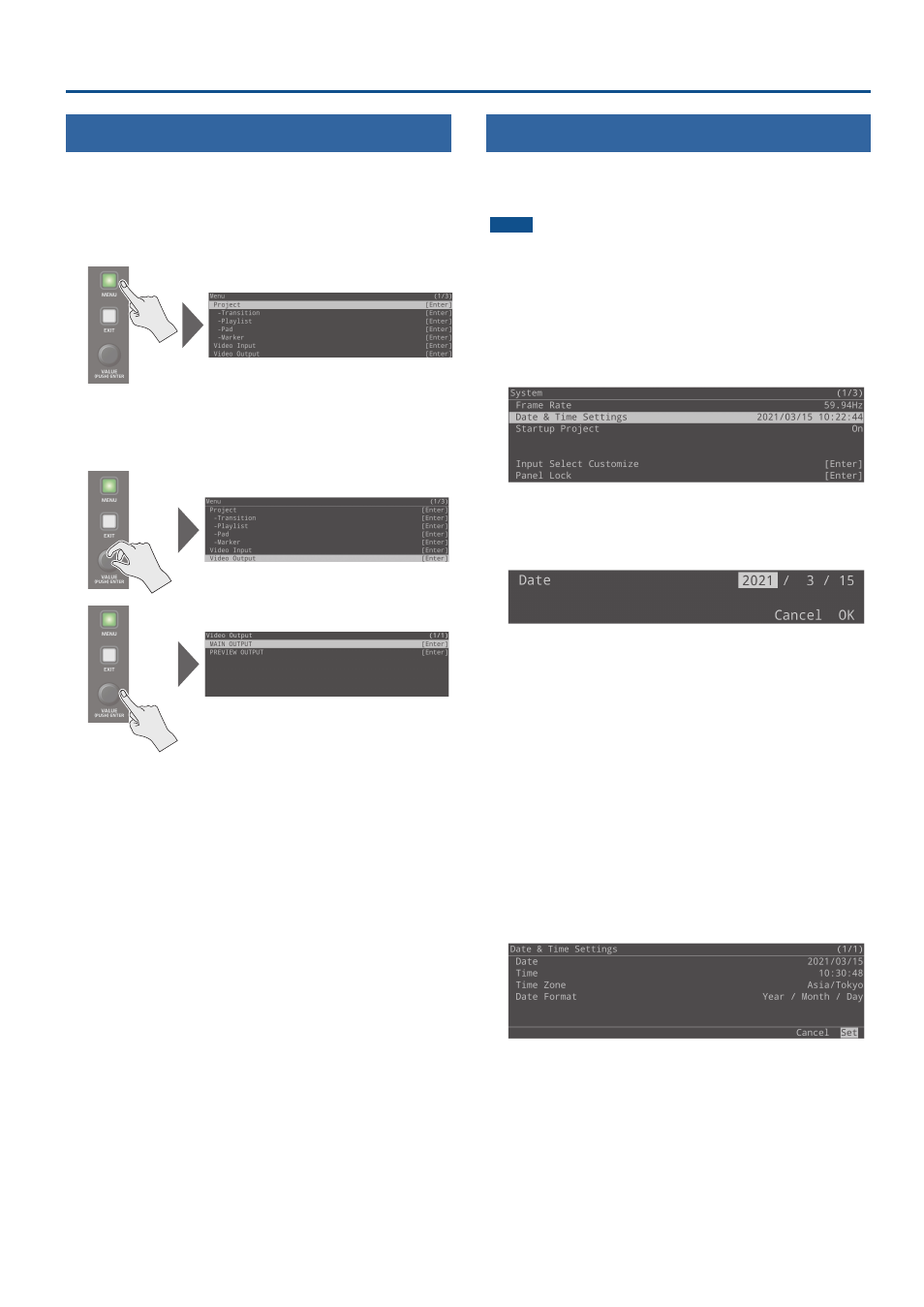
9
Getting Ready
Operating the Menu
Here’s how to access the menu and configure the settings for video
and for the P-20HD.
* The menu is also shown on the monitor that’s connected to the
OUTPUT PREVIEW connector.
1 .
Press the [MENU] button to display the menu.
The [MENU] button lights, and the menu categories are shown.
2 .
Turn the [VALUE] knob to select the category, and
press the [VALUE] knob to confirm.
The menu items of the selected category are displayed.
3 .
Turn the [VALUE] knob to select the menu item to
edit, and press the [VALUE] knob to confirm.
The cursor moves to the value.
¹
If the setting is deep down in the menu directory, repeat step 3.
¹
Press the [EXIT] button to go back up one level.
4 .
Turn the [VALUE] knob to change the value of the
setting.
¹
By turning the [VALUE] knob while pressing it, you can make
larger changes to the value.
¹
Hold down the [VALUE] knob to reset the menu item you’re
currently setting to its default value.
5 .
Press the [VALUE] knob to confirm the setting.
The cursor returns to the menu item.
6 .
Press the [MENU] button to close the menu.
Setting the Date and Time
Follow the steps below to set the internal clock the first time you turn
on this unit. The date and time you set here is shown onscreen, and is
stored as data in the files you record.
NOTE
¹
The battery-powered internal clock keeps operating even after
the power is turned off.
¹
If the battery runs out, the message “Battery Error” is displayed. If
you see this message, contact the nearest Roland Service Center.
1 .
Follow the steps: press the [MENU] button
Ó
“System”
Ó
select “Date & Time Settings,” and press
the [VALUE] knob.
2 .
From the “Date/Time/Time Zone/Date Format”
items, select “Date” and press the [VALUE] knob.
A dialog box for changing the date and time appears.
3 .
Select the item in the date display (YYYY/MM/DD
format) that you wish to change, and press the
[VALUE] knob.
The unit enters numerical edit mode, and the value to edit blinks.
4 .
Use the [VALUE] knob to change the value, and
press the [VALUE] knob.
5 .
Repeat steps 3–4 to set the year, month and day.
6 .
Select “OK” to close the dialog box.
7 .
Set the “Time”, “Time Zone”, and “Date Format” in
the same way.
8 .
After you’ve set the necessary values, select “Set”
and press the [VALUE] knob.
This confirms the values you set.
If you select “Cancel,” the values you set are discarded and
returned to their original values.
9 .
A dialog appears, select “OK,” and press the [VALUE]
knob.
10 .
A dialog appears again, select “OK,” and press the
[VALUE] knob.
