Preventing unintended operation (panel lock), Returning to the factory settings (factory reset), Other functions – Roland P-20HD Video Instant Replayer User Manual
Page 46
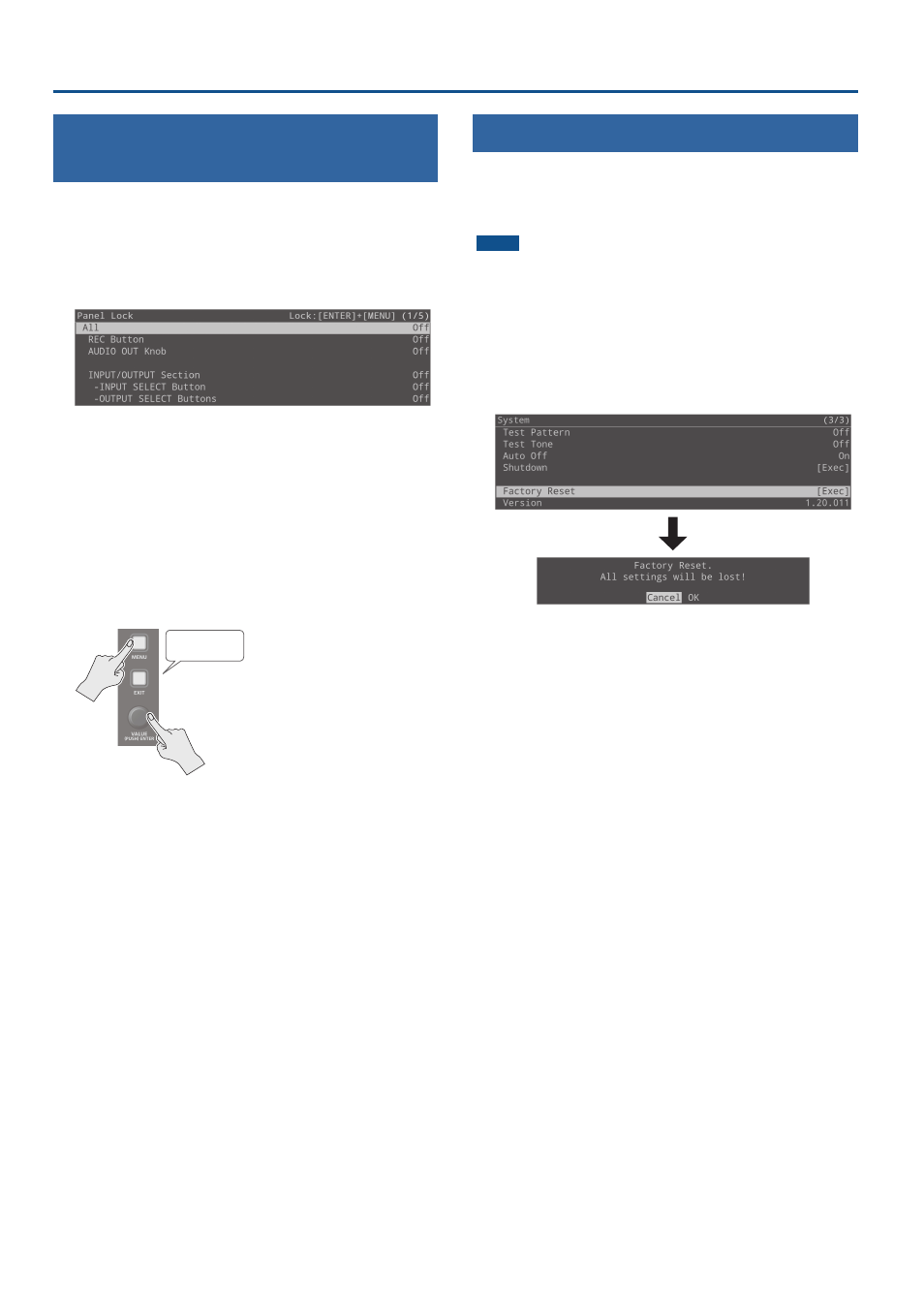
46
Other Functions
Preventing Unintended Operation
(Panel Lock)
You can disable operation of the panel’s buttons and knobs to
prevent unintended operations (Panel Lock function).
1 .
Press the [MENU] button
Ó
“System”
Ó
select “Panel
Lock,” and press the [VALUE] knob.
The Panel Lock menu appears.
2 .
Select a target for panel lock, and press the [VALUE]
knob.
* For details on the menu items, refer to“Panel Lock” (p. 64) in the
System menu.
3 .
Select “On,” and press the [VALUE] knob.
4 .
Press the [MENU] button to close the menu.
5 .
Hold down the [VALUE] knob and long-press the
[MENU] button (for at least three seconds).
Long-press
The message “Panel Locked.” is shown, and the panel lock is
activated.
This locks the buttons and knobs that you set to “On” in step 3.
6 .
To turn the panel lock off, hold down the [VALUE]
knob again and long-press the [MENU] button (for
at least three seconds).
The message “Lock Released.” appears, and the panel lock is
deactivated.
Returning to the Factory Settings (Factory Reset)
Here’s how you can return the settings of the P-20HD to their factory-
set state.
If the unit does not operate as described even though you’ve
followed the steps in the manual, try executing a factory reset.
NOTE
¹
When you execute a factory reset, all of the settings you made are
lost (excluding the project settings and data).
¹
Be sure not to turn off the power after the factory reset until the
unit returns to the main screen.
1 .
Press the [MENU] button
Ó
“System”
Ó
select
“Factory Reset,” and press the [VALUE] knob.
A confirmation message appears.
* If you decide to cancel, press the [EXIT] button.
2 .
Select “OK,” and press the [VALUE] knob.
The factory reset is executed.
Once the factory reset is complete, you are returned to the main
screen.
