Video input/output settings, List of compatible video formats, Setting the system frame rate – Roland P-20HD Video Instant Replayer User Manual
Page 12: Input formats, Output formats, Internal processing
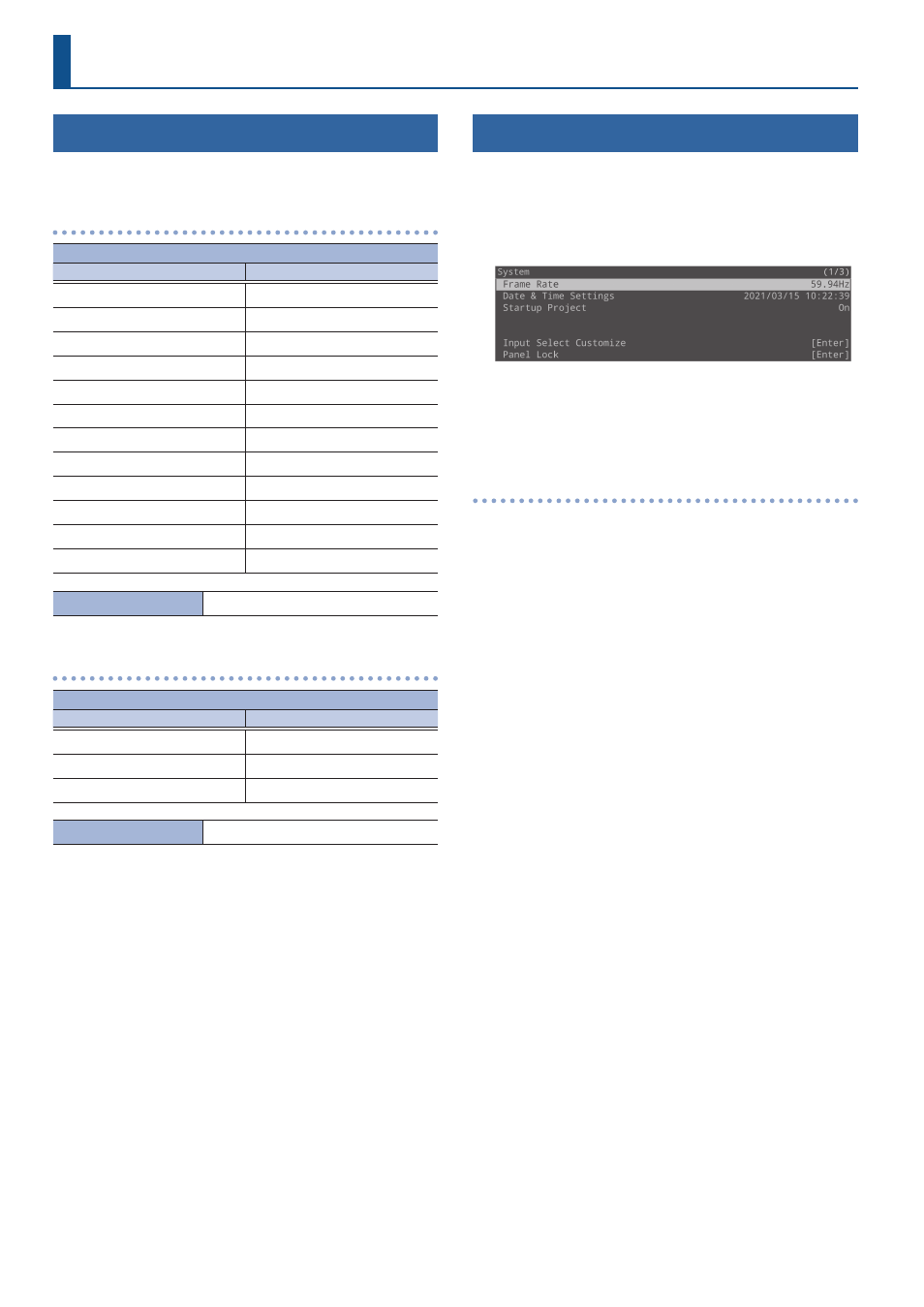
12
Video Input/Output Settings
List of Compatible Video Formats
The P-20HD supports input and output of signals in the following
formats, regardless of the format in which the video was recorded.
Input formats
Frame rate
When set to “59.94 Hz”
When set to “50 Hz”
720/59.94p
720/50p
1080/59.94i
1080/50i
1080/59.94p
1080/50p
SVGA (800 x 600/60 Hz)
SVGA (800 x 600/60 Hz)
XGA (1024 x 768/60 Hz)
XGA (1024 x 768/60 Hz)
WXGA (1280 x 800/60 Hz)
WXGA (1280 x 800/60 Hz)
FWXGA (1366 x 768/60 Hz)
FWXGA (1366 x 768/60 Hz)
SXGA (1280 x 1024/60 Hz)
SXGA (1280 x 1024/60 Hz)
SXGA+ (1400 x 1050/60 Hz)
SXGA+ (1400 x 1050/60 Hz)
UXGA (1600 x 1200/60 Hz)
UXGA (1600 x 1200/60 Hz)
Full HD (1920 x 1080/60 Hz)
Full HD (1920 x 1080/60 Hz)
WUXGA (1920 x 1200/60 Hz)
WUXGA (1920 x 1200/60 Hz)
Audio input format
HDMI: Linear PCM, 24 bits, 48 kHz, 2 ch
Output formats
Frame rate
When set to “59.94 Hz”
When set to “50 Hz”
1080/59.94p
1080/50p
1080/59.94i
1080/50i
720/59.94p
720/50p
Audio output format
HDMI: Linear PCM, 24 bits, 48 kHz, 2 ch
Setting the System Frame Rate
On the P-20HD, the input/output format is determined according
to the system frame rate. Set the system frame rate to match the
connected equipment.
1 .
Press the [MENU] button
Ó
“System”
Ó
select
“Frame Rate,” and press the [VALUE] knob.
2 .
Select “59.94 Hz” or “50 Hz,” and press the [VALUE]
knob.
3 .
Press the [MENU] button to close the menu.
Internal processing
The internal processing on the P-20HD is progressive. Interlaced
input video is automatically converted to a progressive signal.
The video might appear jagged at that time, or the video in a PinP
inset screen or on the multi-view monitor might blur.
This is due to progressive conversion, and is not a malfunction.
