Assigning the output buses, Adjusting the video – Roland P-20HD Video Instant Replayer User Manual
Page 31
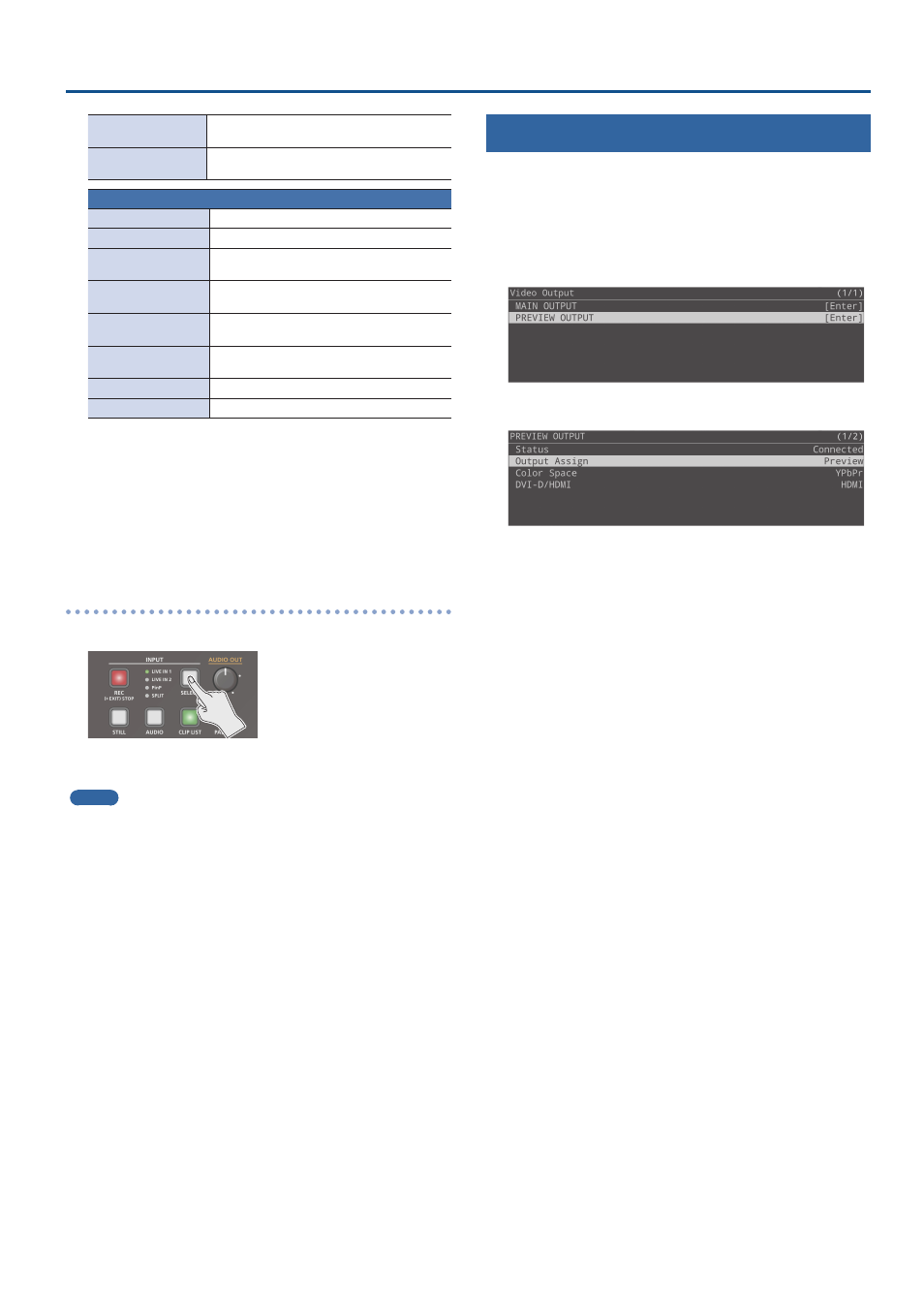
31
Adjusting the Video
Border Color
Sets the border color for the inset screen
video.
Border Width
Sets the border width for the inset screen
video.
SPLIT
Pattern
Sets the split composite pattern.
Center
Sets the split position.
A-Ch(Left/Upper)
Sets the channel for the left/upper split
video.
B-Ch(Right/Lower)
Sets the channel for the right/lower split
video.
A-Center
Adjusts the horizontal/vertical position of
the left/upper split video.
B-Center
Adjusts the horizontal/vertical position of
the right/lower split video.
Border Color
Sets the border color for the split.
Border Width
Sets the border width for the split.
* For details on the menu items, refer to “6: Video Input” (p. 55).
3 .
Adjust the input video and press the [VALUE] knob.
4 .
Press the [MENU] button to close the menu.
Switching between input video (LIVE IN 1/LIVE IN 2/
PinP/SPLIT)
1 .
Press the INPUT [SELECT] button.
Each time you press the button, the video switches in this order:
“LIVE IN 1”
Ó
“LIVE IN 2”
Ó
“PinP”
Ó
“SPLIT”
Ó
“LIVE IN 1.”
MEMO
¹
You can directly switch the input video by holding down the
[EXIT] button and pressing the INPUT [SELECT] button several
times, and then releasing the [EXIT] button after you’ve selected
the desired video.
¹
You can make only the necessary input selectable when you press
the INPUT [SELECT] button.
Set the selection to “Enable” or “Disable” for each input in “Input
Select Customize” within the SYSTEM menu.
Assigning the Output Buses
The P-20HD features three internal output buses (Main, Preview and
Replay).
You can set which output bus is assigned to the PREVIEW OUTPUT
connector.
1 .
Press the [MENU] button
Ó
“Video Output”
Ó
select
“PREVIEW OUTPUT,” and press the [VALUE] knob.
2 .
Select “Output Assign,” and press the [VALUE] knob.
3 .
Select the output bus, and press the [VALUE] knob.
4 .
Press the [MENU] button to close the menu.
