Marker, Video input, Live in 1, live in 2 – Roland P-20HD Video Instant Replayer User Manual
Page 55: Menu list
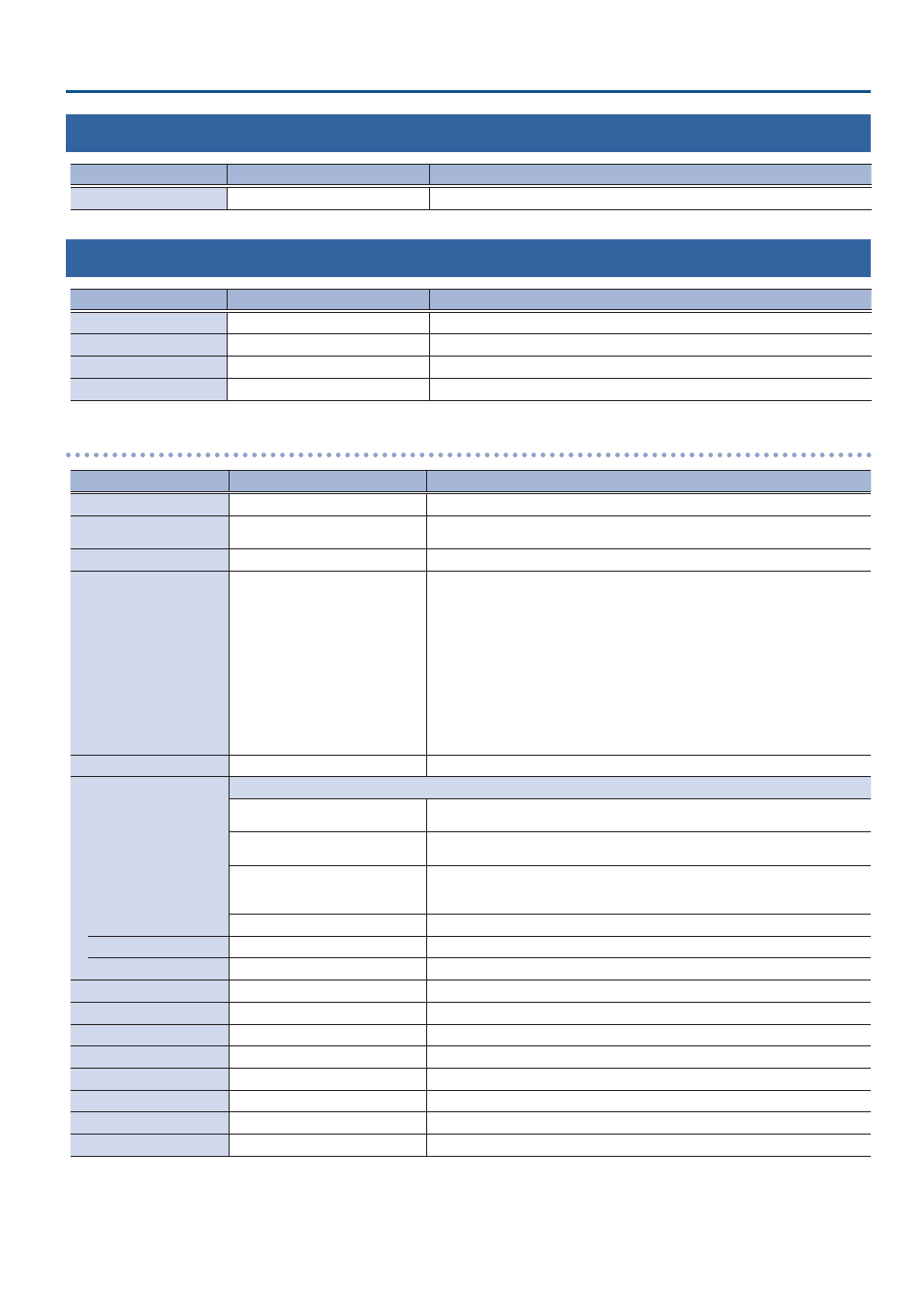
55
Menu List
5: Marker
Menu item
Value
(Bold: default)
Explanation
01–
[ENTER]
Moves to a specified marker.
6: Video Input
Menu item
Value
(Bold: default)
Explanation
LIVE IN 1
[ENTER]
Configures LIVE IN 1.
LIVE IN 2
[ENTER]
Configures LIVE IN 2.
PinP
[ENTER]
Configures PinP.
SPLIT
[ENTER]
Configures the split.
LIVE IN 1, LIVE IN 2
Menu item
Value
(Bold: default)
Explanation
Status
–
Displays information about the input video (video format, size, etc.).
Input Source
HDMI
, Black, White, Gray, Green,
Blue
Selects the input source.
Flicker Filter
Off
, On
If this is set to “On,” flickering is reduced.
EDID
Internal,
SVGA (800 x 600),
XGA (1024 x 768),
WXGA (1280 x 800),
FWXGA (1366 x 768),
SXGA (1280 x 1024),
SXGA+ (1400 x 1050),
UXGA (1600 x 1200),
Full HD (1920 x 1080),
WUXGA (1920 x 1200), 720/59.94p,
1080/59.94i, 1080/59.94p
Specifies the input format (EDID).
If this is set to “Internal,” EDID data for all formats that can be input to the
P-20HD is transmitted.
What is EDID?
EDID is data that is transmitted from the P-20HD to the source device when the
P-20HD is connected to a source device. EDID contains data such as the formats
that can be input to the P-20HD (resolution, color space, color depth) and audio
information.
Based on the EDID data that the source device receives, it outputs the most
appropriate video format to the P-20HD.
Zoom
10.0–
100.0
–1000.0% (*2)
Adjusts the zoom ratio.
Scaling Type
Specifies the scaling type.
Full
Always displays the picture expanded to full screen, irrespective of the aspect
ratio of the input video.
Letterbox
Enlarges or reduces the incoming video to a full-screen view while keeping the
aspect ratio unchanged.
Crop
Enlarges or reduces the incoming video so that the output picture has no blank
margins while keeping the aspect ratio unchanged. Video extending beyond
the borders is cut off.
Dot by Dot
Performs no scaling.
Manual Size H
-2000–
0
– +2000 (*3)
Adjusts the horizontal size.
Manual Size V
-2000–
0
– +2000 (*3)
Adjusts the vertical size.
Position H
-1920–
0
– +1920
Adjusts the horizontal position.
Position V
-1200–
0
– +1200
Adjusts the vertical position.
Brightness
-64–
0
– +63
Adjusts the brightness.
Contrast
-64–
0
– +63
Adjusts the contrast.
Saturation
-64–
0
– +63
Adjusts the saturation.
Red
-64–
0
– +63
Adjusts the red level.
Green
-64–
0
– +63
Adjusts the green level.
Blue
-64–
0
– +63
Adjusts the blue level.
(*3) The valid range of setting values depends on conditions such as the input/output format.
