List of shortcut keys – Roland P-20HD Video Instant Replayer User Manual
Page 68
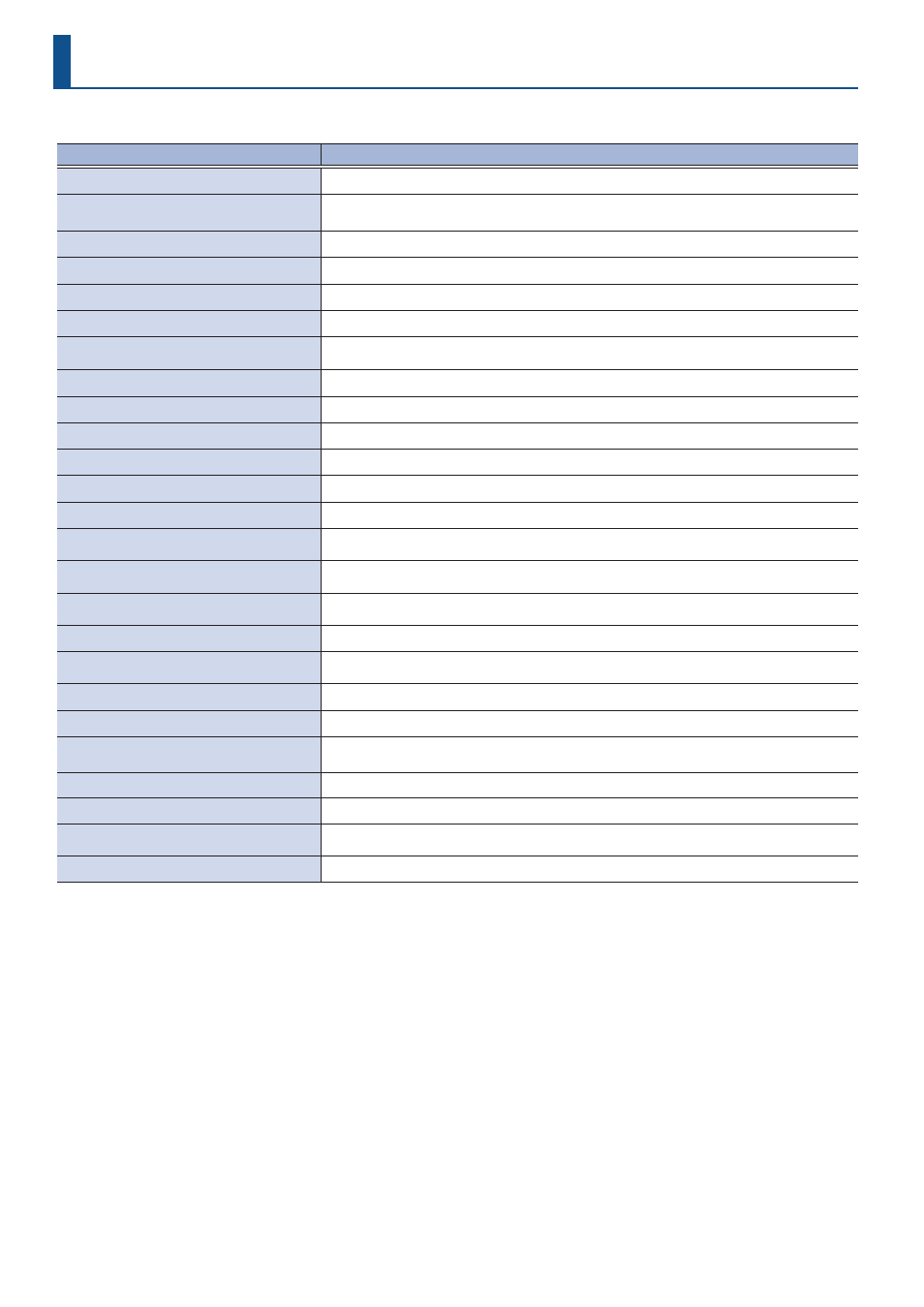
68
List of Shortcut Keys
The following items let you use shortcut operations to display other items, or perform direct operations without going to the menu.
Action
Operation
Recording stop
Hold down the [EXIT] button and press the [REC] button.
Switch input
Hold down the [EXIT] button and press the INPUT [SELECT] button.
Once you release the [EXIT] button, the input is switched.
Panel lock on/off
Hold down the [VALUE] knob and long-press the [MENU] button (for at least three seconds).
STILL Pad menu display
Hold down the [STILL] button and press the [MENU] button.
AUDIO Pad menu display
Hold down the [AUDIO] button and press the [MENU] button.
CLIP LIST Pad menu display
Hold down the [CLIP LIST] button and press the [MENU] button.
PALETTE Pad menu display for the current
palette
Hold down the [PALETTE] button and press the [MENU] button.
Change a setting value by a larger amount
When editing the value, turn the [VALUE] knob while holding it down.
Initialize a setting value
When editing the value, long-press the [VALUE] knob.
Display the still image clip menu
Move the cursor to the still image clip and press the [VALUE] knob.
Display the audio clip menu
Move the cursor to the audio clip and press the [VALUE] knob.
Display the clip menu
Move the cursor to the clip and press the [VALUE] knob.
Removing the SD Card
Hold down the [EXIT] button and press the [MENU] button.
Deleting a specified clip
While the clip list/palette is shown, press the MARKER [DELETE] button while holding down pads
[1]–[8].
Deleting the current clip
While the clip list is shown, press the MARKER [DELETE] button while holding down the
[CLIP LIST] button.
Deleting the current clip
While the palette is shown, press the MARKER [DELETE] button while holding down the
[PALETTE] button.
Register specified clip in the current palette
While the clip list is shown, press the [PALETTE] button while holding down pads [1]–[8].
Register current clip in the current palette
While the clip list is shown, press the MARKER [PALETTE] button while holding down the
[CLIP LIST] button.
Start playlist from specified clip
While the clip list/palette is shown, press the [PLAYLIST] button while holding down pads [1]–[8].
Move continuously between pages
Long-press the [<] or [>] button.
Jump continuously through bookmarks
Keep pressing to jump to beginning/end
Long-press the [
ô
] or [
û
] button.
Jump to beginning/end of timeline
Hold down the [EXIT] button and press the [
ô
] or [
û
] button.
Jump to beginning/end of page
Hold down the [EXIT] button and press the [PAGE DEC] or [PAGE INC] button.
Cue up the first clip
While the clip list/palette is shown, press the MARKER [PLAYLIST] button while holding down the
[EXIT] button.
Switch between menu screen pages
Hold down the [MENU] button and turn the [VALUE] knob.
