About the virtual deck screen, Settings for using dvs, Turntable/dj player connections – Roland DJ-505 2-Channel, 4-Deck DJ Controller for Serato DJ User Manual
Page 29: Serato dj settings, Adjusting the control signal
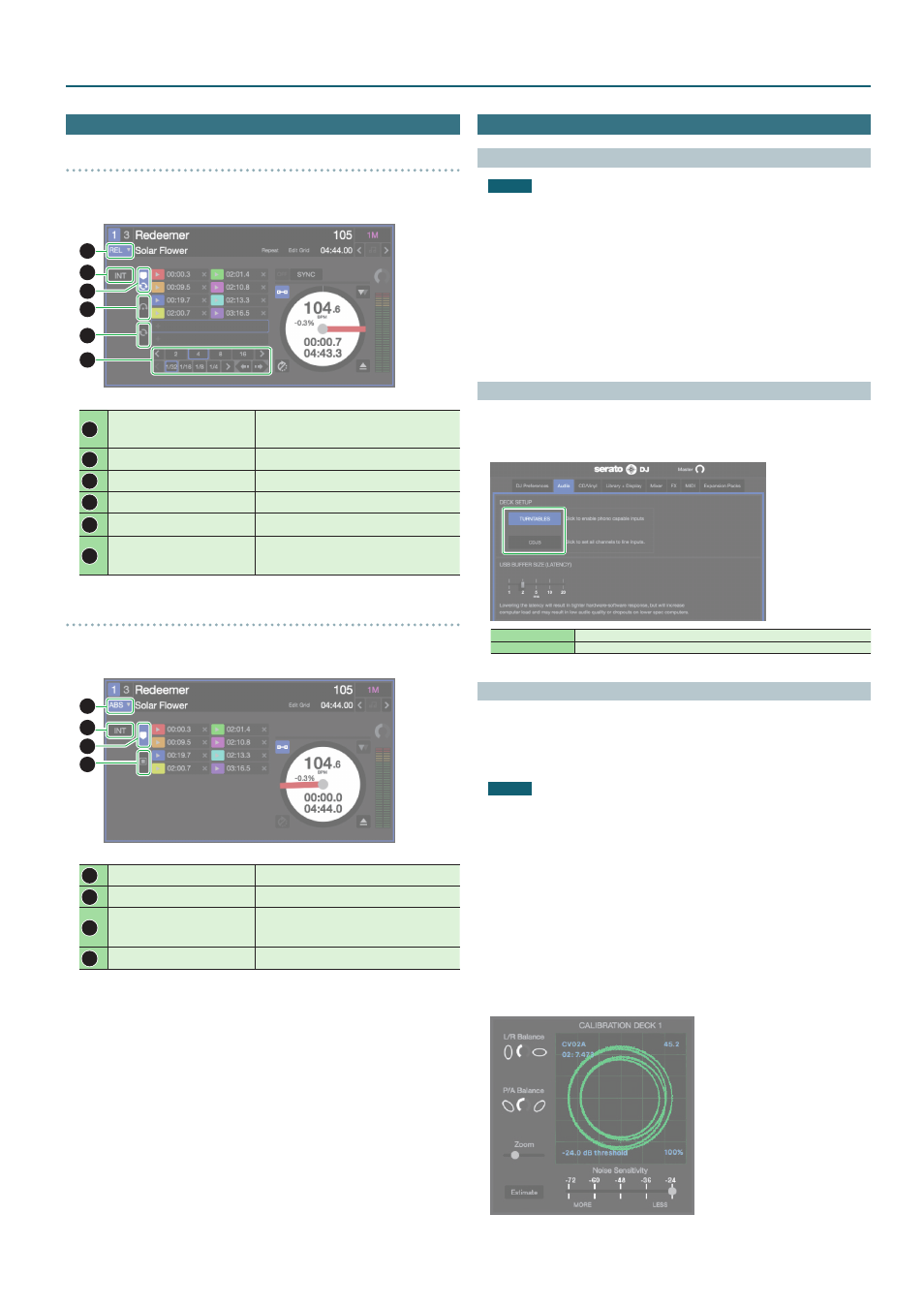
29
Using Serato DVS
About the Virtual Deck Screen
In REL mode
REL mode
This mode detects only the forward/backward movements of the control
record/CD.
1
2
3
4
5
6
1
VINYL control mode button
Switches between REL mode and ABS mode.
You can use hot cue and loop playback as on a
DJ player.
2
INT mode button
Select INT mode when not using DVS.
3
Cue point tab
Shows some of the hot cue points and loop slots.
4
Flip tab
Shows the flip slots.
5
Loop tab
Shows the loop slots.
6
Auto loop defined length
Shows the loop length of the auto loop / cue loop.
This shows the relation between the pad position
and loop length when using loop roll.
In ABS mode
ABS mode
This mode links the playback position of the control record/CD with the
playback position of the track.
7
8
9
10
7
VINYL control mode button
Switches between REL mode and ABS mode
8
INT mode button
Select INT mode when not using DVS.
9
Cue point tab
Shows some of the hot cue points.
* In ABS mode, you can make hot cue settings
but cannot recall hot cues.
10
Album art tab
Shows album art.
Settings for Using DVS
Turntable/DJ Player Connections
NOTE
When using DVS, you cannot combine a turntable with a DJ player. You
must use either two turntables or two DJ players.
1
Turn off the power of the DJ-505.
2
Connect your turntables or DJ players as described in “Rear
Panel (Connecting Your Equipment).”
* Be sure to connect the ground wire of the turntable to the DJ-505’s
PHONO GROUND terminal.
3
As appropriate for the connected channels, set the front panel
[CH 1] or [CH 2] switch to “PC.”
Serato DJ Settings
1
In the upper right of the Serato DJ main screen, click [Setup] to
access the SETUP screen.
2
Click the [Audio] tab, and select either “TURNTABLES” or “CDJS.”
TURNTABLES
PHONO (when using a turntable without an EQ amp)
CDJS
LINE (when using a DJ player, or a turntable with an EQ amp)
Adjusting the Control Signal
1
For the channel to which the turntable or DJ player is
connected, set the [CH 1] or [CH 2] switch (front panel) to “PC.”
2
Place the control record on the turntable. (If using a DJ player,
place the control CD.)
NOTE
5
The control record is sold separately. You can purchase it from
a nearby dealer who carries Serato DJ equipment, or from the
following Serato online store.
http://store serato com/us/vinyl/
5
The control CD can be downloaded free of charge from the Serato
website.
http://serato com/controlcd/downloads
3
Play back the control record or CD.
4
In the upper right of the Serato DJ main screen, click [Setup] to
access the SETUP screen.
A green circle is shown on the calibration deck scope.
