Changing the effect tempo, Recording, Inputting sound from an external device – Roland DJ-505 2-Channel, 4-Deck DJ Controller for Serato DJ User Manual
Page 17: Inputting sound from a dj player, Inputting sound from a turntable, Inputting sound from a mic
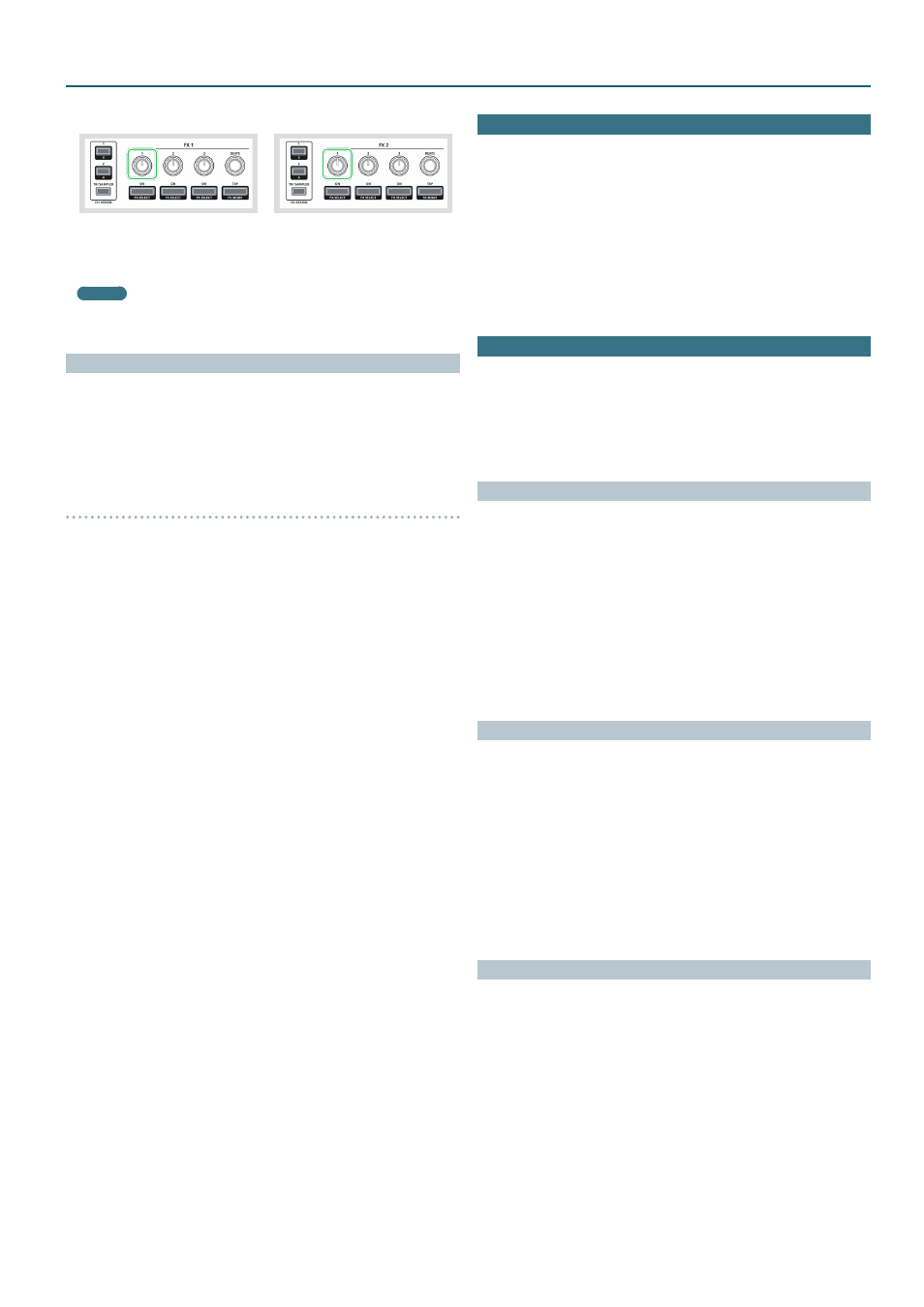
17
Operating the DJ-505
7
Use the effect parameter 1 knob to adjust the effect depth.
8
Use the [BEATS] knob to adjust the time at which the effect is
applied.
* If you press the knob, the setting is set to “1.”
MEMO
By tapping the [TAP] button at the desired interval, you can set the
value that is the basis for the time at which the effect is applied.
Changing the Effect Tempo
Serato DJ lets you set the tempo of the effect in either of two ways.
Auto tempo mode (default setting)
The effect tempo is determined based on the BPM value of the song.
Manual tempo mode
The basic tempo (BPM value) for the effect is set by the interval at which
you tap the [TAP] button.
Switching the tempo mode
5
In auto tempo mode, tap the [TAP] button three or more times to
switch to manual tempo mode.
5
In manual tempo mode, long-press the [TAP] button to reset the
specified tempo and switch to auto tempo mode.
Recording
You can use Serato DJ’s recording functionality to record sounds that you’ve
mixed on the DJ-505.
* For details, refer to the Serato DJ owner’s manual.
1
In Serato DJ, click the [REC] key to access the REC panel.
2
Click [REC] to start recording.
3
To stop recording, click [REC] once again.
4
To save, enter a file name in the text entry field and click [Save].
Inputting Sound from an External Device
Audio from devices such as a DJ player or turntable (analog) can be input
directly to the rear panel INPUT (CH 1, CH 2) jacks, and mixed by the
DJ-505’s mixer section.
You can also use Serato DJ’s effect units to apply effects to the external
audio inputs.
In “System Settings” (p. 22), you can specify a dedicated effect (reverb,
delay) for the audio that's input from the mic connected to the MIC IN jack.
Inputting Sound from a DJ Player
1
Connect your DJ player or other line-level device to any of the
INPUT (CH 1, CH 2) jacks.
2
As appropriate for the channel to which your line-level device
is connected, set the corresponding front panel [CH 1] or [CH 2]
switch to “LINE.”
3
Use the [TRIM] knob and channel fader to adjust the output
level.
5
You can use the [HI], [MID], and [LOW] knobs to adjust the volume of
the high, mid, and low-frequency regions.
5
You can use the [FILTER] knob to apply a filter.
5
You can operate the effect section to apply Serato DJ’s effects.
Inputting Sound from a Turntable
1
Connect your turntable to either of the INPUT jacks (CH 1 or CH
2).
2
As appropriate for the channel to which your turntable is
connected, set the corresponding front panel [CH 1] or [CH 2]
switch to “PHONO.”
3
Use the [TRIM] knob and channel fader to adjust the output
level.
5
You can use the [HI], [MID], and [LOW] knobs to adjust the volume of
the high, mid, and low-frequency regions.
5
You can use the [FILTER] knob to apply a filter.
5
You can operate the effect section to apply Serato DJ’s effects.
Inputting Sound from a Mic
1
Connect your mic to the MIC IN jack.
2
Use the rear panel [MIC SENS] knob to adjust the mic input
sensitivity.
3
Use the front panel [MIC LEVEL] knob to adjust the audio
output level of the mic.
5
In “System Settings” (p. 22), you can specify dedicated effects (reverb,
delay) for the mic input.
