Operating the dj-505, Performance pad operations, Hot cue operations (hot cue) – Roland DJ-505 2-Channel, 4-Deck DJ Controller for Serato DJ User Manual
Page 13: Cue loop operations (cue loop), Roll operations (roll), Ts hot cue mode (p. 13), Ts cue loop mode (p. 13), Oll mode (p. 13)
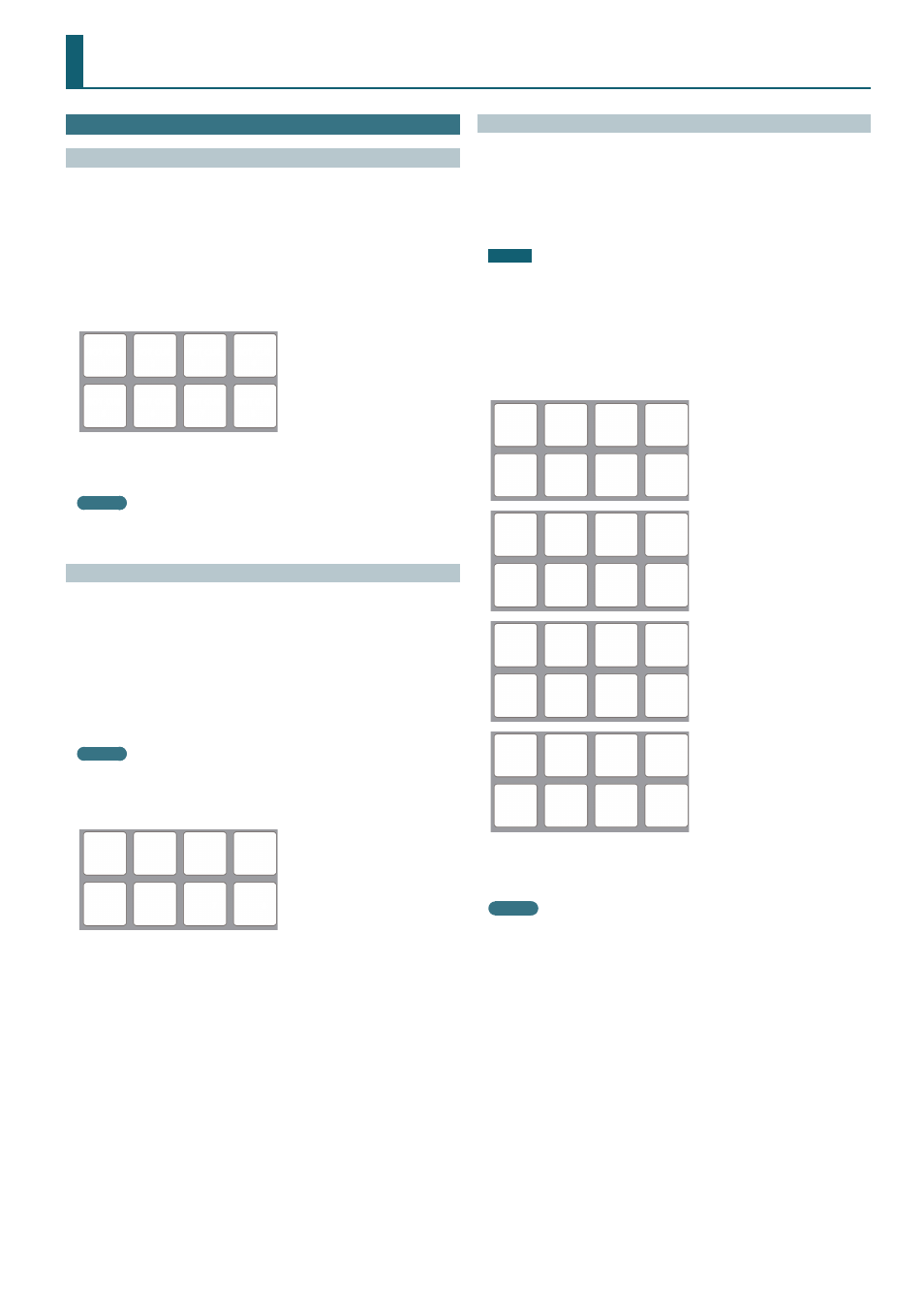
13
Operating the DJ-505
Performance Pad Operations
Hot Cue Operations (HOT CUE)
By specifying a hot cue, you can instantly play back from the specified
location.
You can specify up to eight hot cues for each song.
1
Press a [HOT CUE] to make the button light in white.
Hot cue mode is selected.
2
During playback or while paused, press a performance pad
that is unlit.
A hot cue is assigned to the pad that you pressed.
Hot cues (1–8) are assigned to the performance pads as follows.
HOT CUE
1
HOT CUE
2
HOT CUE
3
HOT CUE
4
HOT CUE
5
HOT CUE
6
HOT CUE
7
HOT CUE
8
3
Press a performance pad that is lit (i.e., a pad to which a hot cue
is assigned).
Playback starts from the specified location.
MEMO
If you hold down the [SHIFT] button and press a performance pad, the
hot cue of the pad you pressed is cleared.
Cue Loop Operations (CUE LOOP)
When you press a performance pad, the auto loop point moves to the cue
point of the pad that you pressed, and auto loop playback occurs.
1
Hold down the [SHIFT] button and press the [HOT CUE] button
to make the button light in blue.
Cue loop mode is selected.
2
During playback, press a performance pad that’s lit.
Auto loop playback starts with the hot cue that’s assigned to the pad you
pressed.
The loop length is the same as the auto loop beat setting.
MEMO
If you press a pad that’s unlit, hot cue is specified, and auto loop
playback starts immediately.
Loop in points are assigned to the performance pads as follows.
Loop 1
Loop 2
Loop 3
Loop 4
Loop 5
Loop 6
Loop 7
Loop 8
3
Adjust the loop playback parameters.
5
During loop playback, press the PARAMETER [−] button
The loop playback length is halved. You can obtain the same result by
pressing the [1/2X] button in the LOOP area.
5
During loop playback, press the PARAMETER [+] button
The loop playback length is doubled. You can obtain the same result by
pressing the [2X] button in the LOOP area.
5
During loop playback, hold down the [SHIFT] button and press the
LOOP [1/2X] button
Move to the previous loop, keeping the loop length the same.
5
During loop playback, hold down the [SHIFT] button and press the
LOOP [2X] button
Move to the next loop, keeping the loop length the same.
5
Hold down the [SHIFT] button and press the same performance pad
Return to the loop in point and continue loop playback.
4
Press the same performance pad once again.
Loop playback is cancelled.
Roll Operations (ROLL)
When you press a performance pad, a roll continues playing in time with
the length (beat) that’s assigned to each pad, as long as you continue
holding down the pad.
The song continues progressing in the background even while the roll is
playing.
When you cancel roll playback, song playback resumes from the location to
which the song had progressed while the roll was being played.
NOTE
Roll can only be used during the song playback.
1
Press the [ROLL] button to make the button illuminate in light
blue.
Roll mode is selected.
2
Use the PARAMETER [−] [+] buttons to select the lengths
(beats) that are assigned to the pads.
Each time you press a button, you cycle through four sets.
1/32 beat 1/16 beat
1/8 beat
1/4 beat
1/2 beat
1 beat
2 beats
4 beats
1/16 beat
1/8 beat
1/4 beat
1/2 beat
1 beat
2 beats
4 beats
8 beats
1/8 beat
1/4 beat
1/2 beat
1 beat
2 beats
4 beats
8 beats
16 beats
1/4 beat
1/2 beat
1 beat
2 beats
4 beats
8 beats
16 beats
32 beats
The computer screen shows the selected set.
3
Hold down a performance pad.
A roll plays at the beat that’s assigned to the pad you pressed.
MEMO
During roll playback, you can press the LOOP [1/2X] button or LOOP [2X]
button to change the beat of the currently-playing roll.
4
Take your finger off the performance pad.
Song playback resumes from the location to which the song had
progressed while the roll was being played.
