Convenient functions (utility), Returning to the factory settings (factory reset), Convenient functions – Roland FP-E50 88-Key Portable Digital Piano User Manual
Page 69: Utility), Returning to the factory settings, Factory reset), Convenient functions (utility)” (p. 69)
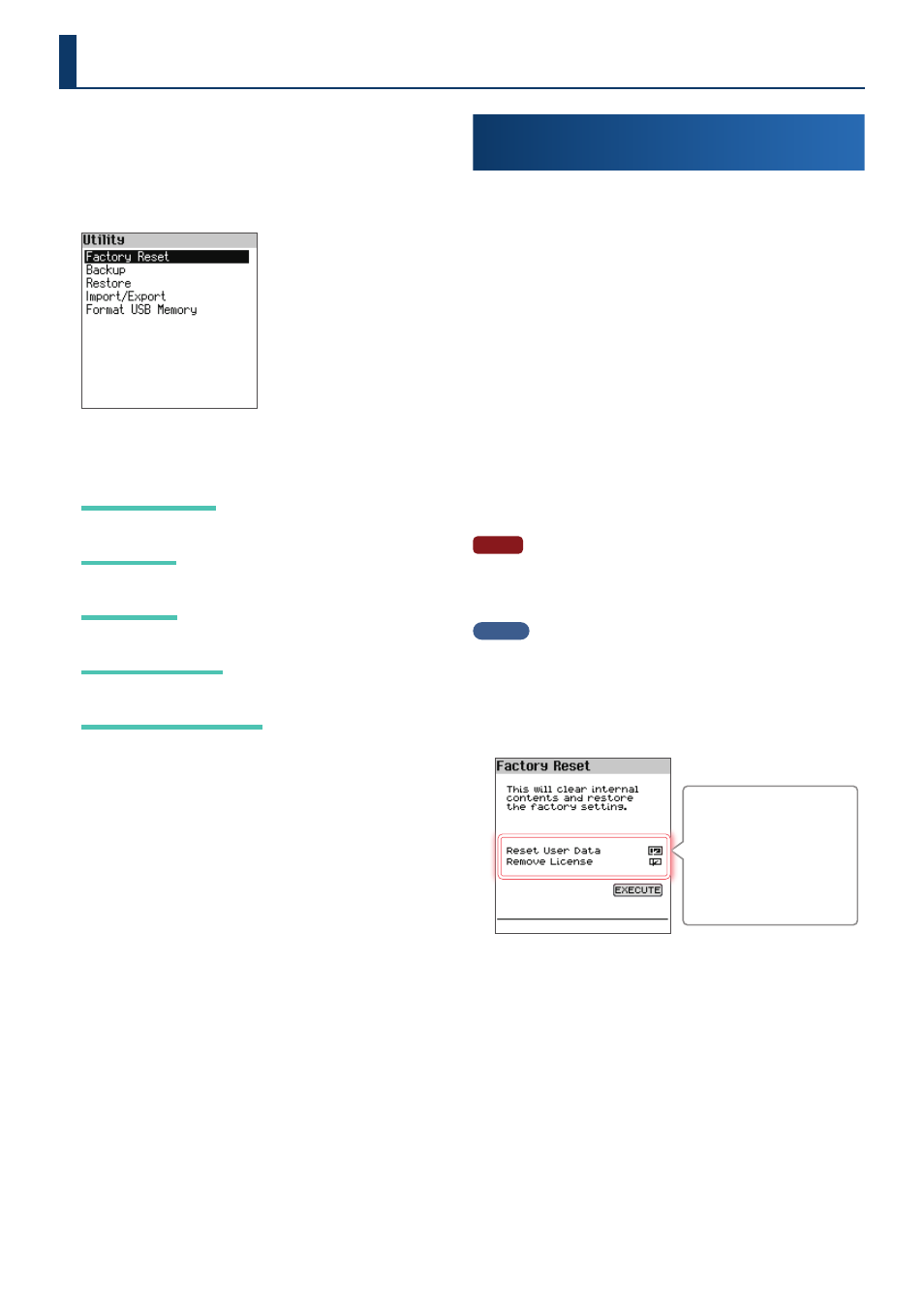
69
69
1.
Press the [Menu] button .
The Menu screen appears.
2.
Use the [
дд
] [
ее
] buttons to select “Utility” and press the
[Enter] button .
The Utility screen appears.
3.
Use the [
дд
] [
ее
] buttons to select the item, and then
press the [Enter] button .
Factory Reset
Factory Reset
Ø
“Returning to the Factory Settings (Factory Reset)” (p. 69)
Backup
Backup
Ø
“Backing Up Settings to a USB Flash Drive (Backup)” (p. 70)
Restore
Restore
Ø
“Loading a Backup File into This Instrument (Restore)” (p. 70)
Import/Export
Import/Export
Ø
“Importing and Exporting Data (Import/Export)” (p. 71)
Format USB Memory
Format USB Memory
Ø
“Initializing a USB Flash Drive (Format USB Memory)” (p. 75)
Returning to the Factory Settings
(Factory Reset)
Here’s how to restore the settings to their factory setting.
When you execute this operation, the settings that you saved (data
that was created) are lost completely and restored to the factory
settings.
Settings and data that are restored via factory reset
¹
System parameter
¹
Piano Setting
¹
Favorite tone
¹
User Scene (*1)
¹
User Tone (*1): Tone of the imported Sound Pack
¹
User Chord Pattern (*1)
¹
Song Data in Internal Memory (*1)
¹
User License (*2)
¹
Installed Wave Expansion (*2)
¹
Imported Style Pack (*2)
* 1 This is reset when you select the “Reset User Data” checkbox .
* 2 This is reset when you select the “Remove License” checkbox .
NOTE
¹
Deselect the checkboxes of the settings and data that you want to keep .
¹
If you need to use the current settings later, be sure to use the backup
function (p . 70) to save them before you restore the factory settings .
MEMO
For more information on user licenses, refer to the “User Guide for
Additional Roland Cloud Contents” (PDF) .
1.
On the Utility screen, use the [
дд
] [
ее
] buttons to select
“Factory Reset” and press the [Enter] button .
The Factory Reset screen appears.
Reset User Data
Resets the user data.
Remove License
Resets the user license.
* This is only shown when the license is
already installed .
2.
Use the [
дд
] [
ее
] buttons to select “EXECUTE”, and then
press the [Enter] button .
A confirmation message appears.
If you decide to cancel, select “Cancel” and press the [Enter] button.
3.
Use the [
зз
] [
жж
] buttons to select “OK”, and then press
the [Enter] button .
The display indicates “Completed!”, and then “Power Off, Then On”.
4.
Turn the FP-E50’s power off and on again .
Convenient Functions (Utility)
