Scene, Selecting a scene (scene select), Editing a scene (scene edit) – Roland FP-E50 88-Key Portable Digital Piano User Manual
Page 26: Selecting a scene, Scene select), Editing a scene, Scene edit), O “editing a scene (scene edit)” (p, 26) f
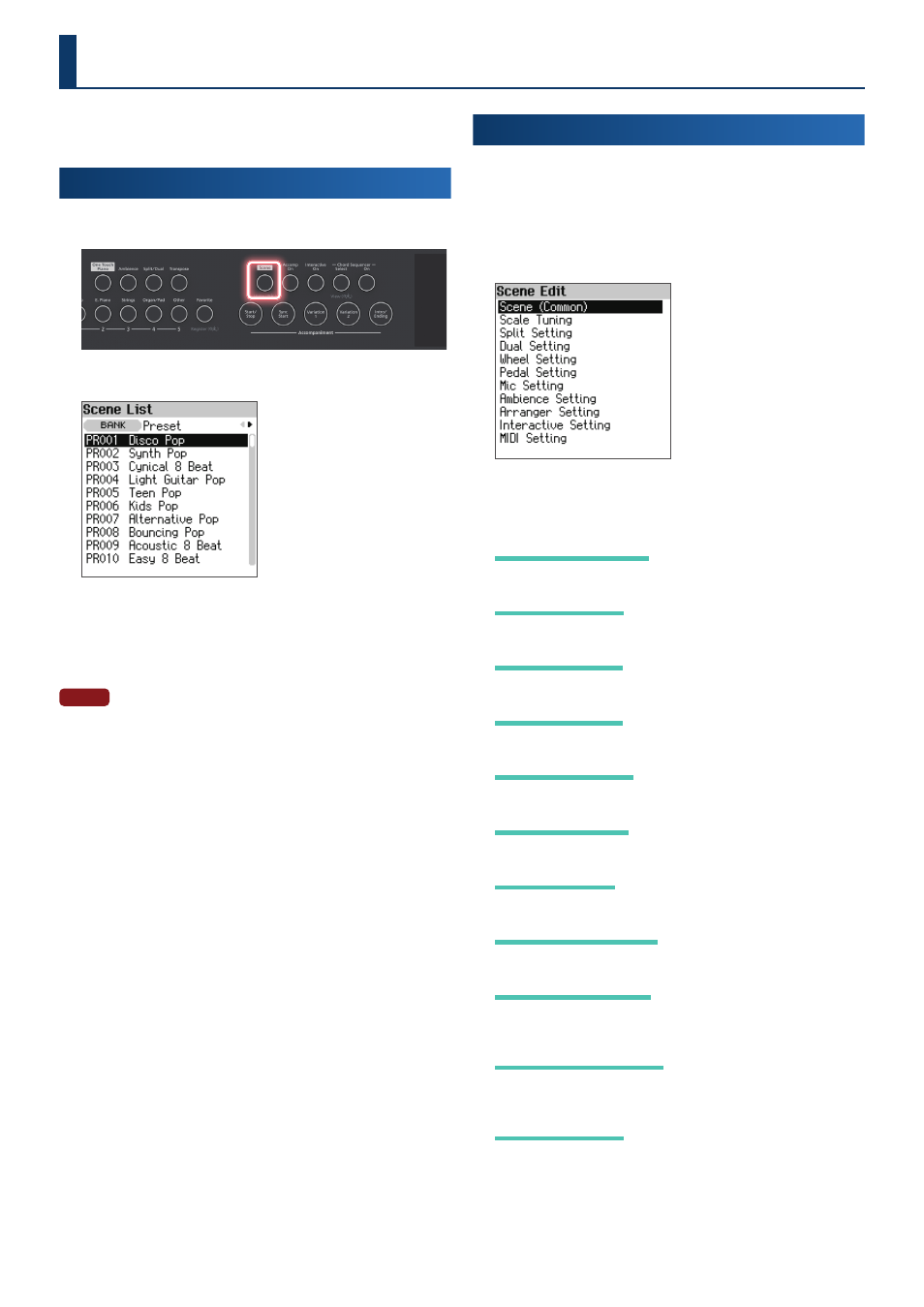
26
26
A “scene” is a collection of performance settings for the keyboard
parts, auto-accompaniment, chord sequencer and the mic.
Selecting a Scene
(Scene Select)
1.
Press the [Scene] button .
The Scene List screen appears.
2.
Use the [
зз
] [
жж
] buttons to select “Preset” or “User” .
3.
Use the [
дд
] [
ее
] buttons to select a scene .
You can also use the [Dec] [Inc] buttons for selecting.
NOTE
Once you’ve edited a tone, an asterisk (edit mark) appears in front of the
scene name . If you switch from a scene that’s marked with an asterisk to a
different scene, your changes are lost .
Editing a Scene
(Scene Edit)
1.
Press the [Menu] button .
The Menu screen appears.
2.
Use the [
дд
] [
ее
] buttons to select “Scene Edit”, and then
press the [Enter] button .
The Scene Edit screen appears.
3.
Use the [
дд
] [
ее
] buttons to select item that you want to
edit, and then press the [Enter] button .
Scene
Scene
(Common)
(Common)
Ø
“Overall Settings (Scene (Common))” (p. 61)
Scale Tuning
Scale Tuning
Ø
“Changing the Tuning Method (Scale Tuning)” (p. 62)
Split Setting
Split Setting
Ø
Dual Setting
Dual Setting
Ø
Wheel Setting
Wheel Setting
Ø
“Assigning Functions to the Wheels (Wheel Setting)” (p. 63)
Pedal Setting
Pedal Setting
Ø
“Assigning Functions to the Pedals (Pedal Setting)” (p. 64)
Mic Setting
Mic Setting
Ø
“Configuring the Mic Effect (Mic Setting)” (p. 45)
Ambience Setting
Ambience Setting
Ø
“Setting the Ambience (Ambience Setting)” (p. 28)
Arranger Setting
Arranger Setting
Ø
“Configuring the Auto-accompaniment (Arranger Setting)”
Interactive Setting
Interactive Setting
Ø
“Configuring the Interactive Function (Interactive Settings)”
MIDI Setting
MIDI Setting
Ø
“Configuring the MIDI Transmit Channel Settings (MIDI Setting)”
Scene
