Troubleshooting, Overall, Problems when installing the driver – Roland OCTA-CAPTURE - High-Speed USB Audio Interface User Manual
Page 82
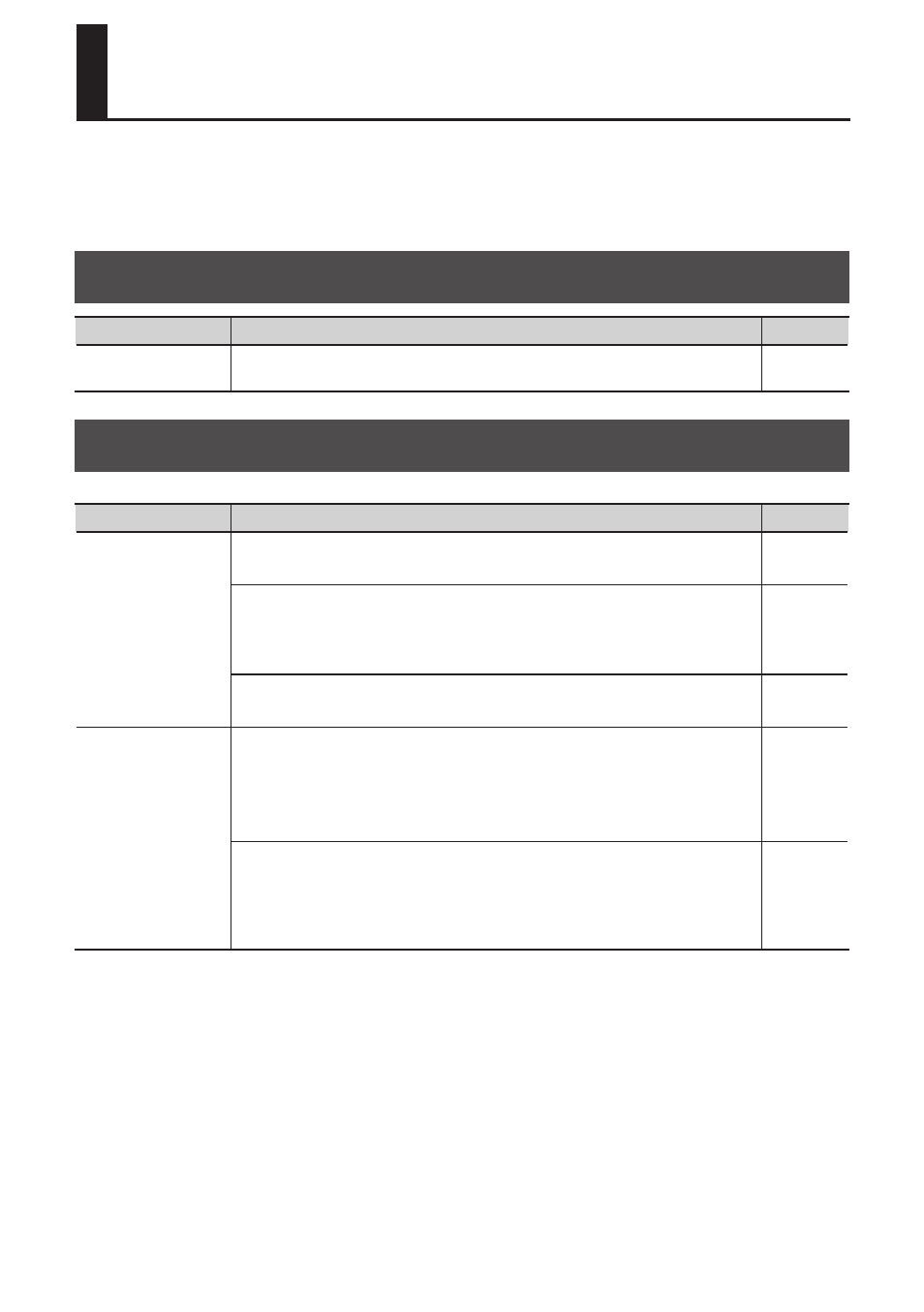
82
Troubleshooting
If you experience a problem, read this chapter first. It contains information that may help you solve
the problem. If the information here does not help you solve the problem, try accessing the Roland
website. If you are still unable to solve the problem, please contact a service location listed at the
end of this manual.
Overall
Problem
What to check
Page
Power will not
turn on
Make sure that the OCTA-CAPTURE’s AC adaptor is correctly connected to an
outlet and to the OCTA-CAPTURE.
Problems when Installing the Driver
Problem
What to check
Page
Can’t start up the
installer
Is the CD-ROM inserted correctly in your DVD-ROM drive?
Make sure that the CD-ROM is correctly inserted in the DVD-ROM drive.
–
Could the CD-ROM itself or the lens of your DVD-ROM drive be dirty?
The installer may not operate correctly if the CD-ROM or the lens of your
DVD-ROM drive is dirty. Use a commercially available CD cleaner or lens cleaner
to clean the disc or lens.
–
Are you attempting to install from a networked DVD-ROM drive?
The driver cannot be installed from a DVD-ROM drive on the network.
–
A warning or error
appears during
the installation
(Windows)
Could you have connected the OCTA-CAPTURE to your computer before
installing the driver?
If you connect the OCTA-CAPTURE to your computer before installing the driver,
an error message may appear when you begin the installation.
Reinstall the OCTA-CAPTURE driver as described in”Reinstalling the Driver” (p. 73).
Are there any devices labeled “Other,” “Unknown,” or “?/!/X” in the Device
Manager?
If driver installation was not completed successfully, the partially installed
driver may remain in an incomplete state. Reinstall the OCTA-CAPTURE driver as
