Windows users – Roland OCTA-CAPTURE - High-Speed USB Audio Interface User Manual
Page 64
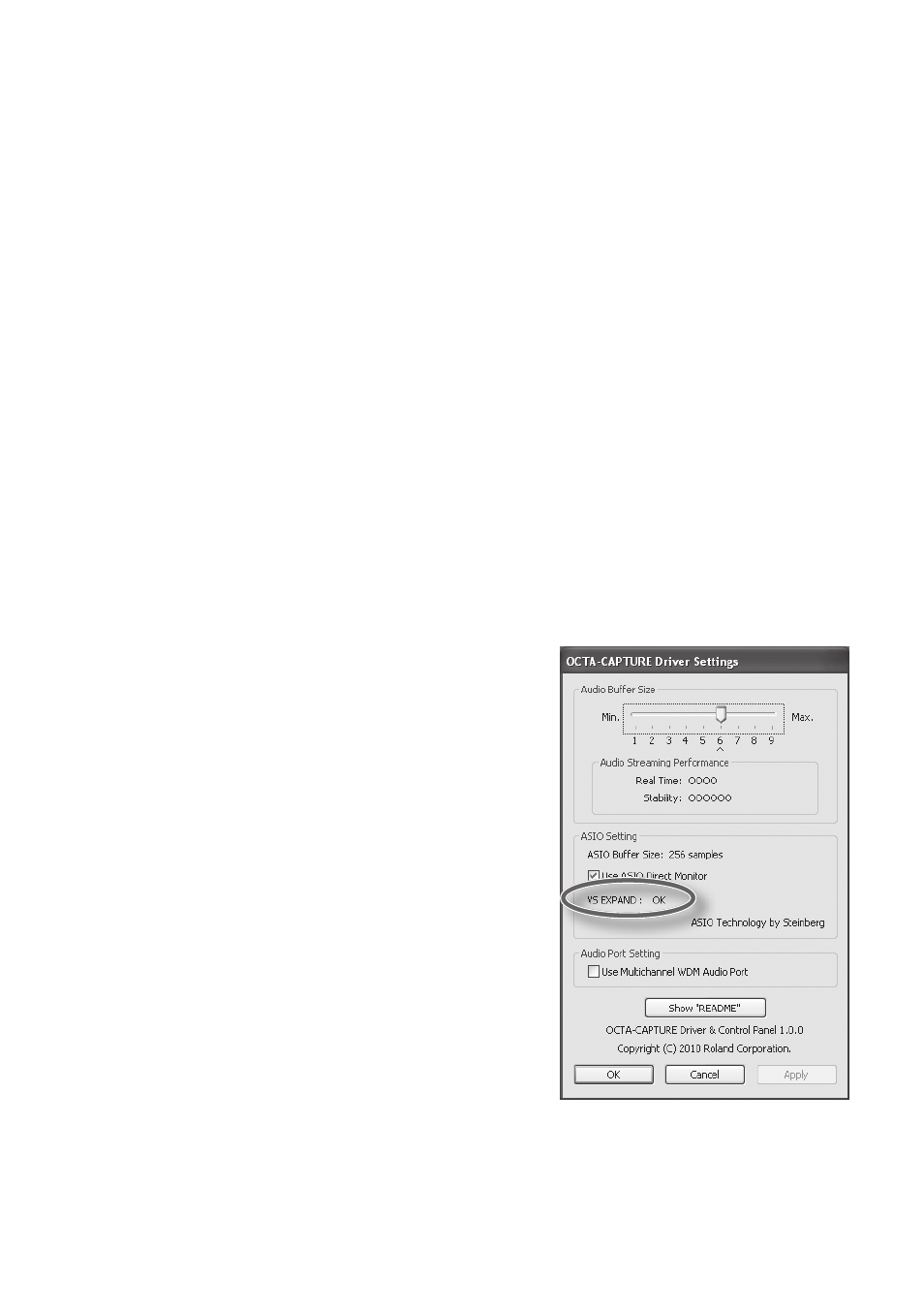
64
3.
In the Utility section, turn VS-EXPAND on (p . 60) .
4.
Switch on the power to the first OCTA-CAPTURE unit .
5.
Specify the same sampling frequency as that of the second unit (p . 67) .
6.
In order to digitally synchronize the two units, use a coaxial cable to connect the
second unit’s COAXIAL OUT (9/10) to the first unit’s COAXIAL IN (9/10) .
*
If the Utility section’s DIGITAL setting is turned off, the sampling frequency will not switch .
Change the first unit’s DIGITAL setting to “AUTO” (p . 60) .
*
Make sure that the Utility section’s VS-EXPAND setting is “OFF .”
7.
Connect the second OCTA-CAPTURE unit to the computer .
Connect the two USB cables to USB ports that are near each other.
Windows 7/Windows Vista users
The driver will be installed automatically when you connect the OCTA-CAPTURE. Please wait.
Windows XP users
After you’ve made the connection, follow steps 10 through 13 on p. 20 to install the driver.
8.
The procedure will differ depending on your system . Proceed as follows .
Windows users
If you’re using Windows, the two OCTA-CAPTURE units
must be connected to the same USB controller. Make sure
that “OK” is shown for the item VS EXPAND in the driver
settings (p. 69) of the OCTA-CAPTURE control panel.
If this does not indicate “OK,” proceed as directed below.
If “USB controller does not match” is shown:
Connect the second OCTA-CAPTURE unit to a different
USB port, and keep trying other USB ports until the
indication is “OK” or “Sampling frequency does not
match.”
*
Alternatively, you can ensure that the two OCTA-CAP-
TURE units are connected to the same USB controller by
connecting them both to a USB 2 .0 compliant hub .
If “Sampling frequency does not match” is shown:
Disconnect both USB cables from the computer, turn off
the power of the first unit, and start again from step 4.
Connect each OCTA-CAPTURE unit to the same USB port.
If VS EXPAND is grayed out:
Disconnect both USB cables from the computer, turn off the power of both OCTA-CAPTURE units,
and start again from step 1.
