Checking the signal flow, Driver settings, View in foreground – Roland OCTA-CAPTURE - High-Speed USB Audio Interface User Manual
Page 53: Windows users, Mac os x users
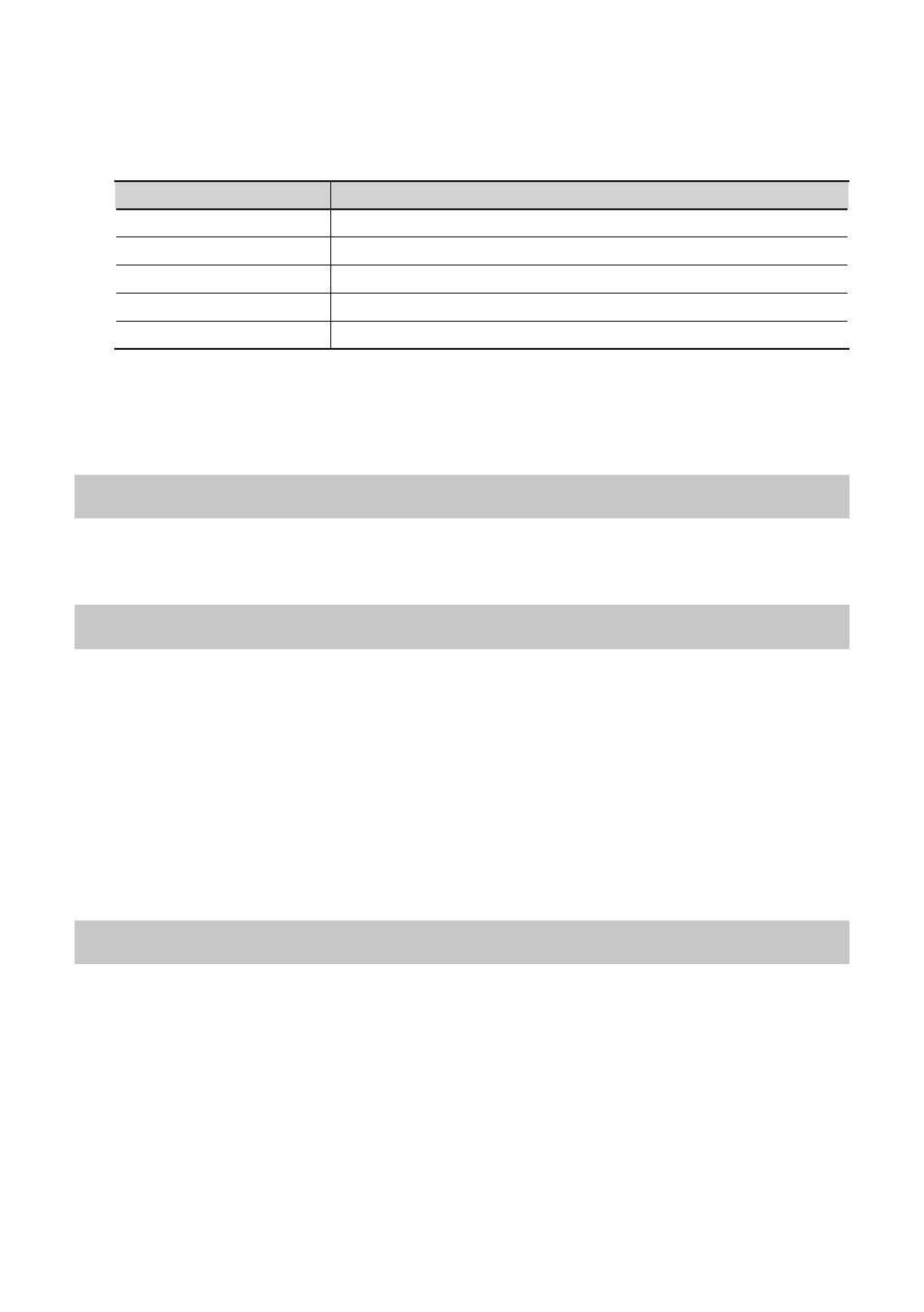
53
2.
From the items shown, choose the item that you want to initialize .
Displayed item
Content that will be initialized
ALL
Preamp, direct mixer, reverb, and patch bay
MIC PRE
Compressor settings and preamp settings
DIRECT MIX
Direct mixer A–D settings
REVERB
Reverb settings
PATCH BAY
Patch bay settings
A confirmation screen will appear.
3.
Click [OK] to initialize, or click [Cancel] to cancel without initializing .
Checking the signal flow
From the “Device” menu, choose [Show the signal flow] to view a block diagram.
Driver settings
Here’s how to view or modify the driver settings.
Windows users
From the “Driver” menu, choose [Driver Settings].
Mac OS X users
From the “OCTA-CAPTURE Control Panel” menu, choose [Driver Settings].
For details, refer to “Driver Settings” (p. 69).
View in foreground
Windows users
From the “Driver” menu, choose [Always on top].
Mac OS X users
From the “OCTA-CAPTURE Control Panel” menu, choose [Always on top].
