Language and input – BQ Aquaris XPro User Manual
Page 60
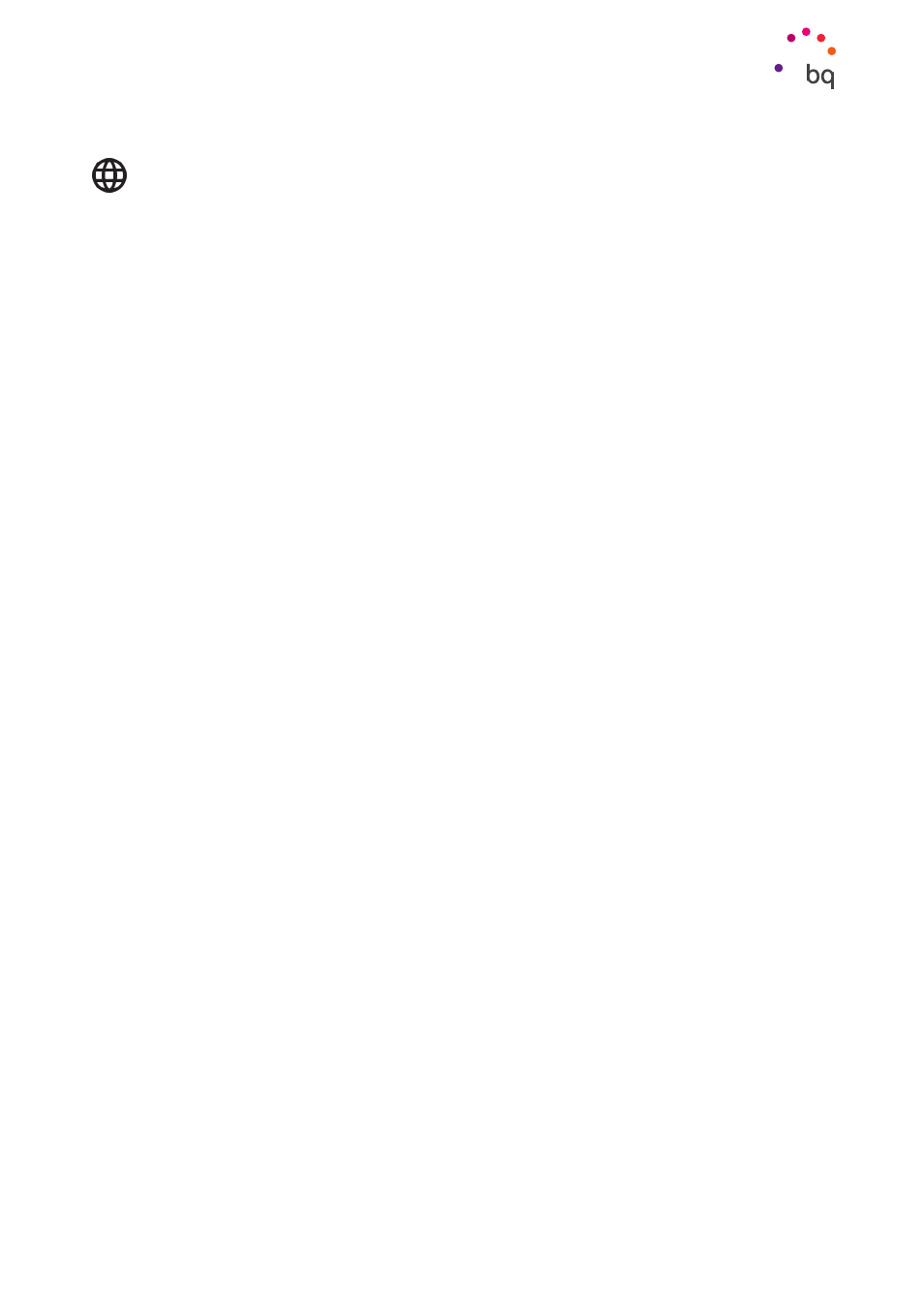
60
//
Aquaris X / X Pro
Complete User Manual - English
LANGUAGE AND INPUT
The system language, automatic spell checker and personal dictionary can be configured
in this section. You can also configure the keyboard, text input methods, voice typing and
pointer speed.
It is now possible to add more than one language preference. Do this via Settings >
Languages and input > Languages
, then select Add a language. A list of available languages
will appear. Choose the desired one and it will be added to your preferences. Through this
process you can add as many languages as desired to your preference list.
When an app does not offer its content in the main language, it
will use those in your preference list in accord with their order.
Chrome will not request to translate web pages in languages
included in the preference list. In addition, it will show search
results in the said languages.
The language that you put into first position will be the main
language of your device. Hold the icon (to the right of the
language) down in order to move a language up or down the list.
The higher its position in the list, the higher its priority.
To remove a language, tap the icon, then > Remove. Next,
select the language you wish to remove and tap the
icon
(located in the top right corner of the screen).
Settings
The default keyboard (GBoard) can be configured to use the languages in the preference list. Do this
via Settings > Language and input > Virtual keyboard > Google keyboard > Languages then enable the
Use system languages
option.
