Sound, 48 sound – BQ Aquaris XPro User Manual
Page 48
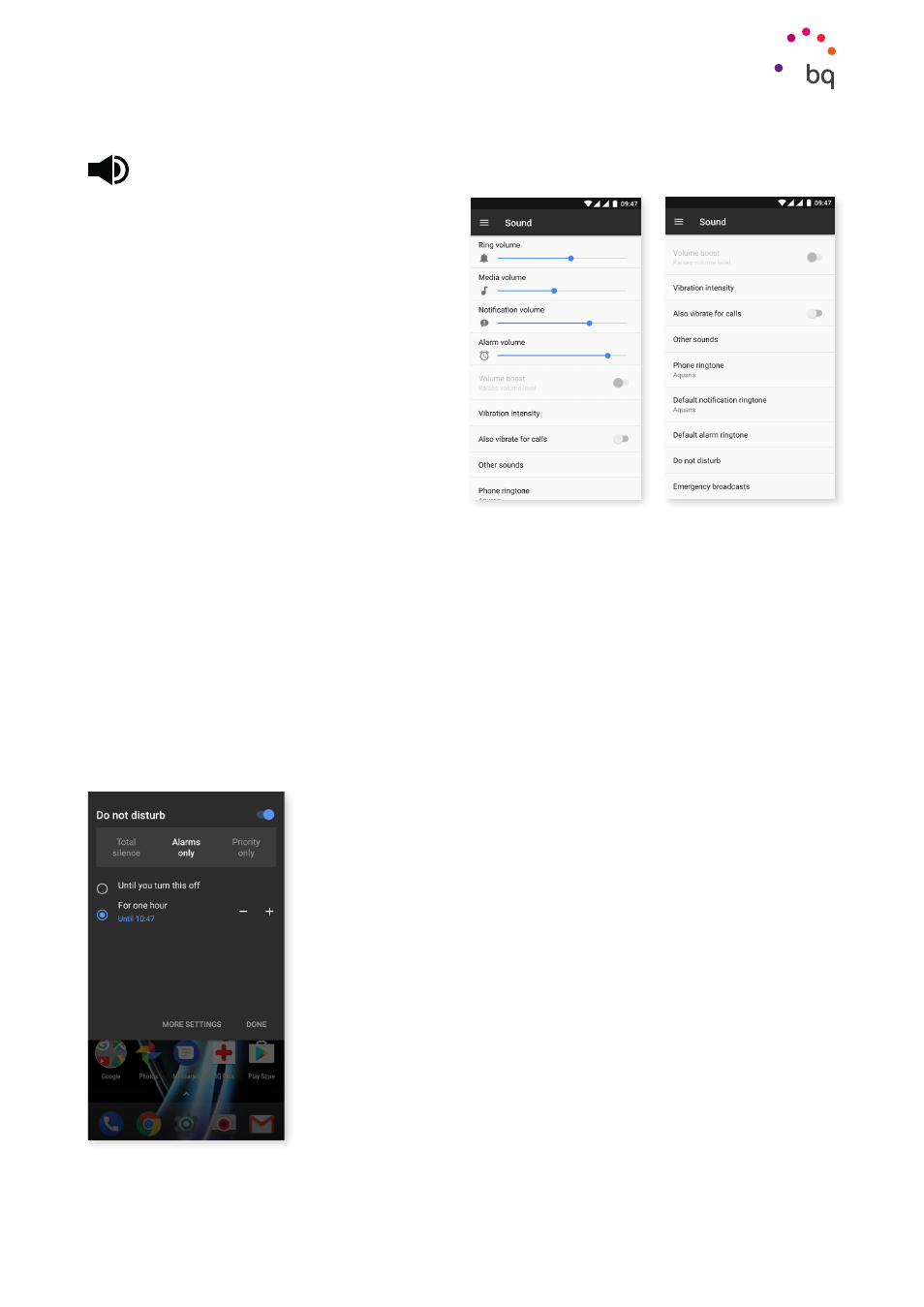
48
//
Aquaris X / X Pro
Complete User Manual - English
Settings
SOUND
The volume levels for ringtones, alarms,
notifications
and multimedia content are
all adjustable. Move the sliders left or right
to set the volumes.
Furthermore, you can select the ringtone
for each SIM, notification sounds and alarm
sounds. You can also enable or disable
sound and vibration for some system
characteristics, such as: Dial pad tones,
Screen lock sounds, Touch sounds
and
Vibrate on touch.
You can use your favourite songs to customise ringtones as well as notification and alarm
sounds. To do this, connect the telephone to a computer and transfer the music to the
device’s
Place it in the folders that correspond to the sounds you wish
to personalise. To customise the ringtones, notification sounds or alarm sounds, copy the
music to the Ringtones, Notifications or Alarms folder respectively.
Once the music has been copied over it will be included in the list of tones, which can be
accessed via Settings > Sound > Ringtone/Default notification tone/Default alarm tone.
Another way to choose an alarm tone is via the Clock app. Tap Default tone > Add new and
select the song you prefer from those added previously to the folders of the internal memory.
This setting includes the Increase volume option. Enabling it will increase the volume level
when the earphones are plugged-in.
The Do not disturb mode is also found here. It allows certain
notifications to be set as priority, as well as the creation of
automatic rules. Thanks to these time and event rules you can
choose under which circumstances a given do not disturb mode
is to be activated.
This feature can be activated via the shortcut in the quick settings
panel. Three interruption options appear when it is selected: Total
silence, Alarms only
and Priority only. If the Do not disturb mode
is set to Total silence or Alarms only the notification LED will
not work. In Priority only mode, the LED can be set to turn on for
priority notifications only, or for all notifications, via Settings >
Sound > Do Not Disturb > Block visual disturbances > Block when
screen is off.
