Notification bar – BQ Aquaris XPro User Manual
Page 24
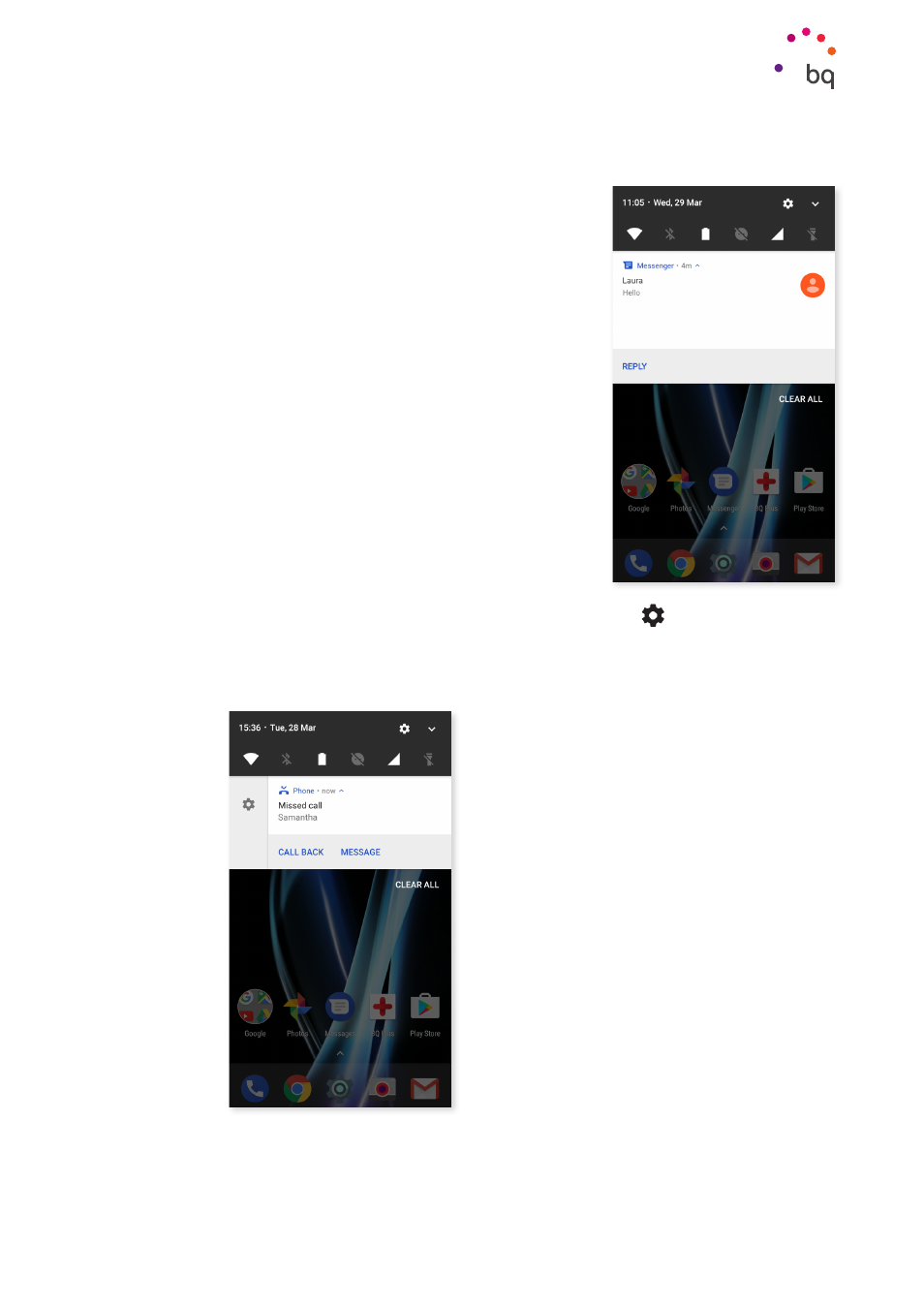
24
//
Aquaris X / X Pro
Complete User Manual - English
Desktop Features
Notification bar
The notifications and quick settings have now been integrated
into one screen. To view the notifications, pull the bar down
with one finger. Delete them all at once by tapping Delete all,
or delete them individually by swiping them to the side.
Notifications are better organised and more interactive. They
are bundled by app, expandable and show content. In addition,
when a message is received from a messaging app, a reply can
be made directly from the notification.
Sliding a notification slightly to the right or left reveals a Settings
icon which provides
access to various notification settings for that particular app (Show notifications silently,
Block all notifications or Don’t silence or block
). Further settings can be accessed by tapping
Note that replying from the notification is only possible if the app supports this feature.
