BQ Aquaris XPro User Manual
Page 46
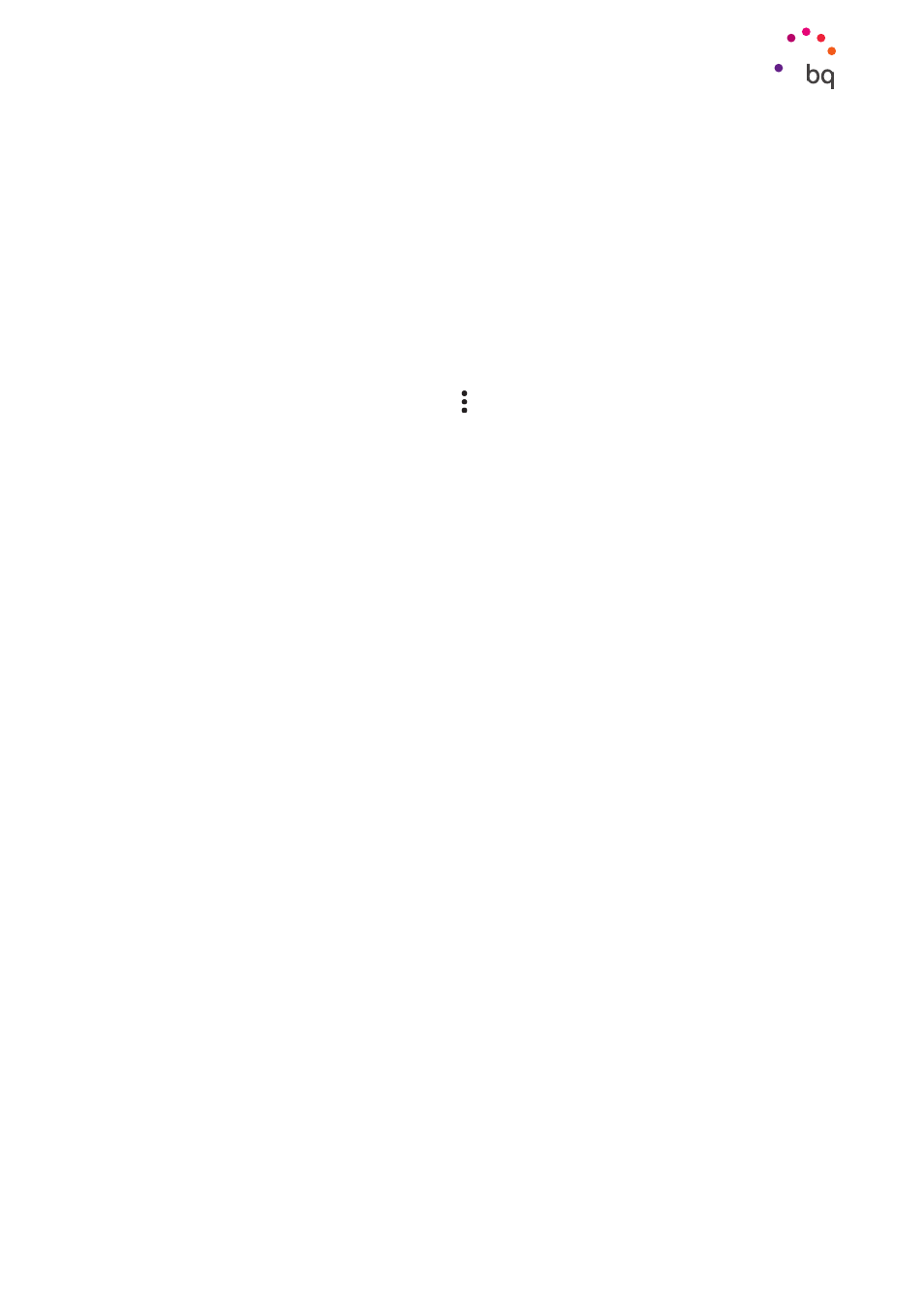
46
//
Aquaris X / X Pro
Complete User Manual - English
Settings
Wallpaper:
lets you choose an image to use as the screen background. You can choose from
live wallpaper, system wallpaper or an image from your gallery.
Screensaver:
enables or disables this feature.
Font size:
four font sizes are available.
Display size:
increase or decrease the size of icons and elements.
When device is rotated:
enables or disables automatic screen rotation when the smartphone
is turned.
Cast screen:
your smartphone can send an audio/video signal to a remote screen (another
smartphone, a tablet, television, etc.) via Wi-Fi, effectively mirroring the first screen on both
devices. Enable cast screen by tapping the icon. The tablet will then search for nearby
wireless screens. Remember that for this to work the remote screen must be compatible
with the Miracast or DLNA protocols. Follow these steps to duplicate your Aquaris’s screen:
1.
Switch on your compatible TV and enable cast screen mode (the process will vary
depending on the manufacturer).
2.
On your smartphone, go to Settings > Display.
3.
Scroll down the list and select Cast screen.
4.
From the list, select the screen to which you want to send audio/video.
5.
After a few seconds you will see your smartphone’s screen mirrored on the other
device in real time.
Ambient display:
turns on the screen when a notification arrives. This feature makes your device
wake up as soon as it is picked up and tilted at an angle of 35º or more.
Lock/wake-up device:
enabling this option allows the smartphone’s display to be turned on
or off with a double-tap.
Navigation Bar:
enables you to add another navbar to be used if the physical capacitive
buttons integrated into the frame are not responding.
