Panasonic Lumix GX8 User Manual
Page 314
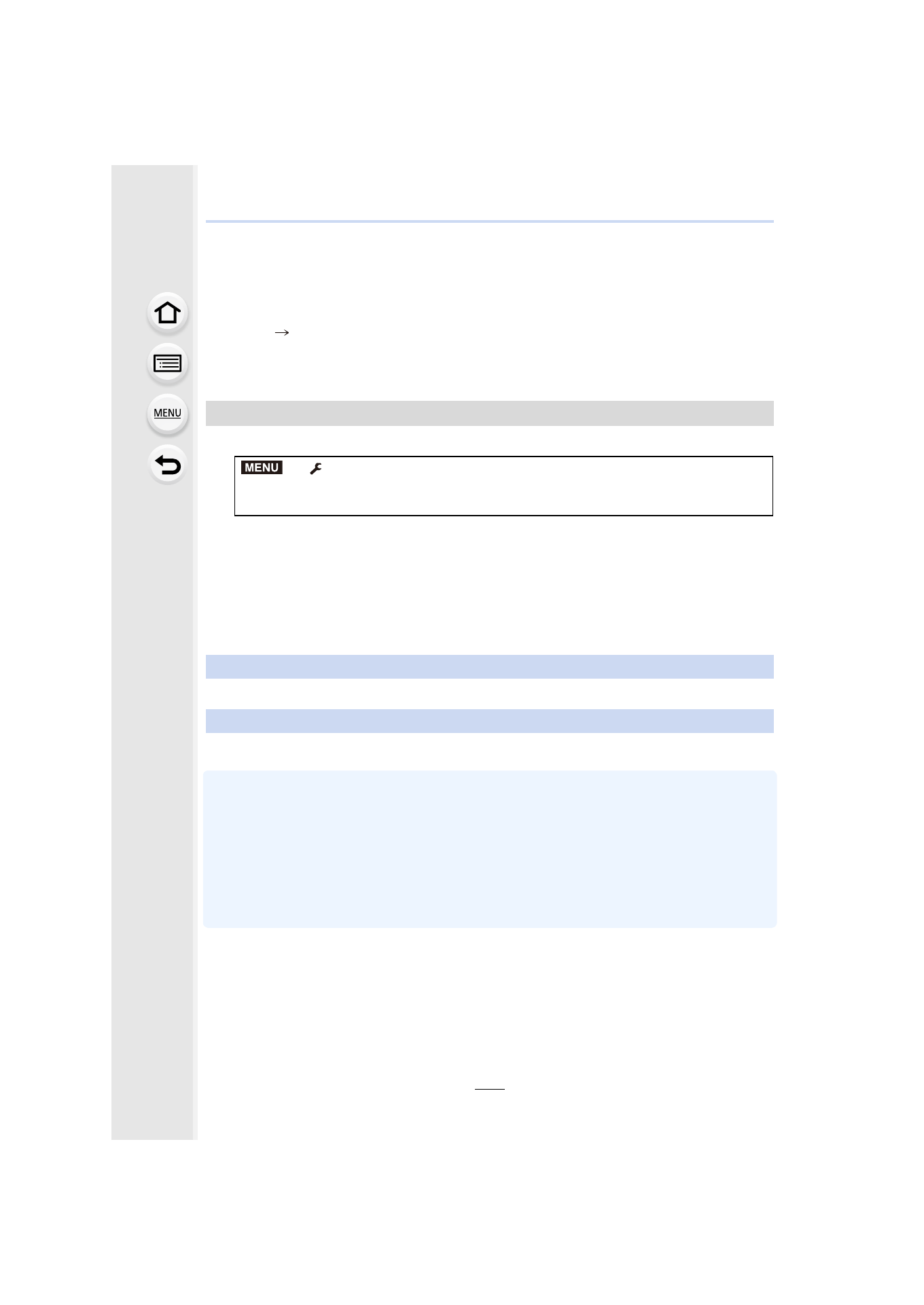
11. Using the Wi-Fi/NFC Function
314
(For Mac)
Supported OS: OS X v10.5 to v10.10
Example: OS X v10.8
1
Select a folder you intend to use for receiving, then click on the items in the
following order.
[File]
[Get Info]
2
Enable sharing of the folder.
•
For details, refer to the operating instructions of your PC or Help on the OS.
1
Select the menu.
2
Select [Via Network] or [Direct], and connect.
3
Select the PC you want to connect to.
•
When the PC you want to connect to is not displayed, select [Manual Input], and enter the
computer name of the PC (NetBIOS name for Apple Mac computers).
4
Select the folder you want to send.
5
Check the send settings, and select [Set].
•
To change the send setting, press [DISP.].
6
6
Select the picture.
•
Folders sorted by the sent date are created in the specified folder, and pictures are saved in
those folders.
•
If the screen for a user account and password entry appears, enter the one you set on your PC.
•
When the computer name (NetBIOS name for Apple Mac computers) contains a space (blank
character), etc., it may not be recognized correctly.
If a connection attempt fails, we recommend that you change the computer name (or NetBIOS
name) to the one consisting of only alphanumeric characters, with a maximum of
15 characters.
Sending images to the PC
> [Setup] > [Wi-Fi] > [Wi-Fi Function] > [New Connection] >
[Send Images While Recording] or [Send Images Stored in the Camera]
>
[PC]
When [Send Images While Recording] has been selected
When [Send Images Stored in the Camera] has been selected
MENU
- Lumix G85 Mirrorless Camera with 12-60mm Lens Lumix DMC-G85M Lumix DMC-G85 Lumix GH5 Lumix GX80 Lumix GX85 Mirrorless Camera with 12-32mm and 45-150mm Lenses Lumix G7 Mirrorless Camera with 14-42mm and 45-150mm Lenses (Black) Lumix G7 Mirrorless Camera with 14-42mm Lens Deluxe Kit (Silver) Lumix G7 Mirrorless Camera with 14-42mm Lens (Silver) Lumix DMC-G7 body
