Time lapse video, Stop motion video, Time lapse video] • [stop motion video – Panasonic Lumix GX8 User Manual
Page 275
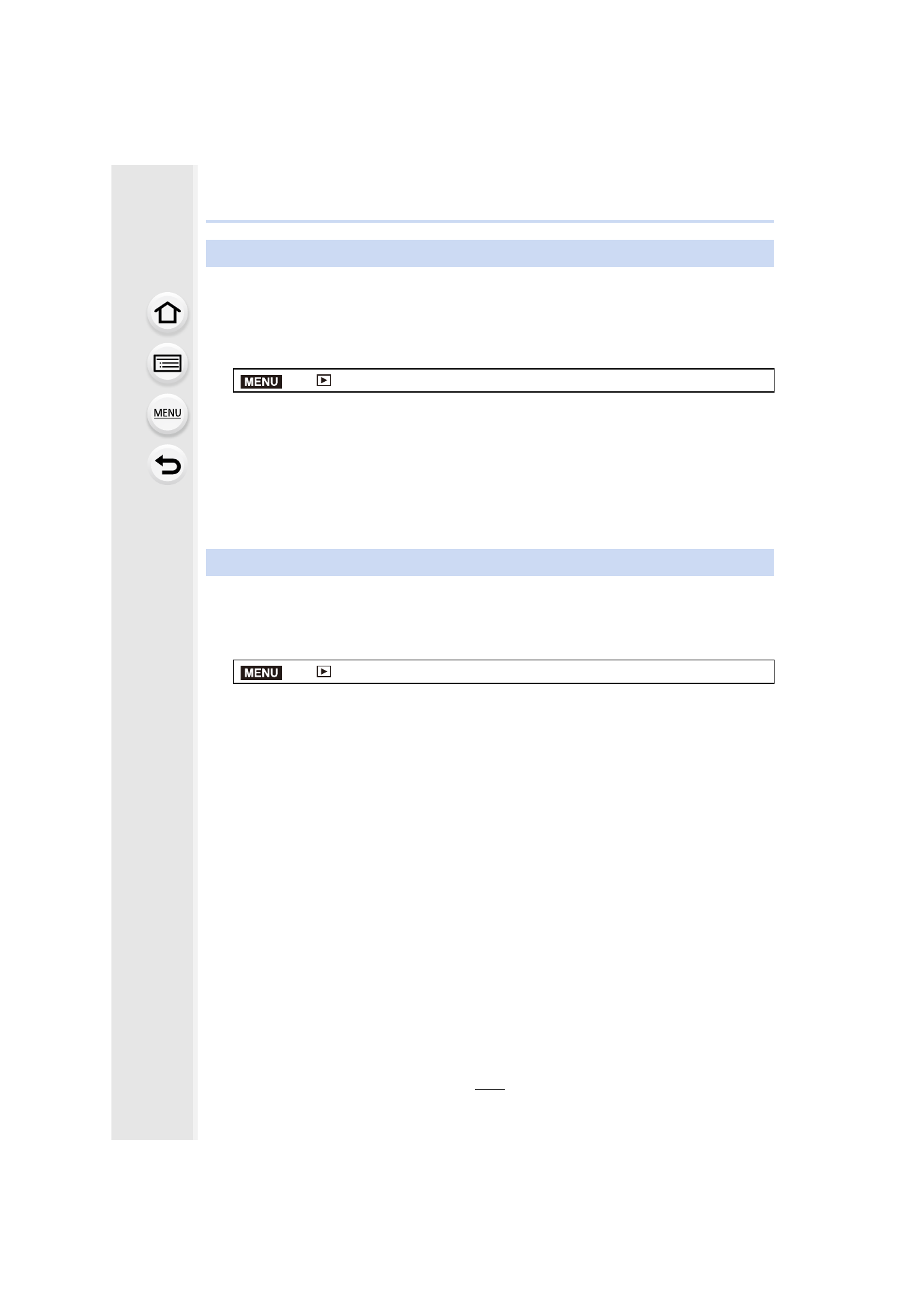
275
10. Playing Back and Editing Images
This function allows you to create a motion picture from a picture group recorded with
[Time Lapse Shot].
The created motion picture is saved in MP4 recording format.
1
Select the menu.
2
Select the [Time Lapse Shot] picture group with 2/1, and then press [MENU/
SET].
3
Create a motion picture by selecting the methods for creating it.
•
The steps are the same as those for creating a motion picture following the recording of
[Time Lapse Video].
Refer to step
5
onwards on
for details.
Also refer to the notes on
A Motion picture is created from group pictures taken with [Stop Motion Animation].
Created motion pictures are saved in MP4 recording format.
1
Select the menu.
2
Select the Stop Motion Animation group with 2/1, and then press [MENU/SET].
3
Create a motion picture by selecting the methods for creating it.
•
The steps are the same as those for creating a motion picture following the recording of
[Stop Motion Animation].
Refer to step
8
onwards on
for details.
Also refer to the notes on
[Time Lapse Video]
>
[Playback]
> [Time Lapse Video]
[Stop Motion Video]
>
[Playback]
> [Stop Motion Video]
MENU
MENU
- Lumix G85 Mirrorless Camera with 12-60mm Lens Lumix DMC-G85M Lumix DMC-G85 Lumix GH5 Lumix GX80 Lumix GX85 Mirrorless Camera with 12-32mm and 45-150mm Lenses Lumix G7 Mirrorless Camera with 14-42mm and 45-150mm Lenses (Black) Lumix G7 Mirrorless Camera with 14-42mm Lens Deluxe Kit (Silver) Lumix G7 Mirrorless Camera with 14-42mm Lens (Silver) Lumix DMC-G7 body
