Connecting to a smartphone/tablet, P290) – Panasonic Lumix GX8 User Manual
Page 290
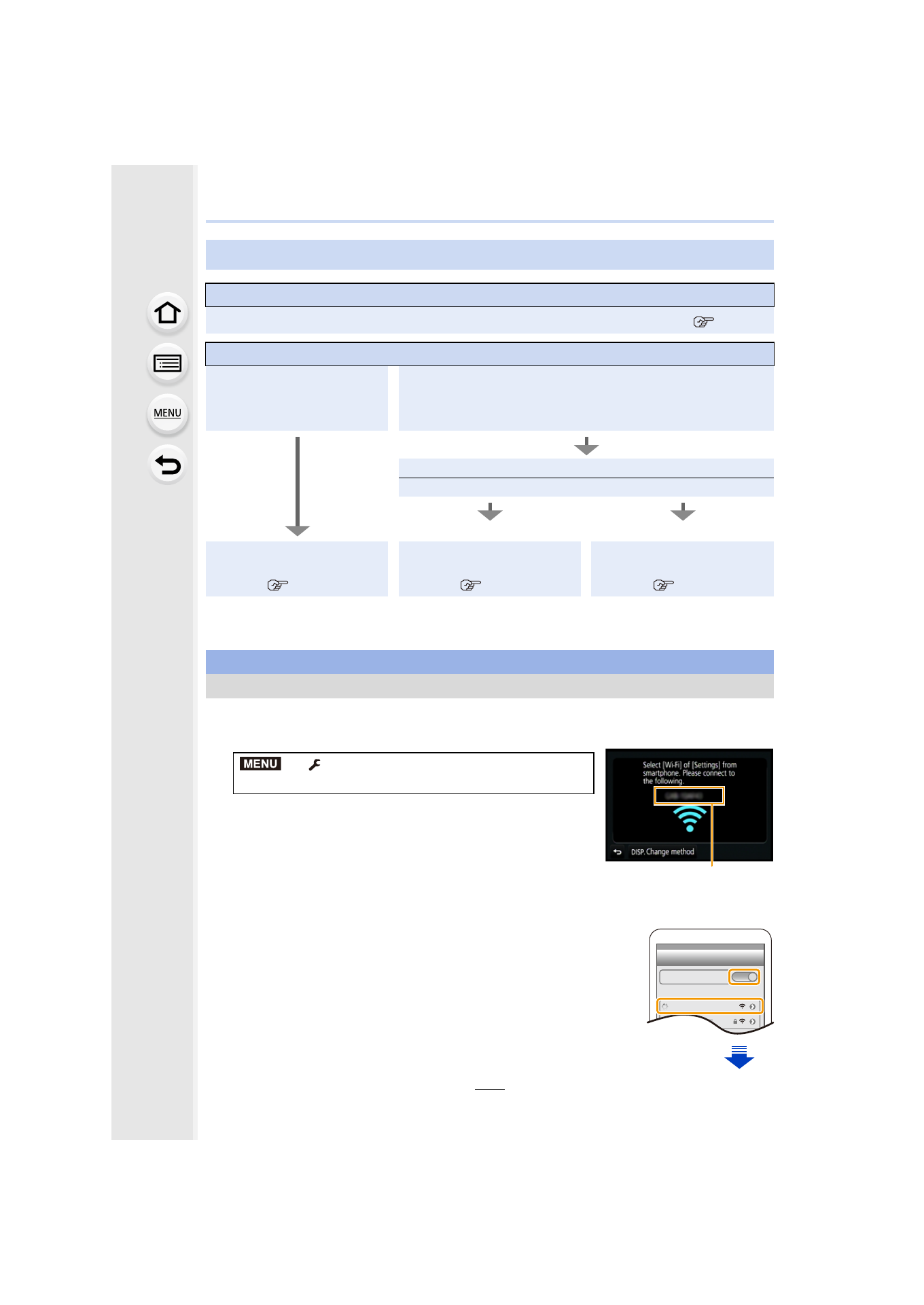
11. Using the Wi-Fi/NFC Function
290
•
You can also set up a connection by entering a password manually. For details, refer to
.
•
When terminating the connection, refer to
You can easily set up a direct connection to your smartphone without entering a password.
1
Select the menu on the camera.
A SSID
•
When the camera is ready to be connected to the
smartphone, the SSID is displayed.
•
You can also display the information by pressing [Wi-Fi] on
the camera.
2
Turn on the Wi-Fi function in the setting menu of the
smartphone.
3
On the Wi-Fi setting screen of the smartphone, select the
SSID displayed on the camera.
4
On the smartphone, start “Image App”.
5
When the connection confirmation screen is displayed on
the camera, select [Yes] to connect. (For first time
connection only)
Connecting to a smartphone/tablet
Connecting easily without a password
For both iOS devices (iPhone/iPod touch/iPad) and Android devices
Connecting with a password
If you are using an iOS
device
[iPhone/iPod touch/iPad]
If you are using an Android device
Is your device compatible with the NFC function?
Yes
No
Using the QR code to set
up a connection
Setting up a connection
using the NFC function
Using the QR code to set
up a connection
For both iOS devices (iPhone/iPod touch/iPad) and Android devices
Connecting without using the password
>
[Setup]
> [Wi-Fi] > [Wi-Fi Function]
> [New Connection] > [Remote Shooting & View]
A
MENU
Wi-Fi
0123456789ABC
- Lumix G85 Mirrorless Camera with 12-60mm Lens Lumix DMC-G85M Lumix DMC-G85 Lumix GH5 Lumix GX80 Lumix GX85 Mirrorless Camera with 12-32mm and 45-150mm Lenses Lumix G7 Mirrorless Camera with 14-42mm and 45-150mm Lenses (Black) Lumix G7 Mirrorless Camera with 14-42mm Lens Deluxe Kit (Silver) Lumix G7 Mirrorless Camera with 14-42mm Lens (Silver) Lumix DMC-G7 body
