Sending images to a smartphone/tablet, Smartphone, P310) – Panasonic Lumix GX8 User Manual
Page 310
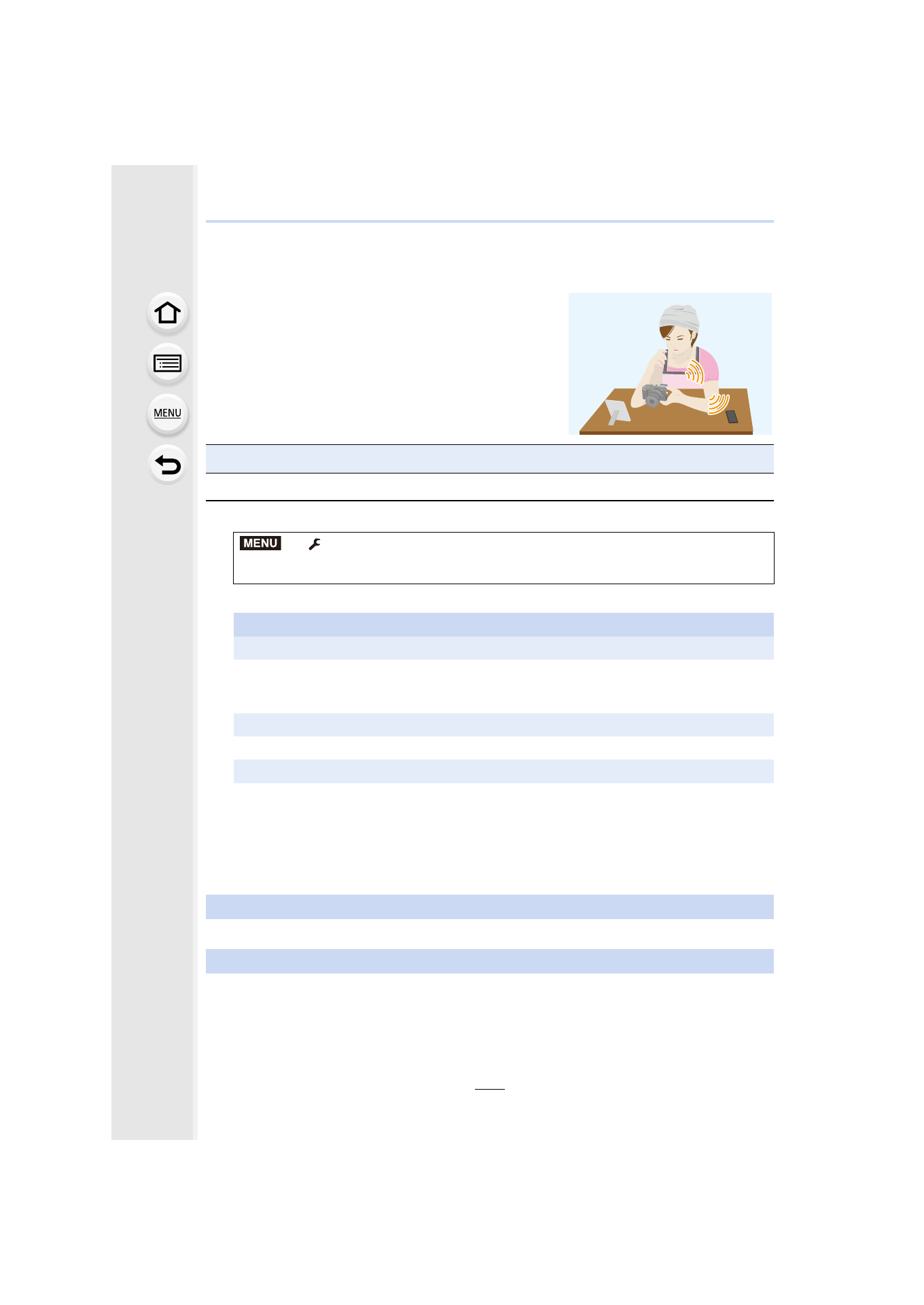
11. Using the Wi-Fi/NFC Function
310
Sending images to a smartphone/tablet
1
Select the menu.
2
Select [Via Network] or [Direct], and connect.
3
Select a device you want to connect.
4
Check the send settings, and select [Set].
•
To change the send setting, press [DISP.].
5
5
Select the picture.
Preparations
•
Install the “Image App” in advance.
>
[Setup]
> [Wi-Fi] > [Wi-Fi Function] > [New Connection] >
[Send Images While Recording] or [Send Images Stored in the Camera]
>
[Smartphone]
On your smartphone
When connecting with [Via Network]:
1 Turn on the Wi-Fi function.
2 Select the wireless access point you want to connect to, and set.
3 Start “Image App”.
When connecting with [Wi-Fi Direct] or [WPS Connection] in [Direct]:
1 Start “Image App”.
When connecting with [Manual Connection] in [Direct]:
1 Turn on the Wi-Fi function.
2 Select the SSID that matches the one displayed on the screen of this unit.
3 Start “Image App”.
When [Send Images While Recording] has been selected
When [Send Images Stored in the Camera] has been selected
MENU
- Lumix G85 Mirrorless Camera with 12-60mm Lens Lumix DMC-G85M Lumix DMC-G85 Lumix GH5 Lumix GX80 Lumix GX85 Mirrorless Camera with 12-32mm and 45-150mm Lenses Lumix G7 Mirrorless Camera with 14-42mm and 45-150mm Lenses (Black) Lumix G7 Mirrorless Camera with 14-42mm Lens Deluxe Kit (Silver) Lumix G7 Mirrorless Camera with 14-42mm Lens (Silver) Lumix DMC-G7 body
