ProSoft Technology RLX2-IFH9E User Manual
Page 90
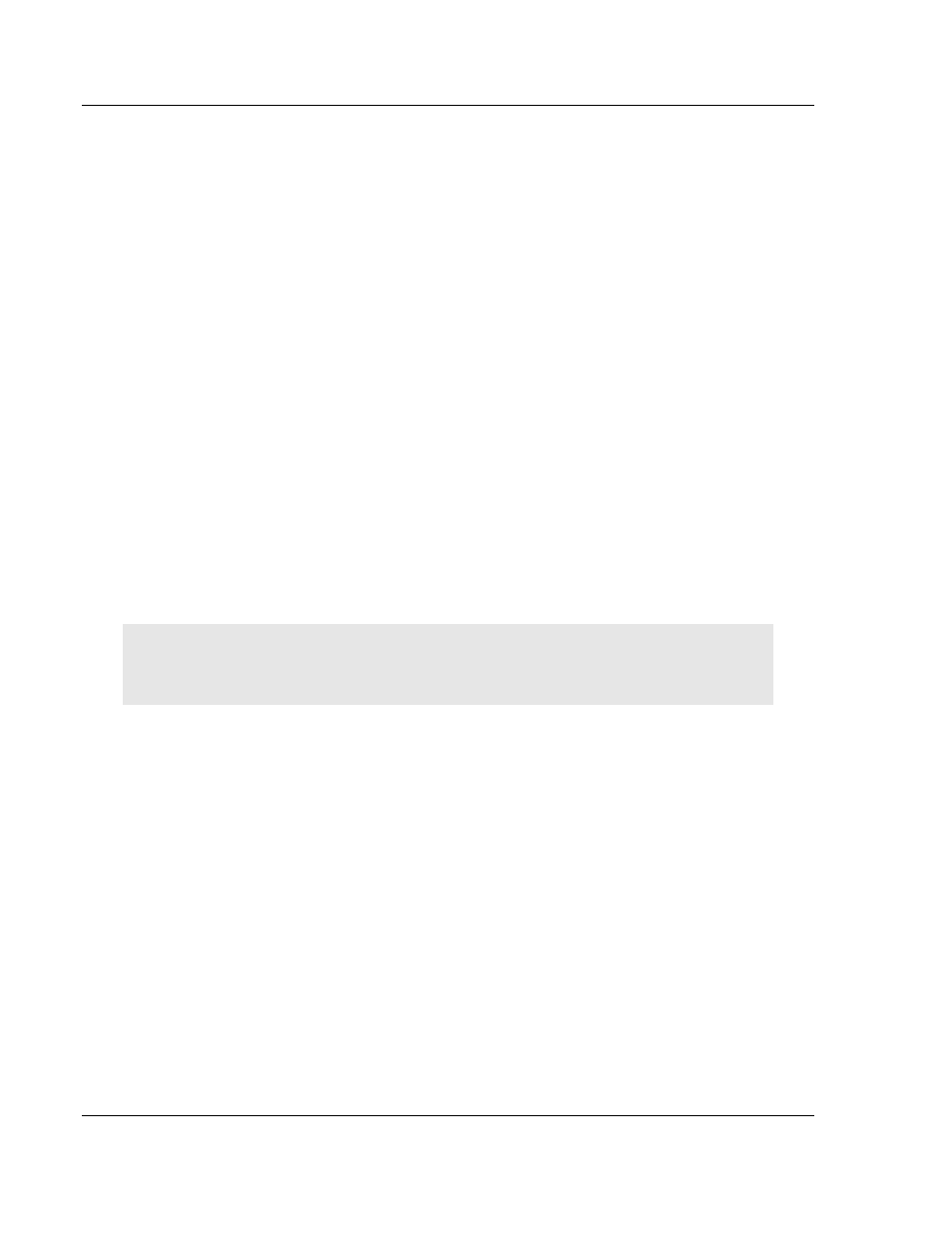
Dialog Boxes
ControlScape ♦ RadioLinx
User Manual
RadioLinx® ControlScape FH
Page 90 of 132
ProSoft Technology, Inc.
March 16, 2011
OK: Click the OK button to save your settings to a configuration file on your
local computer. These settings do not affect the radio until you click the
Configure Radio button to transfer the configuration to the radio.
Configure Radio: Click the Configure Radio button to send the configuration
settings to the radio. When you click this button, ControlScape opens a
connection between the serial port on the computer and the serial port on the
radio, and then copies the configuration from the computer to the radio's
memory.
Cancel: Click the Cancel button to close the dialog box and discard your
changes.
Help: Click the Help button to read the online help for ControlScape.
Advanced: Click the Advanced button to view and change additional settings
for the radio. These settings control advanced features that are normally not
required for a typical radio network.
Advanced Settings
Radio Address: The software assigns a unique address to each radio in the
network after the radio is configured (The user cannot change this addressing
scheme - the address field is grayed-out).
Device Network: Select the Device Network for this radio from the dropdown
list. Device Networks are defined on the Device Network Properties Dialog
Box (page 98).
Transmit Power: This setting controls the output power in dBm (mW) to use.
You should ordinarily choose the minimum value that will maintain an
adequate system fade margin.
Important: Maximum output power for radios is controlled by regulatory agencies in the country in
which this radio will be operated. Do not choose a power level that exceeds the maximum allowed
for your country or region.
Retry Limit (ms): The transmitting radio will re-send the data as many times
as set if there is an error in transmission. In normal transmission, the
receiving radio "acknowledges" that the data has been received with no
detected errors. If the transmitting radio does not get an acknowledgement, it
will re-transmit until the retry limit has been met.
Use this radio as a Repeater: If this box is checked, the radio will be act as
a Repeater. If it is unchecked it will not.
Allow radio to Roam: Allows the radio to search the network for the next
available radio to send the information packet to.
