ProSoft Technology RLX2-IFH9E User Manual
Page 85
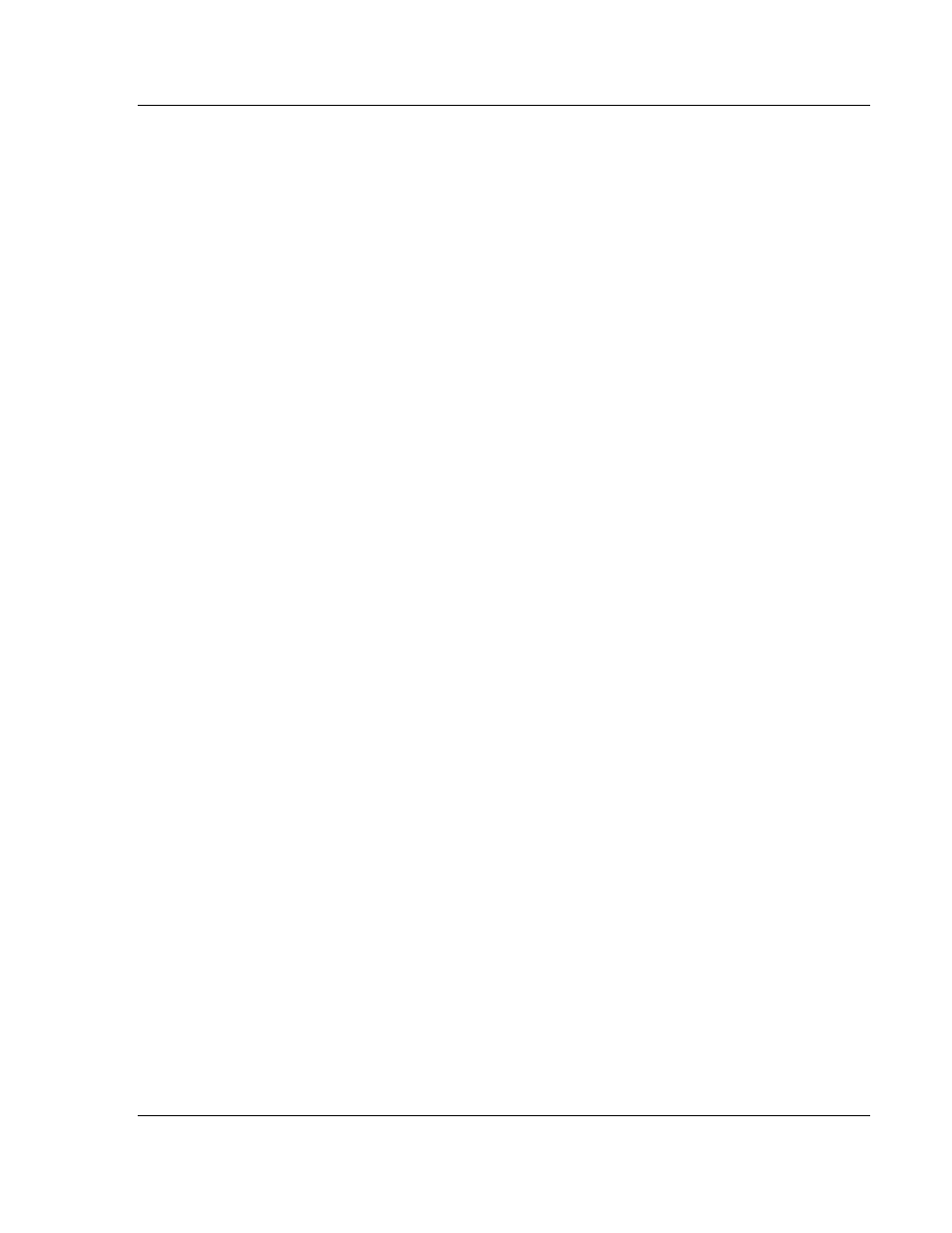
ControlScape ♦ RadioLinx
Dialog Boxes
RadioLinx® ControlScape FH
User Manual
ProSoft Technology, Inc.
Page 85 of 132
March 16, 2011
8.6
Radio Configuration Dialog Box - Modbus & DNP Protocol
The Radio Configuration Dialog Box opens when you select a radio in the
Graphical Layout Screen (page 76), and then choose Properties. Use this dialog
box to view or modify the settings for a radio.
Radio Name: Identifies the radio in the Graphical Layout Screen. Type the
name (for example, Scanner, Radio 1, or Repeater) of the radio in this field.
Last Date Configured: The date and time reported here indicates:
o
The last time that the configuration parameters were modified and saved
o
The last time the radio was configured (page 40) (configuration data was
downloaded to the radio).
Last S/N Configured: This is the serial number of the radio being configured.
The information in this field is maintained by ControlScape and cannot be
modified. If this radio has never been configured as a part of this network, this
field will be blank.
Associate (protocol) ID: In a Modbus or DNP network, remote devices
connected to the network must be "associated" with the particular radio they
are connected to. Use this button to set the unique device ID (page 92)
number(s) connected to this radio.
Modbus Master: Select (check) this checkbox if this radio is a Modbus
Master.
Baud Rate: Select the baud rate from the dropdown list. The baud rate on
the radio must match the baud rate on the connected serial device.
Parity: Select the parity (None, Even or Odd) from the dropdown list. The
parity on the radio must match the parity on the connected serial device.
Data Bits: Select the number of data bits (7 or 8) from the dropdown list. The
data bits on the radio must match the data bits on the connected serial
device.
Stop Bits: Select the number of stop bits (1 or 2) from the dropdown list. The
stop bits on the radio must match the stop bits on the connected serial
device.
Handshaking: Select the handshaking mode (None or Hardware) from the
dropdown list. The handshaking mode on the radio must match the
handshaking mode on the connected serial device. The radio uses RTS/CTS
for hardware handshaking.
OK: Click the OK button to save your settings to a configuration file on your
local computer. These settings do not affect the radio until you click the
Configure Radio button to transfer the configuration to the radio.
Configure Radio: Click the Configure Radio button to send the configuration
settings to the radio. When you click this button, ControlScape opens a
connection between the serial port on the computer and the serial port on the
radio, and then copies the configuration from the computer to the radio's
memory.
Cancel: Click the Cancel button to close the dialog box and discard your
changes.
Help: Click the Help button to read the online help for ControlScape.
Advanced: Click the Advanced button to view and change additional settings
for the radio. These settings control advanced features that are normally not
required for a typical radio network.
