ProSoft Technology RLX2-IFH9E User Manual
Page 108
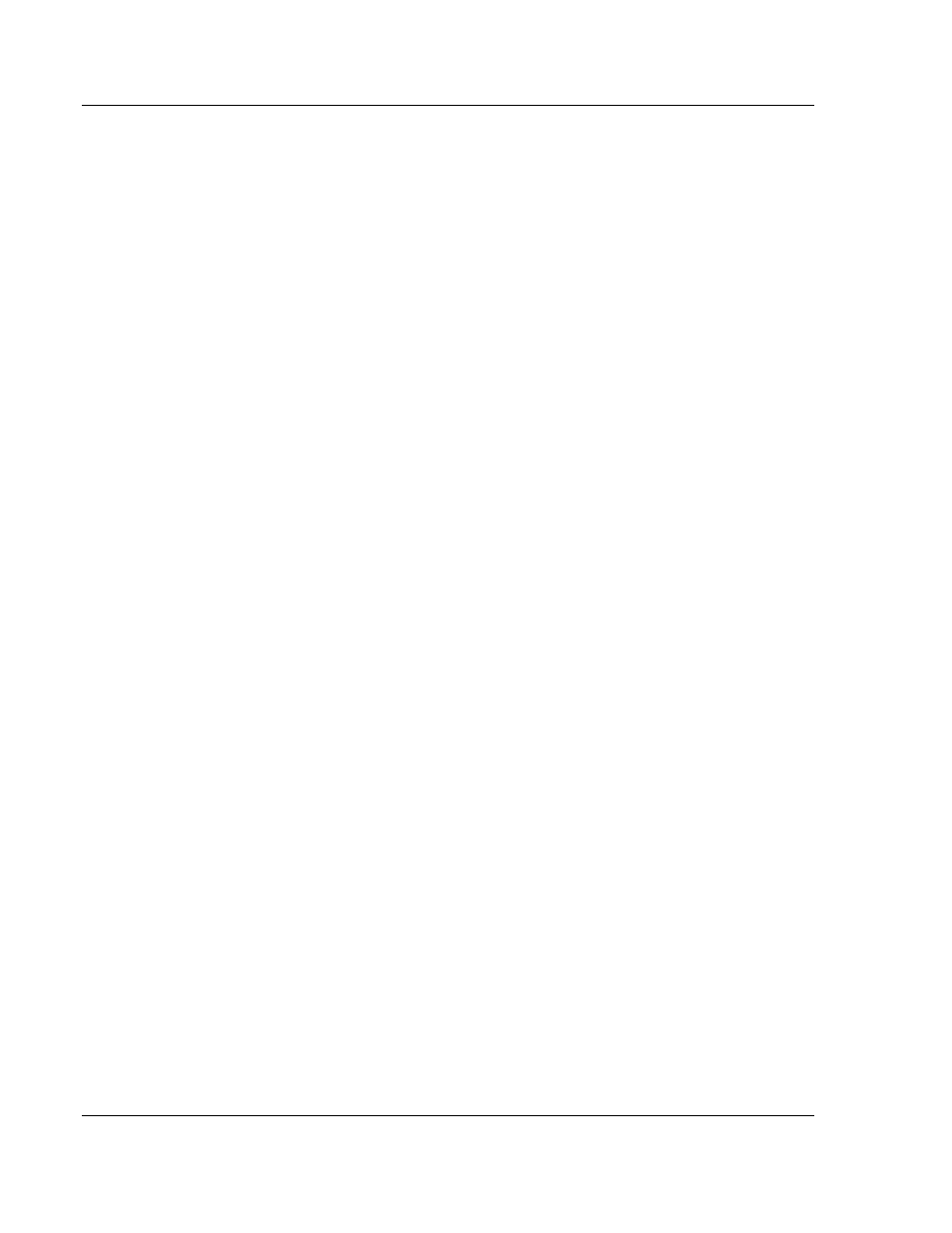
Dialog Boxes
ControlScape ♦ RadioLinx
User Manual
RadioLinx® ControlScape FH
Page 108 of 132
ProSoft Technology, Inc.
March 16, 2011
8.23 Network Device IDs Dialog Box
The Network Device IDs dialog box opens when you click the View All Devices
button on the Associate Device IDs dialog box. Use this dialog box to view a list
of all device networks, radios and device IDs associated with this radio.
Radio Name: Choose the radio name to associate with a device ID from the
dropdown list.
Add ID: Click the Add ID button to add the selected Radio Name and Device
ID to the list of Network Device IDs.
Remove ID: Select a radio to remove from the list, and then click the Remove
ID button.
Device ID: Enter a device ID to associate with a radio name.
Master Device: Select (check) this check box if this is a Master device.
Networked Device IDs: This is a list of all device networks, radio names and
device IDs currently associated with the network.
OK: Click the OK button to save your selection and close the dialog box.
Update Network: To update all the radios simultaneously with the (new) IDs,
click the Update Network button. The program will then:
o
Communicate with the radio connected to the Configuration PC
o
Verify that all radios in the network are visible and can therefore be
updated
o
Update radios with the IDs in the Network Device IDs list
o
Indicate which radios were and were not updated
Cancel: Click the Cancel button to close the dialog box and discard your
changes.
