2 view a volume by smb, 3 updating a volume, 2 view a volume by smb 7.3 updating a volume – PLANET UMG-2000 User Manual
Page 50
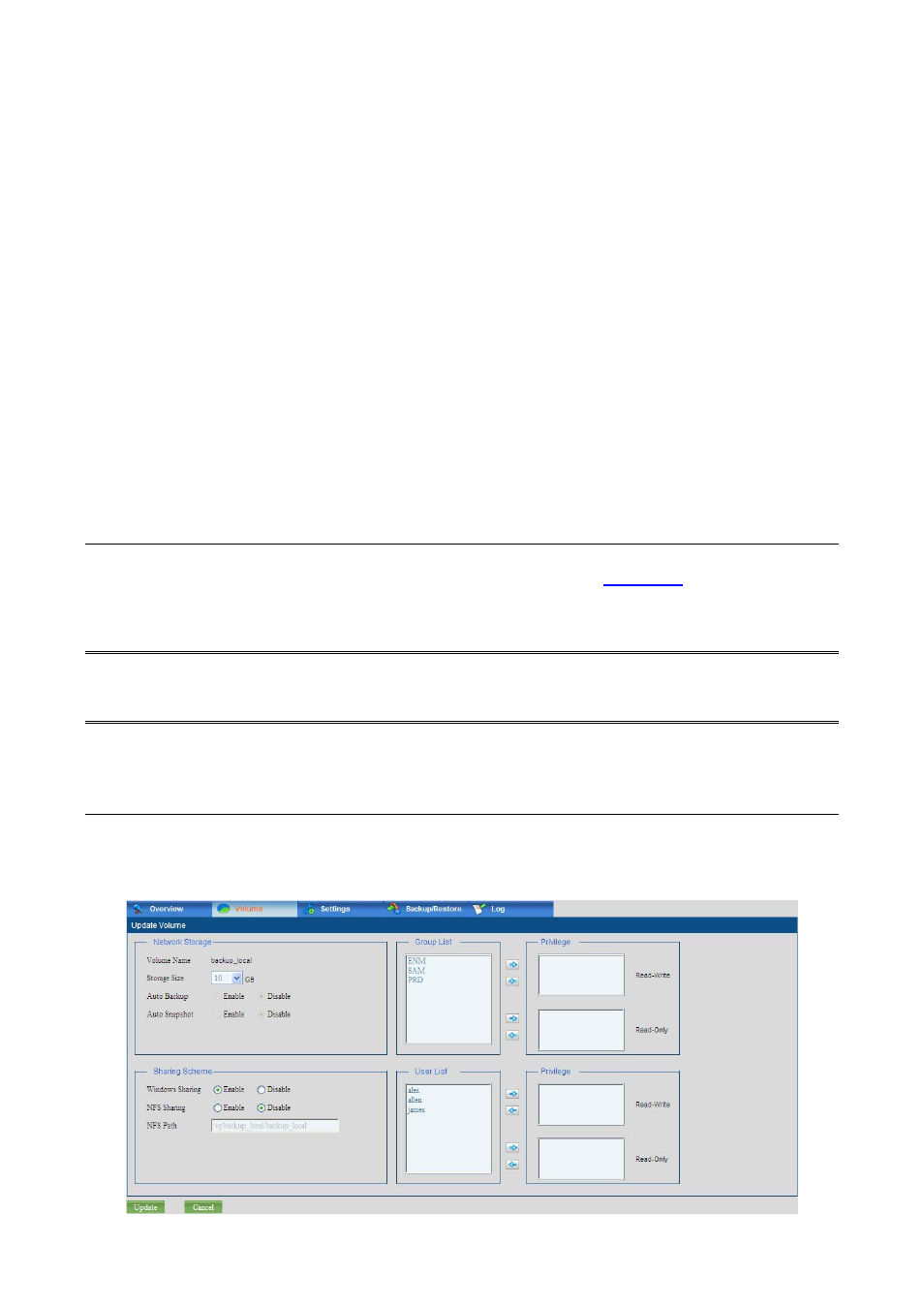
50
please replace the faulty one as soon as possible to avoid the loss of data.
Disk1: Displays the status of the first disk,
Disk2: Displays the status of the second disk.
Disk3: Displays the status of the third disk.
Disk4: Displays the status of the fourth disk.
VOLUME LIST
This section lists all the existing volumes with the brief information of their configuration and
status.
Name: Displays the volume name.
Capacity: Displays the specific volume capacity in Gigabyte.
Free Capacity: Displays the available size of the specific volume in Gigabyte.
Auto Backup: Displays the auto backup status of the specific volume, Yes or
No.
Auto Snapshot: Displays the auto snapshot status of the specific volume, Yes
or No.
Mount Type: Displays the file system that can be used in NAS of the specific
volume.
7.2 View a Volume by SMB
Check the radio box “view” of the specific volume or browse to
file://ip/dir
(where “ip” stands
for the LAN IP address of UMG-2000 Series and “dir” stands for the volume you want to
access) to view the volume by the SAMBA.
Note:
It is recommended to add a user with the same name and password of the PC Window
account to access the Network Shared Storage.
7.3 Updating a Volume
Click the volume name that you want to update, and you can get the detailed information.
Change the setting and click the “update” button to update the volume.
