2 configuring the ip address manually, Configuring the ip address manually – PLANET WDRT-1200AC User Manual
Page 25
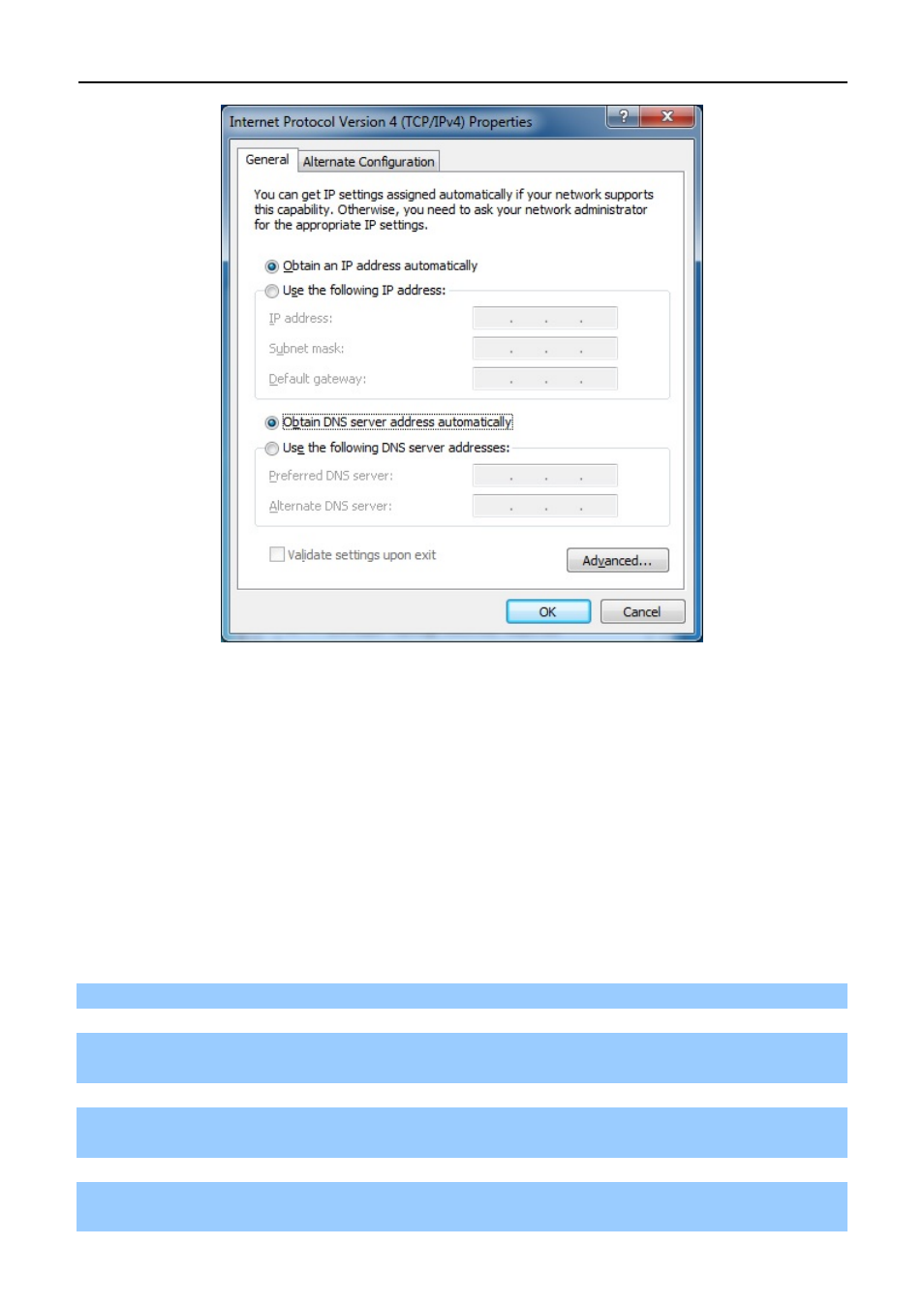
User Manual of WDRT-1200AC
-19-
Figure 4-4 Obtain an IP Address Automatically
4.1.2 Configuring the IP Address Manually
Summary:
Set up the TCP/IP Protocol for your PC.
Configure the network parameters. The IP address is
192.168.1.xxx
("xxx" is any number from 2 to
254), Subnet Mask is
255.255.255.0
, and Gateway is
192.168.1.1
(The Router's default IP address)
If you are sure the DHCP server of Wireless Router is disabled (the default setting of
AP Mode
and
Client Mode
),
you can configure the IP address manually. The IP address of your PC should be 192.168.1.xxx (the same
subnet of the IP address of the Wireless Router, and "xxx" is any number from 2 to 254), Subnet Mask is
255.255.255.0, and the Gateway is 192.168.1.1 (The default IP address of the Wireless Router)
1) Continue the settings from the last figure. Select Use the following IP address radio button.
2) If the LAN IP address of the Wireless Router is 192.168.1.1, enter IP address 192.168.1.x (x is from 2 to
254), and Subnet mask 255.255.255.0.
3) Enter the LAN IP address of the Wireless Router (the default IP is 192.168.1.1) into the default gateway
field.
4) Select Use the following DNS server addresses radio button. In the preferred DNS Server field, you can
enter the DNS server IP address provided by your local ISP. Then click OK to save your settings.
