Chapter 4. quick installation guide, 1 manual network setup - tcp/ip configuration, 1 obtaining an ip address automatically – PLANET WDRT-1200AC User Manual
Page 22: Chapter 4, Quick installation guide, Manual network setup - tcp/ip configuration, Obtaining an ip address automatically
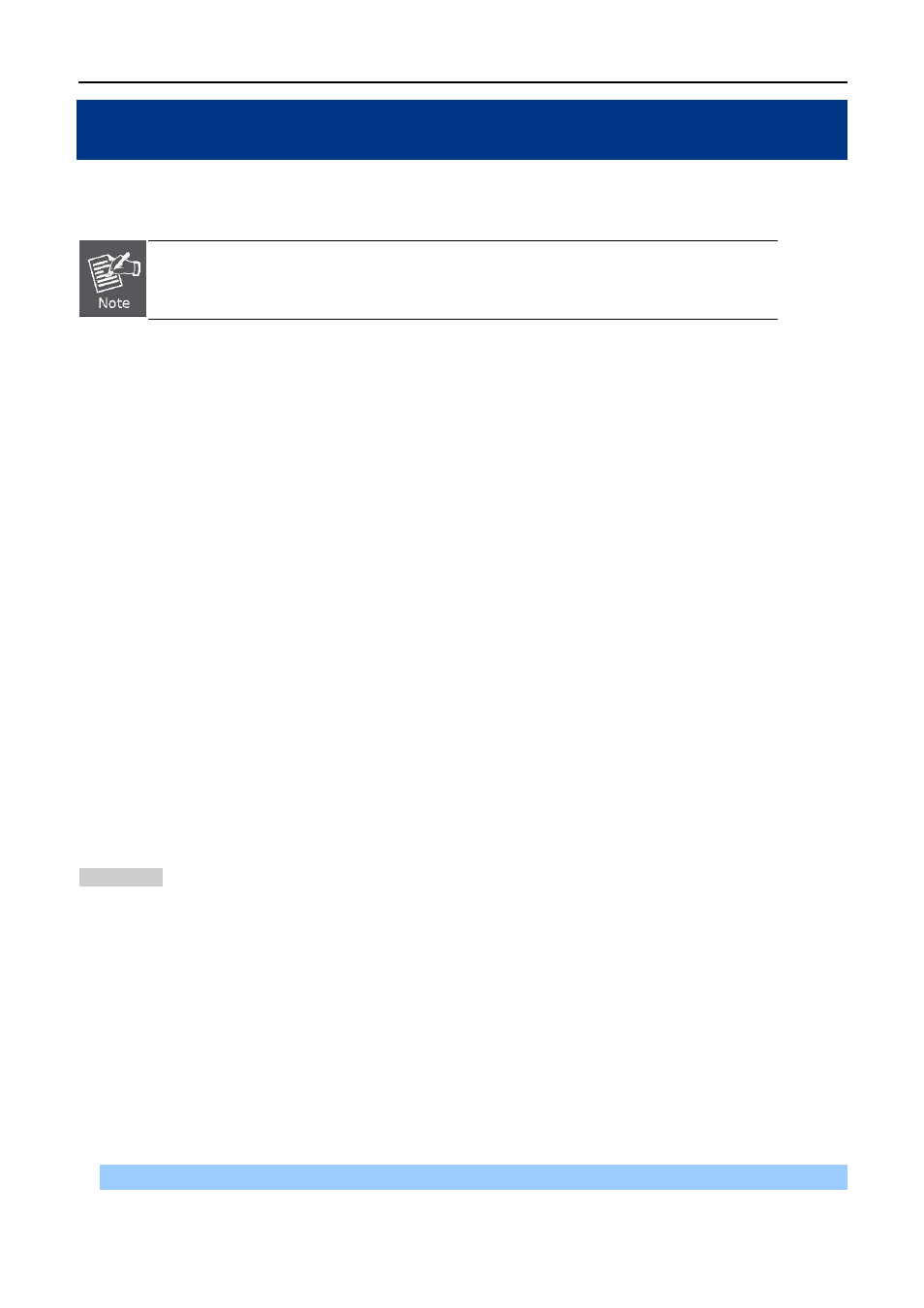
User Manual of WDRT-1200AC
-16-
Chapter 4. Quick Installation Guide
This chapter will show you how to configure the basic functions of your Wireless Router using Quick Setup
within minutes.
A computer with wired Ethernet connection to the Wireless Router is required for the
first-time configuration.
4.1 Manual Network Setup - TCP/IP Configuration
The default IP address of the Wireless Router is
192.168.1.1
and the default Subnet Mask is
255.255.255.0
.
These values can be changed as you desire in the web UI of the Wireless Router. In this section, we use all the
default values for description.
Whether the Wireless Router is configured via wired or wireless connection, the PC needs to be assigned an IP
address first. Before you connect the local PC to the Wireless Router via wired or wireless connection, please
configure the IP address for your PC in the following two ways first.
Obtaining an IP address automatically
Configuring the IP address manually
In the following sections, we’ll introduce how to install and configure the TCP/IP correctly in Windows 7. And the
procedures in other operating systems are similar. First, make sure your Ethernet Adapter is working, and refer
to the Ethernet adapter’s manual if needed.
4.1.1 Obtaining an IP Address Automatically
Summary:
1. Set up the TCP/IP Protocol in "Obtain an IP address automatically" mode on your PC.
2. Then the Wireless Router built-in DHCP server will assign IP address to the PC automatically.
If you are sure the DHCP server of Wireless Router is enabled (the default setting of
Router Mode
), you can set
up the TCP/IP Protocol in "Obtain an IP address automatically" mode on your PC. And then the Wireless
Router built-in DHCP server will assign an IP address to the PC automatically.
1. Installing TCP/IP Component
1) On the Windows taskbar, click the Start button, point to Control Panel, and then click it.
