3 login the switch – PLANET GSW-1602SF User Manual
Page 24
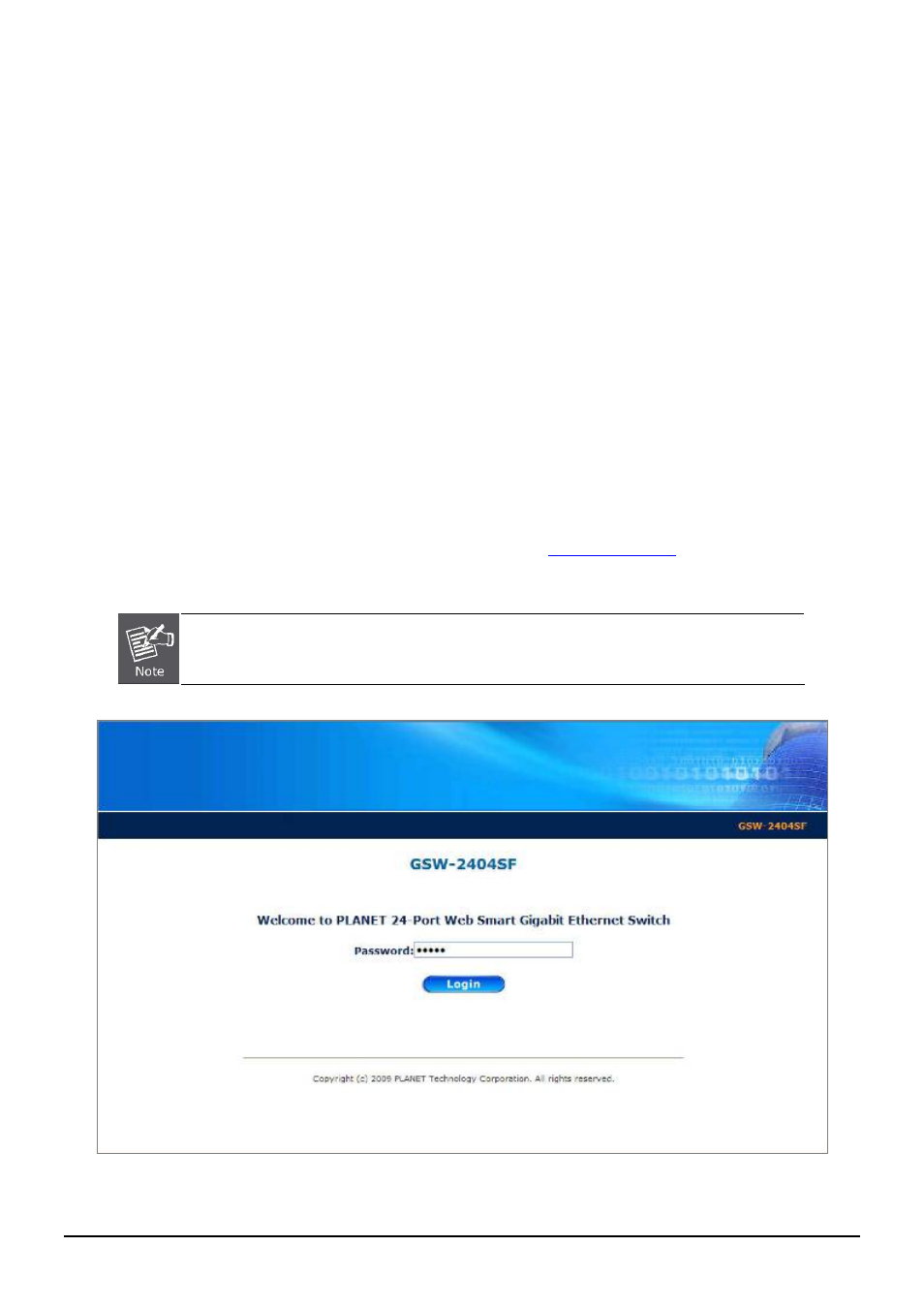
User’s Manual of GSW-1602SF / GSW-2404SF
Update Device
: use current setting on one single device.
Update Multi:
use current setting on choose multi-devices.
Update All:
use current setting on whole devices in the list.
The same functions mentioned above also can be finding in “Option” tools bar.
3. To click the “Control Packet Force Broadcast” function, it can allow assign new setting value to the Web Smart
Switch under different IP subnet address.
4. Press
“Connect to Device”
button then the Web login screen appears in
Figure 3-4
.
5. Press “Exit” button to shutdown the planet Smart Discovery Utility.
3.2.3 Login the Switch
Before you start configure the GSW-1602SF/GSW-2404SF, please note the GSW-1602SF/GSW-2404SF is configured
through an Ethernet connection, make sure the manager PC must be set on the same IP subnet address, for example,
the default IP address of the Web Smart Gigabit Switch is 192.168.0.100 (the factory-default IP address), then the
manager PC should be set at 192.168.0.x (where x is a number between 1 and 254, except 100), and the default subnet
mask is 255.255.255.0.
Use Internet Explorer 7.0 or above Web browser, enter default IP address
To access the Web interface then the Web login screen appears in
Figure 3-4
appears.
The following screen based on GSW-2404SF, for GSW-1602SF the display will be the same to
GSW-2404SF.
Figure 3-4
Web Login Screen of GSW-2404SF
-18-
