Setting up when the image displays – Epson 715c User Manual
Page 87
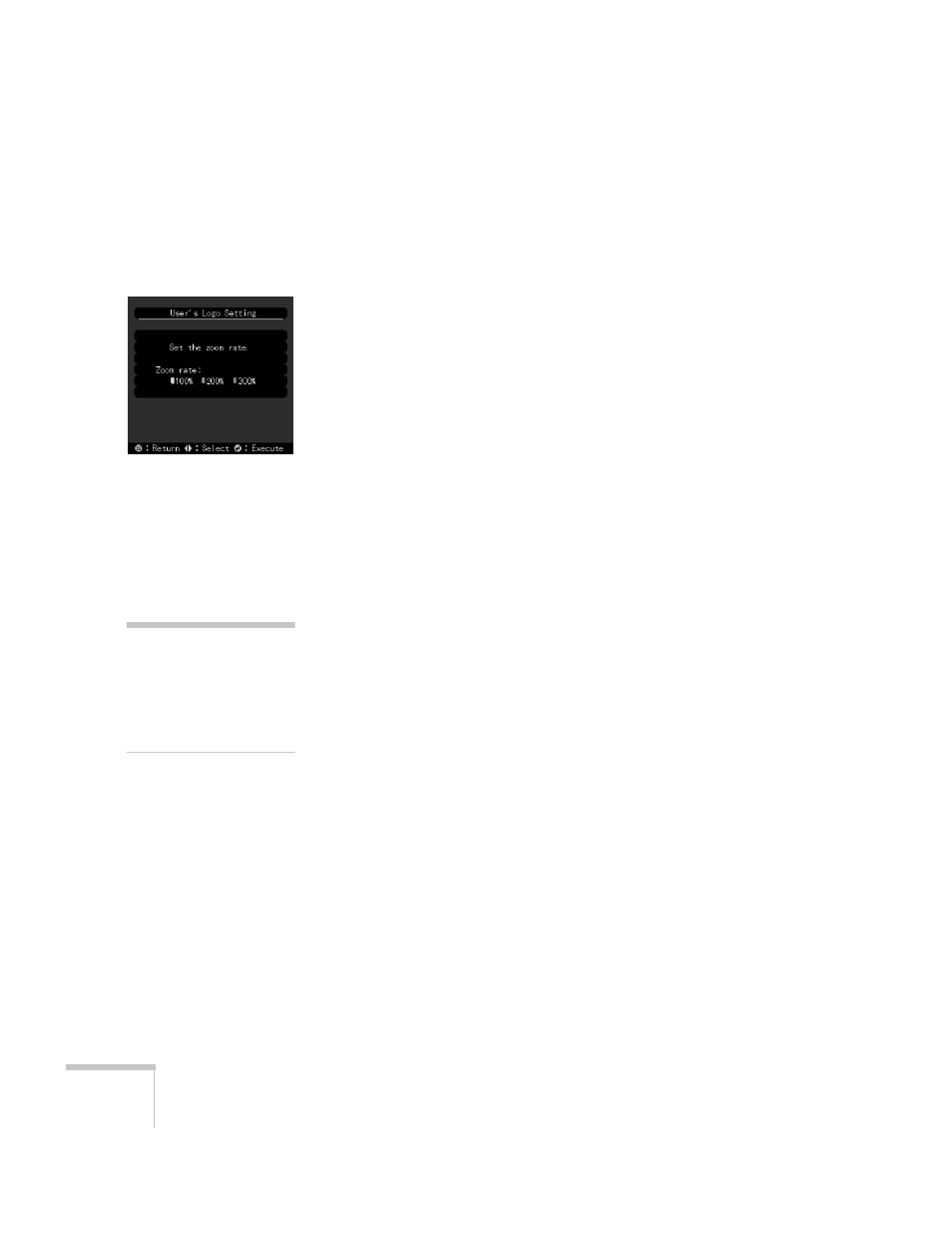
78
Fine-tuning the Projector
5. Use the
Enter
button to select the area of the image you want to
use. Once you have selected the entire area, press
Enter
.
6. When you see the message “Do you use this image?” select
Yes
and press
Enter
. If you want to change the area selected, select
No
, press
Enter
and repeat steps 4 through 6. You see a message
like the one at the left.
7. Use the
Enter
button on the remote control to select a zoom rate
(display size), and then press
Enter
.
8. When you see the message “Do you save the user’s logo?,” select
Yes
and press
Enter
.
Saving the logo may take a few moments. Do not use the
projector or other sources (computer, video, speaker, etc.) while
the logo is being saved.
9. When you see the message “Saving the user’s logo is completed,”
press
Esc
or
Menu
.
Setting Up When the Image Displays
After your image is saved, you can set it up as the no-signal message
and/or the screen that’s displayed when you press the
A/V Mute
button.
1. Press the
Menu
button to display the main menu (if not already
displayed).
2. Use the
Enter
button to highlight
Setting
.
3. Press
Enter
to select the Setting menu.
4. Use the
Enter
button to highlight
No-Signal Msg
.
5. Use the
Enter
button to select
Logo
. This sets your image as the
screen displayed when the projector is not receiving a signal.
6. If you want to set up your image as the A/V Mute display, use the
Enter
button to move down to
A/V Mute
.
7. Use the
Enter
button to select
Logo
. This sets your image as the
screen displayed when you press the
A/V Mute
button.
8. When you’re finished, press
Esc
or
Menu
.
note
You can also set up your
image as a startup screen.
Use the Advanced menu to
enable the startup screen; see
page 80.
