Presenting your scenario, Presenting without a computer, Power – Epson 715c User Manual
Page 65: Enter, Easymp
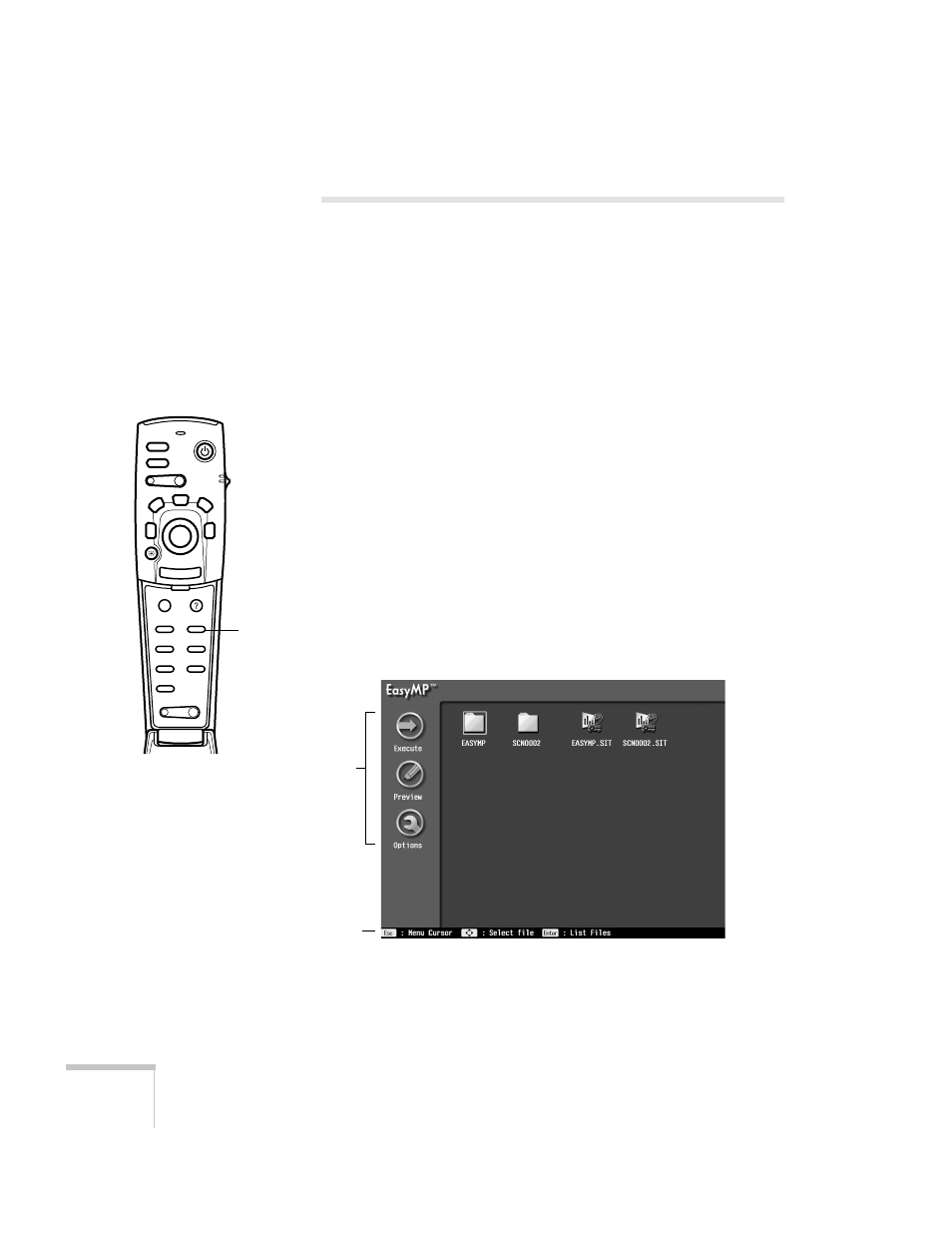
56
Presenting Without a Computer
Presenting Your Scenario
If your scenario is set to autorun, it will start when the projector’s
lamp comes on after you press the
Power
button. If you didn’t change
the default settings, each slide will display for 30 seconds. However,
you can also display each slide manually, as described on page 57.
To change the autorun setting or add transitions, you need to edit
your scenario in EMP SlideMaker on your computer. However, you
can change the order or hide slides using EasyMP on the projector, as
described on page 58.
Follow these steps to present your scenario:
1. Turn on the projector. See Chapter 2 if you need instructions.
■
If your scenario is set to autorun, it will start as soon as the
projector warms up. You can press
Enter
to display the next
slide immediately, or press
Esc
to display the previous slide.
■
If your scenario is not set to autorun, you need to start it
manually. Continue with the following steps.
2. Press the
EasyMP
button on the remote control. You see the
EasyMP main screen:
Power
Freeze
A/V Mute
E-Zoom
R/C ON
OFF
3
1
5
2
4
Enter
Esc
Menu
Comp
S-Video
Auto
P in P
Resize
Video
EasyMP
Help
- Volume +
EasyMP
button
folders
and
scenarios
menu
icons
remote
control
guide
