Display the screen, Change the user properties – TA Triumph-Adler P-C3060 MFP User Manual
Page 289
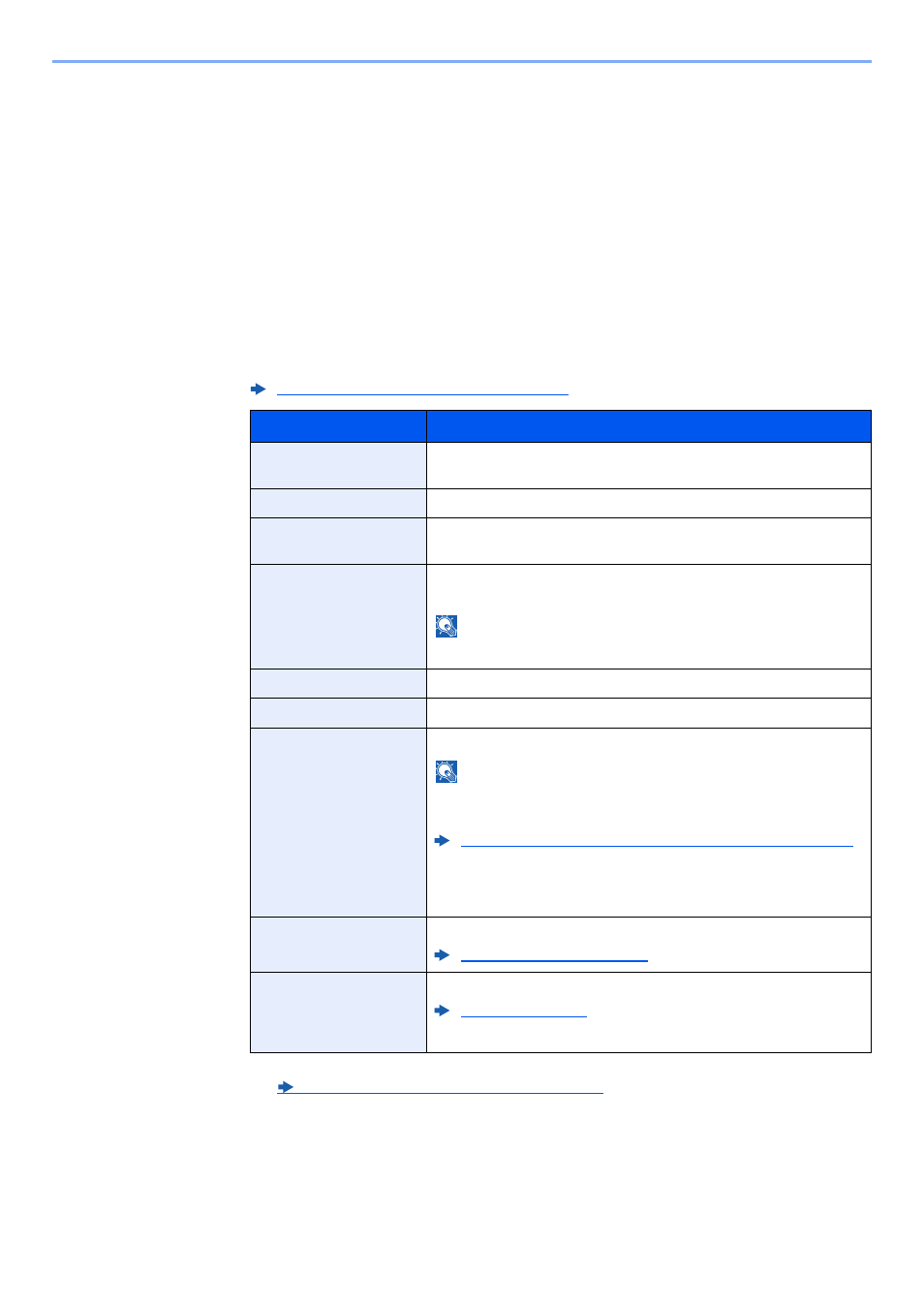
9-10
User Authentication and Accounting (User Login, Job Accounting) > Setting User Login Administration
To change the user information of logged in user (User Property)
These users can partially change their own user properties including user name, login password, E-mail address, and
Simple Login.
Although "Login User Name", "Access Level", or "Account Name" cannot be changed, the users can check the present
status.
1
Display the screen.
[System Menu/Counter] key > [▲] [▼] key > [User Property] > [OK] key
2
Change the user properties.
1
Refer to step 2 of "Adding a User (Local User List)" to change a user property.
2
[OK] key > [Yes]
The user information is changed.
Adding a User (Local User List) (page 9-6)
Item
Description
User Name
Changes the name shown on the user list. Up to 32 characters can be
entered.
Login User Name
Displays the login user name that is entered at login.
Login Password
Changes the password that is entered at login. Up to 64 characters
can be entered.
E-mail Address
Changes the user's e-mail address. Up to 128 characters can be
entered.
NOTE
This cannot be changed for network authentication.
Access Level
Displays the user's access level.
Account Name
Displays the account where the user belongs.
ID Card Information
Displays the ID card information of the logged in user.
NOTE
This function is displayed when the optional ID Card Authentication
Kit is activated.
Card Authentication Kit(B) "Card Authentication Kit" (page 11-3)
This function does not appear when the server type is set to [Ext.] in
Network Authentication, and logged in with the user account
certificated in the server specified as the [Ext.] server type.
Local Authoriz.
*1
*1 Displayed when Local Authorization is enabled.
Local Authoriz. (Local Authorization) (page 9-16)
Set usage authority for each user.
Local Authorization (page 9-8)
My Panel
Register the language and default screen for each user.
Network users are not displayed.
