Status monitor, Accessing the status monitor, Exiting the status monitor – TA Triumph-Adler P-C3060 MFP User Manual
Page 148: Status monitor display, Status monitor -18
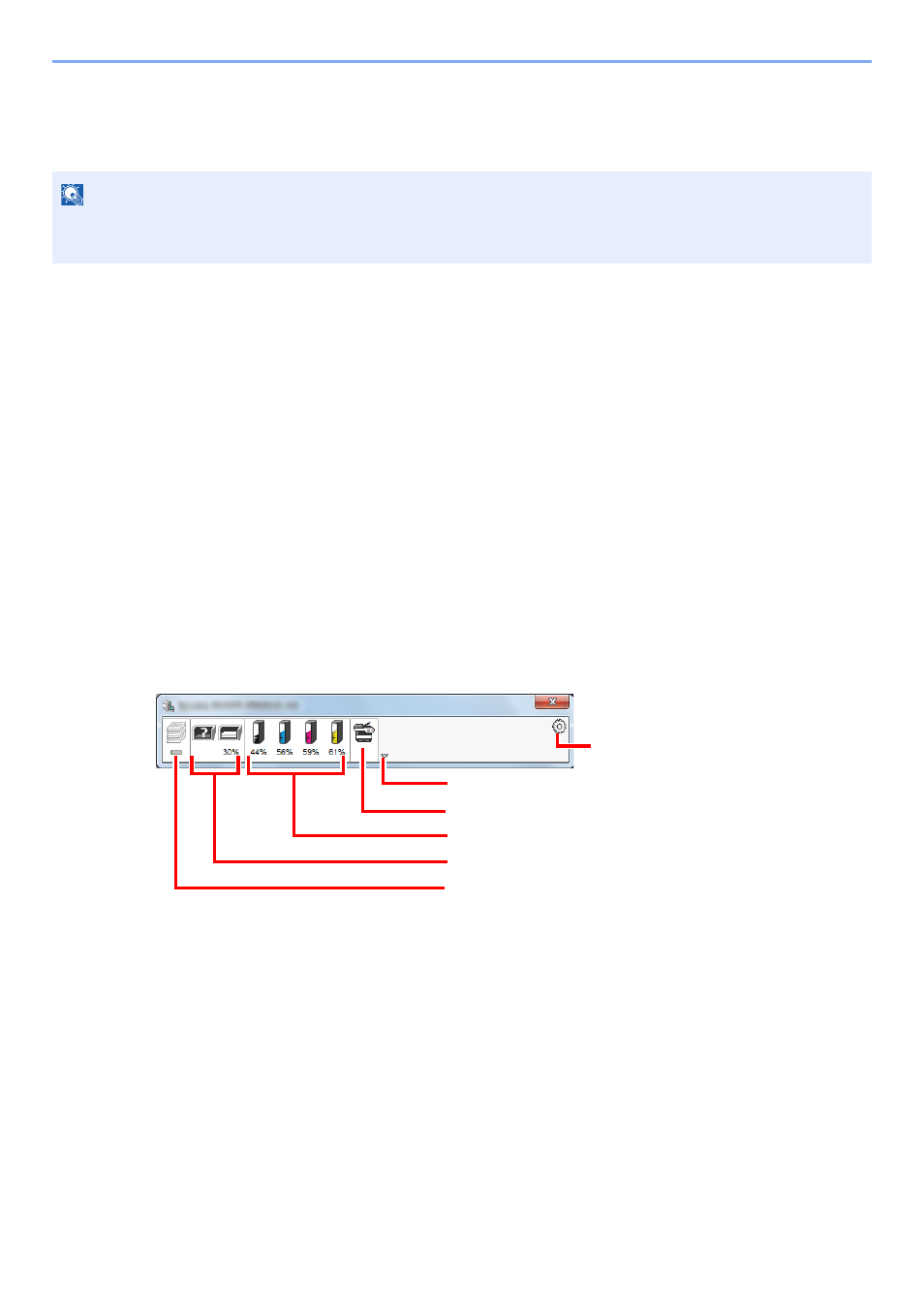
4-18
Printing from PC > Status Monitor
Status Monitor
The Status Monitor monitors the printer status and provides an ongoing reporting function.
Accessing the Status Monitor
The Status Monitor also starts up when printing is started.
Exiting the Status Monitor
Use either of the methods listed below to exit the Status Monitor.
• Exit manually:
Click the settings icon and select Exit in the menu to exit the Status Monitor.
• Exit automatically:
The Status Monitor automatically shuts down after 7 minutes if it is not being used.
Status Monitor Display
The display of the Status Monitor is as follows.
Quick View State
The status of the printer is displayed using icons. Detailed information is displayed when the Expand button is clicked.
Detailed information is displayed by clicking on each icon tab.
NOTE
When you activate Status Monitor, check the status below.
• Printing System Driver is installed.
Expand button
Alert Tab
Toner Status Tab
Paper Tray Status Tab
Printing Progress Tab
Settings icon
