Changing user properties, Changing user properties -9 – TA Triumph-Adler P-C3060 MFP User Manual
Page 288
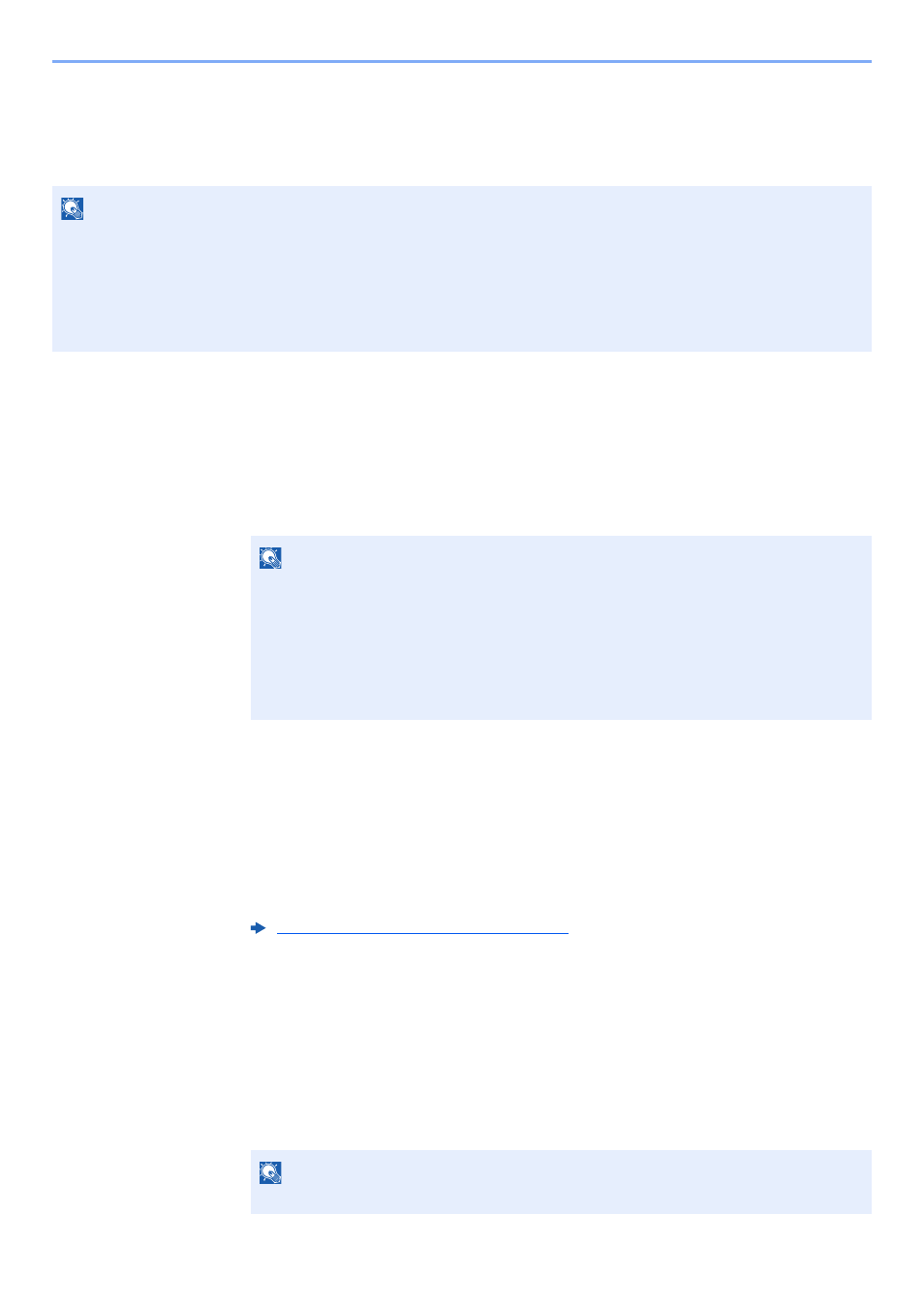
9-9
User Authentication and Accounting (User Login, Job Accounting) > Setting User Login Administration
Changing User Properties
User properties can be changed. Types of user properties that could be changed may be different depending on user
access privilege.
For a user with administrator rights who logs in
User properties can be changed and users can be deleted. The items, which can be added, are all able to be changed.
1
Display the screen.
1
[System Menu/Counter] key > [▲] [▼] key > [User/Job Account] > [OK] key
2
[▲] [▼] key > [User Login Set.] > [OK] key > [▲] [▼] key > [Local User List] > [OK] key
2
Change the user properties.
Changing user properties
1
Select the user whose properties you wish to change, and the [OK] key.
2
Refer to step 2 of "Adding a User (Local User List)" to change a user property.
3
[OK] key > [Yes]
The user information is changed.
Deleting a user
1
Select the user whose properties you wish to delete, and [Menu].
2
[▲] [▼] key > [Delete] > [OK] key > [Yes]
The selected user will be deleted.
NOTE
To change the user information of the machine administrator, you must log in with machine administrator authority.
You can only view user information if you log in as a regular user.
The factory default login user name and login password are set as shown below.
Login User Name:
3000
Login Password:
3000
NOTE
If the login user name entry screen appears during operations, enter a login user name
and password, and select [Login]. For this, you need to login with administrator
privileges.
The factory default login user name and login password are set as shown below.
Login User Name:
3000
Login Password:
3000
Adding a User (Local User List) (page 9-6)
NOTE
The default user with machine administrator rights cannot be deleted.
