Deleting documents, Deleting documents -37 – TA Triumph-Adler P-C3060 MFP User Manual
Page 188
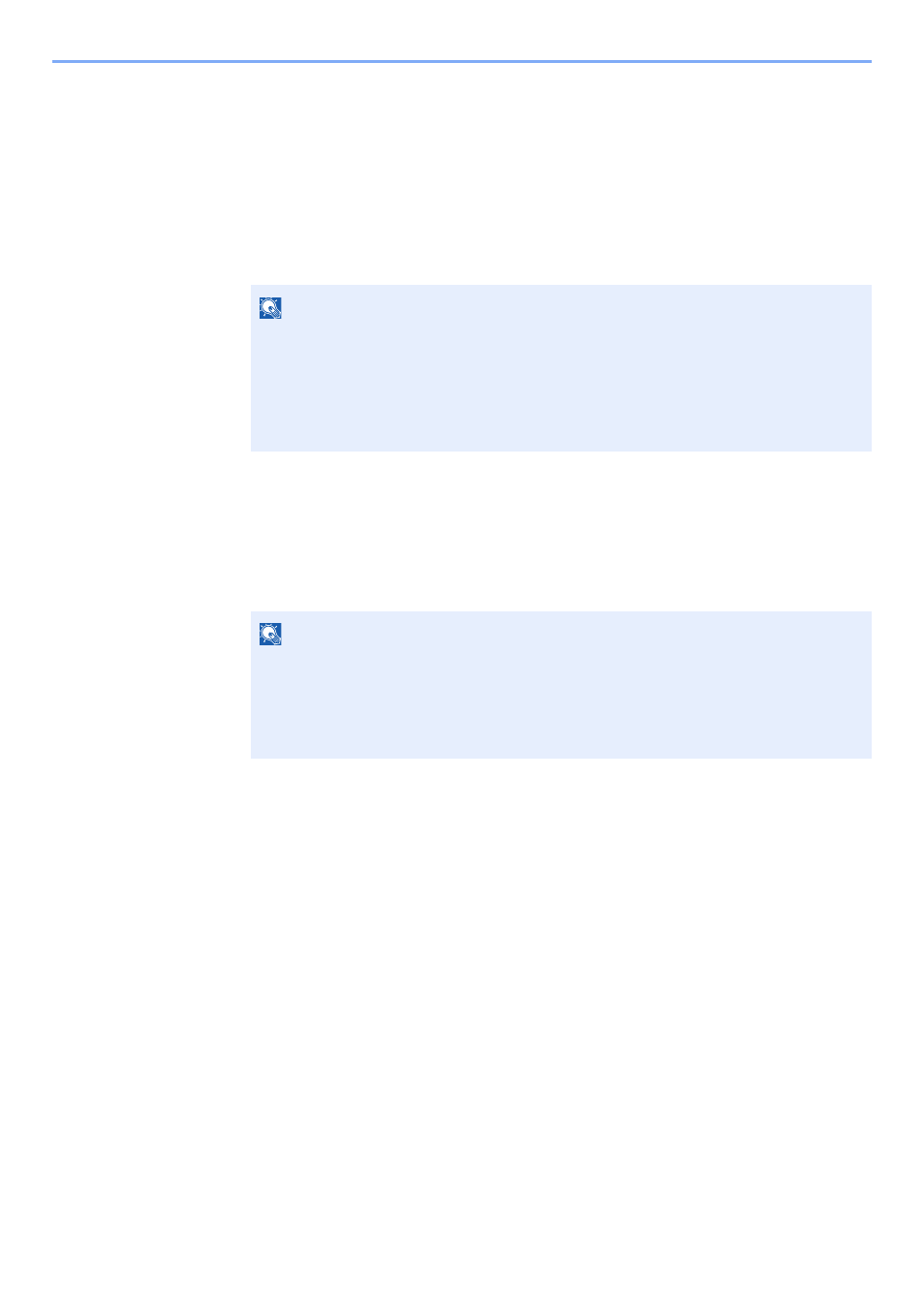
5-37
Operation on the Machine > Using a Custom Box
Deleting Documents
The procedure for deleting documents in a custom box is explained below.
1
Display the screen.
1
[Document Box/USB] key > [▲] [▼] key > [Custom Box] > [OK] key
2
Select the box containing the document you want to delete, and select the [OK] key.
2
Delete the document.
1
Select the document you want to delete, and select [Select].
A checkmark will be placed on the right of the selected file.
Select the checkmarked file and select [Select] again to cancel the selection.
2
[OK] key > [▲] [▼] key > [Delete] > [OK] key > [Yes]
NOTE
• If a custom box is protected by a password, enter the correct password.
• Select [Menu] to perform the following operations.
- [Open]: Open the selected box.
- [Detail]: Display the details for the selected box.
- [Sort(No.)], [Sort(Name)]: Sort the boxes.
- [Search(No.)], [Search(Name)]: Search using the box number or the box name.
NOTE
Select [Menu] to perform the following operations.
• [Select All]: Select all files.
• [Clear All]: Cancel all the file selections.
• [Search(Name)]: Search using a file name.
• [Detail]: Display the details for the selected file.
