Changing the number of colors – Epson PhotoPC 550 User Manual
Page 74
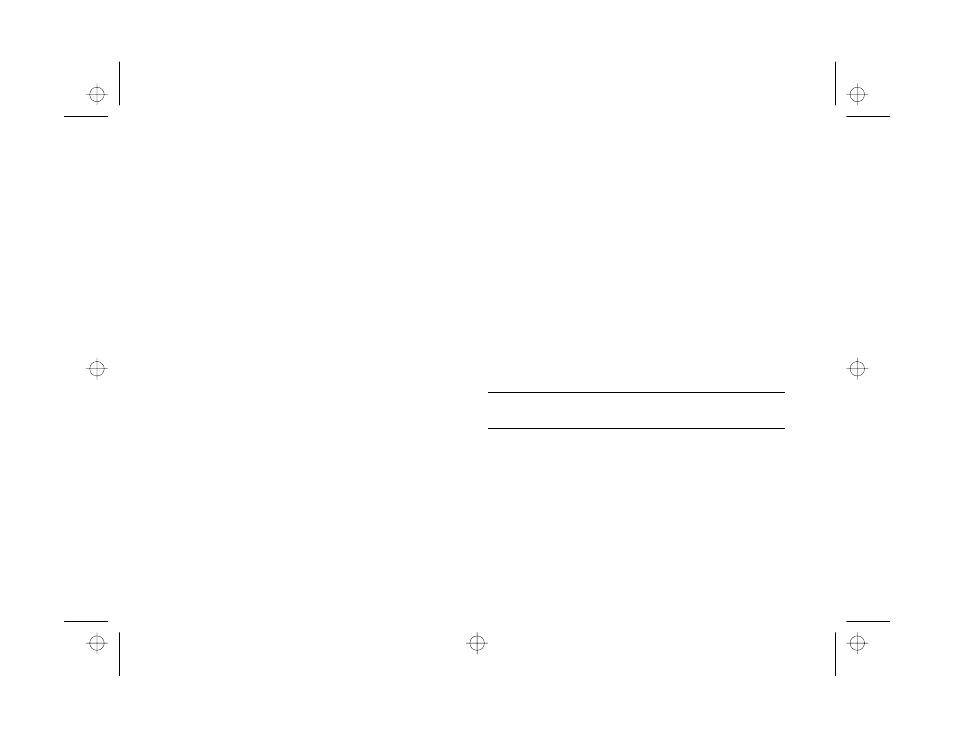
6-8
Editing Images
The preview window shows your image with the original
view on the left and the distorted image on the right. If you
want to adjust the division between the original and filtered
image, click and drag the triangle below the image. You can
also zoom in on your image to see more detail.
◗
Click
Apply
to make your changes on the current “tab.”
Your distorted image becomes your new original and the
slide indicators move to the center of the range.
◗
Click
OK
to save the changes you made on all the Effects
tabs and return to the main workspace.
◗
Click
Cancel
to cancel the changes on the current tab
and return to the main workspace.
Changing the Number of Colors
To convert the color format of your image, select
Number
of Colors
from the Image menu. You can choose from the
following:
◗
24 Bit
(Millions of Colors)
The way your images are originally captured.
◗
8 Bit
(256 Colors)
For low-resolution display systems or certain types of
software.
◗
Grayscale
(256 Shades of Gray)
For printing in black and white.
NOTE
JPEG files are 24-bit images and cannot be saved as 8 bit.
If you save your image as 8 Bit or Grayscale, you cannot
switch back to 24 Bit color.
Unlike the other editing options, changing the number of
colors applies to the whole image. You can’t change the
number of colors for a selected area only.
edit.fm Page 8 Friday, October 10, 1997 2:42 PM
