Using print box, Using print box -8, Use the preset print box – TA Triumph-Adler 1855 User Manual
Page 77: Use multiple boxes
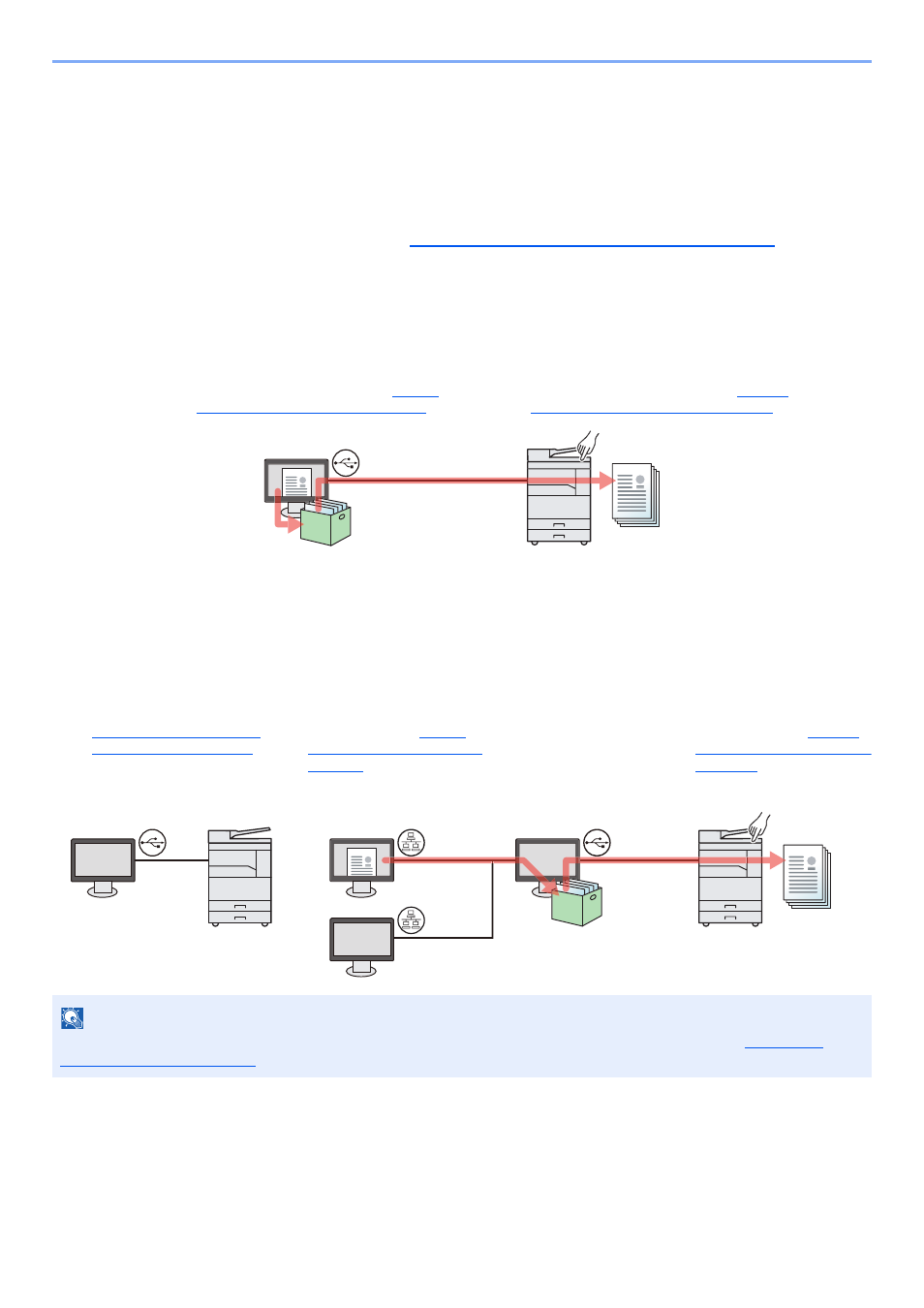
4-8
Printing from PC > Using Print Box
Using Print Box
Print Box is a function to temporarily save a printer document in the box on a PC and execute printing at the machine. A
job is not printed until you operate the machine, and this prevents the printed papers from being taken by someone. With
a PIN code assigned to the Print Box, you can further strengthen security.
If you configure settings in the [
Print Box
] of [
Job
] tab of the printer driver and then print, the printed data will be saved
in the box on the PC and printing can be executed at the machine.
The Print Box can be set in the Client Tool. Refer to
Default Settings on the PC (Client Tool) on page 7-16
.
Use the Preset Print Box
Save the print data in the preset Print Box. Box 01 is set by default. When selecting Box 01 from the GX Driver and
printing, printing can be executed only by selecting Box 01 in the operation panel.
Use Multiple Boxes
A maximum of 10 Print Boxes (Box 01 to 10) can be set by using Client Tool. When connecting the computer (Host PC)
connected to the machine via USB to the computer on the network (Client PC) and using the machine as a shared
printer, each Client PC can use a different Print Box.
NOTE
When using the machine as a shared printer, settings must be made for the shared printer. Refer to
.
1
Select [
Box 01
] from the GX driver and
then execute printing. (Refer to
Document to a Print Box on page 4-9
2
Select [Box 01] to be printed at the
machine when needed. (Refer to
Document from Print Box on page 4-10
USB
1
Preset the Print Box by
using Client Tool. (Refer to
Default Settings on the PC
(Client Tool) on page 7-16
3
A print job is saved in
a Print Box in the
Host PC.
4
Select the Print Box to be
printed at the machine when
needed. (Refer to
Document from Print Box on
page 4-10
.)
Host PC
Client PC
Select the Print Box from the
Client PC and execute
printing. (Refer to
Document to a Print Box on
page 4-9
2
Host PC
USB
Network
USB
Network
